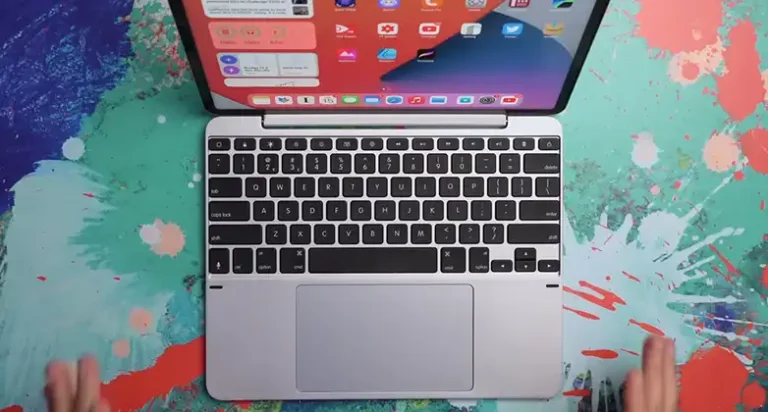When Your Keyboard F-Keys Stop Working

There is a certain frustration that normally hits us when we stroke an F-key and nothing seems to happen. Perhaps you may have been looking to refresh your browser with the F5 key, rename a file with F2, or simply adjust something in your Excel spreadsheet, only to find that your keyboard is not responding. Believe me, this is a normal occurrence, and it is not only specific to you.
In this article, we are going to look at ways in which we can identify the root causes of this problem and different ways we can go about fixing the issue.
Why Your F-Keys Stop Responding
The Function keys are always found along the top of your keyboard, “F1 to F12”. They are not just extra keys. They are shortcuts to quick actions, system commands, and time saving tips that most of us use on a regular basis. When they suddenly stop working, it’s like losing a set of tools that you have trusted and made part of your routine, hence this may end up affecting one’s productivity.
One of the more recurrent causes is Fn Lock. On modern keyboards, the F-keys are designed to serve two purposes: their traditional role (like F5 to refresh) and media controls (like play, pause, brightness, or volume). Your keyboard may be set to react to media instead of normal F-key functions. Assuming this is the case, the keys are not actually broken; they are ready to be switched between modes. Normally, this is accomplished by using a brief shortcut like Fn + Esc or Fn + Caps Lock, but this may vary between manufacturers.
Another reason may be due to your operating system settings. The F-keys are normally hardcoded on Macs to manage actions like screen brightness or Mission Control. That is why you could be turning the volume down instead of reloading a webpage. Fortunately, this can be altered in System Preferences → Keyboard by toggling on the option to “use F1, F2, etc. Standard function keys”. At this point, the F-keys resume their normal function, and whenever you need to adjust the volume/brightness levels on your computer, you just press Fn and then the keys you want to use.
On Windows machines, things are slightly a little bit more varied. Others are just designed with such reversed actions, meaning the user is left confused. Usually, the fix is always hidden in the BIOS or UEFI settings,” Function key behavior,” where you can select media and function mode as your default setting.
Software can play its part too. Some apps or background tools can hook into keypresses, particularly in the case of applications installing custom hotkeys. Outdated or corrupted keyboard drivers are also a major cause of these problems; the good thing about this is that you are only required to update them.
Fixing F-Keys on Windows
It is possible that on your Windows device, your F-keys are not working the way they are supposed to because you might have toggled the Fn Lock. On most keyboards, Fn + Esc toggles between modes. If this action does not solve your problem, then you may have your BIOS or UEFI set to prioritize the media functions. Restart your computer, enter BIOS setup (often with Del, F2, or Esc during boot), and look for the option labeled “Function Key Behavior.” Switching it back to “F1–F12 first,” this action usually restores them.
If this problem persists, try replacing your keyboard driver in the Device Manager. It is a safe operation that wouldn’t cause problems to your pc. Sometimes, uninstalling the driver altogether and allowing Windows to install a new version after a restart can do the trick of clearing any glitches. As an additional check to see whether the problem is software related, Safe Mode can also be used during booting to rule out other causes and test the keys.
Fixing F-Keys on a Mac
On macOS, the situation is not as complicated but can be puzzling to a new user. If your F-keys control brightness or media functions instead of their standard shortcuts, you can change this in the System Preferences (or System Settings) → Keyboard. There will be an option there which says that you can use the F1, F2, etc. as standard function keys. When that is made to work, your F-keys become conventional shortcut keys. In case you still wish to manipulate brightness or volume, you have to simultaneously hold the Fn key and press the others. This minor setting usually solves what seems like a significant issue and returns your PC’s familiar behavior.
Conclusion
So now we know why the F keys might stop working and the corresponding procedures that one might use to solve these setbacks. In the majority of cases, it’s due to some straightforward shortcuts like the Fn Lock or even the operating system defaults, which place priority on media keys. On Windows devices, it might be necessary to look into the BIOS or update a driver. To adjust the keyboard layout on a Mac, you will most likely have to simply check a setting in preferences. In some cases, the root cause is a troublesome piece of software intercepting your keystrokes, and in rare cases, the hardware itself might just give up.
The good news is that none of these solutions is complex in nature. In the majority of instances, you are able to fix your F-keys in a few minutes.
The F-keys of your keyboard are small yet powerful assistants: silent, dependable, and willing to ease your life with one tap of a finger. When they stop working, it makes it seem that you have lost part of your productivity. Ultimately, correcting F-keys is about taking back that control of keyboard behavior into your own hands, and that will make the process of working at your computer so much easier to deal with and vastly less frustrating.

![[Fixed] Mini Keyboard Not Working with Android Box](https://keyboardhunter.com/wp-content/uploads/2023/10/Mini-Keyboard-Not-Working-with-Android-Box-768x431.webp)