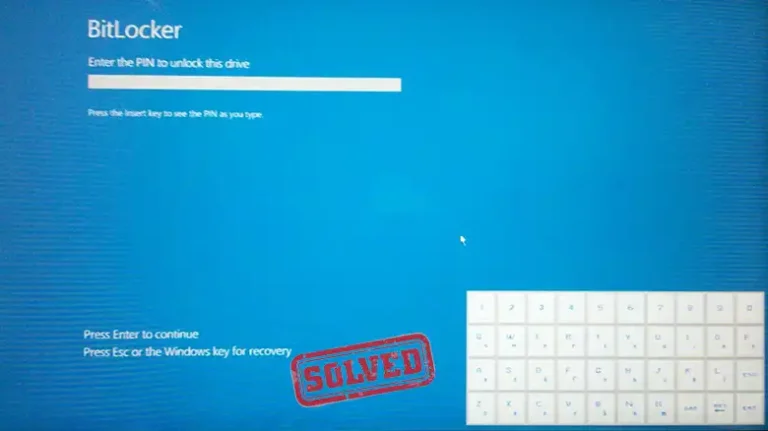[Fixed] Mini Keyboard Not Working with Android Box
Mini keyboards are a great way to improve your Android TV box experience. They’re small and easy to use, and they can make typing and navigation much faster and more efficient.
However, sometimes mini keyboards can stop working with Android TV boxes. This can be frustrating, but it’s usually a fairly easy problem to fix. If the keyboard is running on a low battery or the USB port is damaged on the Android box, then you will have such kind of issues. However, there are other issues as well.
In this article, we’ll discuss the most common reasons why mini keyboards stop working with Android TV boxes, and we’ll provide step-by-step instructions on how to fix the problem.

Why Mini Keyboard Isn’t Working with Android Box?
Android boxes come in various shapes and sizes, each running on a slightly different version of the Android operating system. Your mini keyboard, on the other hand, might be optimized for a specific version, or worse, it may not be Android-compatible at all. So, before you blame your keyboard’s rebellious streak, double-check that it’s designed to work with your Android box’s operating system.
- Check the Batteries – It may sound trivial, but low or dead batteries can easily make your mini keyboard unresponsive. Replace them with fresh ones and see if that solves the problem.
- Signal Interference – Nearby electronic devices, such as Wi-Fi routers or other Bluetooth gadgets, can interfere with the signal. Ensure there are no electronic bullies around your Android box.
- Firmware Updates – Outdated firmware on your mini keyboard can also lead to compatibility issues. Check if there are any firmware updates available from the manufacturer.
- Syncing Issue – If the keyboard fails to sync properly or there is any connectivity issue, the orange light starts blinking and the keyboard stops working.
How to Fix the Not Working Issue with the Mini Keyboard
Now that we’ve identified a couple of possible reasons for your mini keyboard’s mutiny let’s move on to the solutions. Remember, we’re here to save the day (and your binge-watching plans).
Battery Check
To check the batteries in your mini keyboard, open the battery compartment and remove the batteries. Inspect the batteries for any signs of damage or corrosion. If the batteries look damaged or corroded, replace them with new ones.
If the batteries look good, try inserting them again. Make sure that the batteries are inserted correctly, with the positive and negative terminals aligned correctly.
Once the batteries are inserted, close the battery compartment and turn on the keyboard. If the keyboard still does not respond, the problem is likely not with the batteries.
Also, you can check the charge of the keyboard. If it’s running on a low battery, connect the charging cable and fully charge it.
Re Sync the Keyboard
Most of the time, the syncing issue prevents the keyboard from functioning properly. When you see the orange light blinking, that means there is a syncing issue and you will need to resync the keyboard. To do so –
- Remove the USB dongle from the USB port.
- Press Fn and F1 key together.
- After that, take the keyboard closer to the Android box.
- Connect the USB dongle and wait for the keyboard to sync properly.
Signal Isolation
If you are still having problems, make sure that there is a clear line of sight between the Android box and the keyboard. Move away any potential sources of signal interference, such as wireless routers, cordless phones, or microwaves.
Microwaves, in particular, can cause a lot of interference with wireless devices. If you are using a microwave, try moving it away from the Android box and the keyboard.
Firmware Updates
To check for firmware updates for your mini keyboard, go to the manufacturer’s website and locate the support page for your keyboard. If there is a firmware update available, download it and install it according to the manufacturer’s instructions.
By following these steps, you should be well on your way to enjoying your Android box to the fullest once again. Remember, technology can be fickle, but with a bit of troubleshooting, you’ll have that mini keyboard working like a charm in no time.
Conclusion
In the grand scheme of tech glitches, a mini keyboard not working with your Android box is a minor hiccup. With a dash of compatibility knowledge and a sprinkle of basic troubleshooting, you can quickly regain control of your entertainment kingdom. So, don’t let a stubborn keyboard ruin your streaming dreams. Get back to enjoying your favorite shows and movies, and if you ever stumble upon more tech conundrums, remember, that the solution is just a few clicks away.
As we wrap up this journey into the realm of mini keyboards and Android boxes, we hope you found the answers you were seeking. Technology can be an enigma, but with a touch of humor and a dose of determination, we can conquer any digital challenge.
If you have any lingering questions or need further guidance, don’t hesitate to drop us a comment below. We’re here to help, and together, we’ll keep the tech troubles at bay.
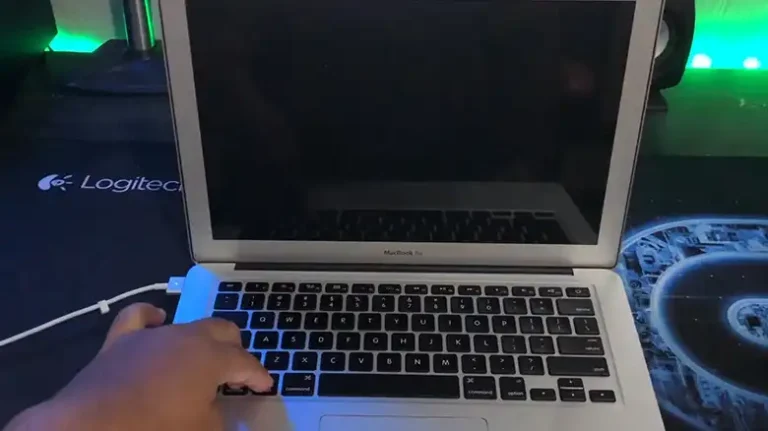

![[Explored] How to Convert Wireless Keyboard into Wired Keyboard?](https://keyboardhunter.com/wp-content/uploads/2023/10/How-to-Convert-Wireless-Keyboard-into-Wired-Keyboard-768x431.webp)