Virtualbox Keyboard Not Working: Troubleshooting Keyboard Issues in Virtual Machines
Using virtual machines is a great way to test out different operating systems and software programs. However, technical issues can arise when using virtualization software like VirtualBox. One common problem is the keyboard in the virtual machine suddenly stops working, leaving you unable to control the VM.
In this comprehensive guide, I will provide solutions to diagnose and fix non-working VM keyboards, such as adjusting video memory allocation and toggling keyboard settings. The steps can be applied to various virtualization programs used on Windows, Mac OSX, and Linux computers.

Identify If It’s a Virtual Software Issue
First, determine if the problem is isolated to just the virtual machine software. Try using the keyboard on the host computer outside the virtualization program. If the keyboard works normally outside the VM, then the issue is likely with the virtualization software settings rather than a hardware problem.
Check Keyboard Settings in the Virtualization Program
Open the configuration or settings dialog for the problematic virtual machine. Look for keyboard options and make sure the keyboard is enabled and keyboard integration features are active. For example, in VirtualBox, this includes checking the “USB Controller” and “USB Keyboard” settings. Correct any improper keyboard settings to see if that resolves the issue.
Adjust Video Memory Allocation
Another setting that could cause keyboard issues is insufficient video memory allocated to the VM. Power off the virtual machine and increase the video memory, such as to 128MB if it was previously low. Increasing video memory has resolved keyboard problems for some users.
Uncheck and Recheck Keyboard in Input Settings
Navigate to the Input settings in the VM configuration. Uncheck the keyboard checkbox and then recheck it to force a refresh. This keyboard setting toggle has helped some users get their VM keyboard working again.
Uninstall/Reinstall Integration Tools
Most virtualization software includes special integration tools and drivers to allow the host and guest OS to communicate properly. These packages include the necessary keyboard drivers. Try reinstalling or updating the integration tools in the malfunctioning VM. This may fix missing or corrupted keyboard drivers.
Hot New Keyboards
Das Keyboard 4 Professional Wired
The Das Keyboard 4 Professional Wired Mechanical Keyboard is designed for both professionals and enthusiasts, offering an exceptional typing experienc… Read more
Keychron K2 75%
The Keychron K2 is a compact 75% mechanical keyboard featuring 84 keys, designed for both Mac and Windows users with extra keycaps included. It suppor… Read more
Keychron Q6 Max
The Keychron Q6 Max is a premium mechanical keyboard that combines exceptional build quality with versatile connectivity options. Made from durable 60… Read more
Microsoft Ergonomic Keyboard for Business Wired
The Microsoft Ergonomic Keyboard for Business is designed for optimal comfort and productivity during long work sessions. Its split keyset design prom… Read more
SteelSeries Apex Pro TKL Wireless Gen 3 OmniPoint 3
The SteelSeries Apex Pro TKL Wireless Gen 3 is a top-tier gaming keyboard that features advanced OmniPoint 3.0 HyperMagnetic switches, offering 20 tim… Read more
Reset the VM and Restart the Computer
After updating the integration tools, reset the virtual machine to restart the keyboard drivers. If the keyboard still doesn’t work, restart the host computer for a fresh slate. This will eliminate any stuck processes related to the virtualization software that may be interfering with the keyboard.
Check for Conflicts
Keyboard issues can arise if other programs conflict with the virtualization software over access to the keyboard. Check for virtual private network (VPN) services, other VMs, or apps that may be conflicting with the virtualization software for control of the keyboard. Disable or uninstall any conflicting programs.
Update Virtualization Software
Make sure to keep your virtualization software up-to-date. Bug fixes and keyboard driver updates are often included in new releases. Go to the software vendor’s website to download the latest version if you are not on the current release. Upgrading can resolve keyboard problems caused by bugs in older versions.
Conclusion
With proper troubleshooting, you should be able to isolate and correct most keyboard issues that arise in virtual machines. Make sure to methodically check settings, updates, conflicts, and resets to get a non-working VM keyboard functioning again.
Let me know if you have any other tips for resolving virtual machine keyboard problems.
People Also Ask
My keyboard works outside the VM but not inside, what should I do?
This indicates the issue is with your virtualization software, not your physical keyboard. Troubleshoot the VM configuration and integration tools.
I reinstalled the integration tools but the keyboard still doesn’t work. What next?
Try restarting both the VM and host computer to refresh the keyboard drivers. Also, check for conflicting programs interfering with the keyboard.
How can I prevent keyboard issues in my VMs in the future?
Keep your virtualization software updated and properly configure keyboard settings in the VM settings. Disable any programs that may conflict with the VM.






![[Answered] Can You Play Dark Souls with Keyboard and Mouse?](https://keyboardhunter.com/wp-content/uploads/2023/05/Can-You-Play-Dark-Souls-with-Keyboard-and-Mouse-768x431.webp)
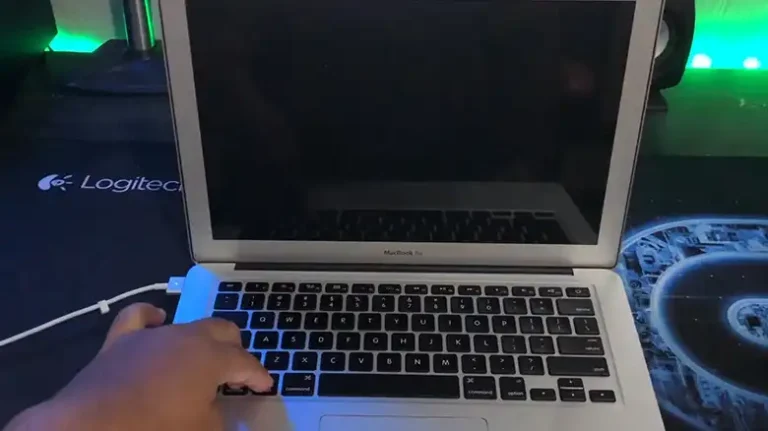


![Touchpad And Keyboard Not Working [FIXED]](https://keyboardhunter.com/wp-content/uploads/2023/12/touchpad-and-keyboard-not-working-768x431.webp)