Perixx Keyboard Not Working: Let’s Fix This
I’ve been using a Perixx keyboard for quite some time now, and it has been my trusted companion for both work and play. However, like any electronic device, keyboards can encounter issues, and one common problem that users may face is the Perixx keyboard not working. Loose USB connections and outdated drivers are often the villains, causing unresponsiveness and communication breakdown. Well, there’s nothing to worry about! Here, I’ll share my experiences and knowledge on troubleshooting this issue and offer insights on what to do when your Perixx keyboard suddenly stops functioning.

First Step: Initial Checks
Before applying the advanced troubleshooting, let’s start with some essential checks to ensure you’re not overlooking a simple solution.
1. Verify Physical Connection
Ensure your Perixx keyboard is correctly connected. For wired models, double-check the USB cable’s connections. For wireless keyboards, ensure the receiver is securely plugged in, and the keyboard is in pairing mode.
2. Battery Status (For Wireless Keyboards)
If you’re using a wireless Perixx keyboard, low battery levels can cause connectivity issues. Confirm that your batteries are not depleted and replace them if necessary.
Step-by-Step Troubleshooting Guide
Resolving keyboard malfunctions can be straightforward with a methodical approach. Here’s a step-by-step troubleshooting guide to help you regain the full functionality of your Perixx keyboard –
Connection Assessment
- Examine the entire length of the USB cable for any hints of wear and tear such as fraying, kinks, or other forms of physical damage. A damaged cable could be the source of compromised data transmission, leading to unresponsiveness.
- To ascertain the origin of the issue, connect your Perixx keyboard to a different computer or utilize an alternative USB port on your current computer. If the keyboard functions on another system, the problem may stem from your computer’s settings.
- Confirm the solidity of your keyboard’s connection. Recheck the USB cable to guarantee it’s firmly inserted into both your keyboard and your computer’s USB port. A shaky connection can often be the culprit behind keyboard malfunctions.
Software Rectification
- To ensure your system is aligned with your keyboard, make sure your operating system is updated. These updates frequently encompass fixes for compatibility issues that could be undermining your keyboard’s performance.
- For a more comprehensive diagnosis, connect your keyboard to a computer with a distinct operating system. This process, which involves using different systems like Windows, macOS, or Linux, can help identify if the problem is exclusive to your current setup.
- Visit the Perixx official website or your computer manufacturer’s support page to access the most up-to-date drivers tailored to your keyboard model. Installing these drivers and restarting your computer can often resolve driver-related conflicts that affect keyboard functionality.
User-Initiated Solutions
- Power down your computer and disconnect the keyboard. To dislodge any loose debris, gently shake the keyboard. For any remaining particles, use compressed air or a small brush to meticulously remove them.
- In cases where recently installed software may be in conflict with your keyboard’s functionality, it’s advisable to uninstall this software. Following the removal, restart your computer and test the keyboard’s responsiveness once more.
- Assess whether inadvertent activation of accessibility features like sticky keys is causing the issue. Adjust your accessibility settings as necessary to eliminate this potential source of trouble.
- By systematically addressing each potential issue, you’re on the right path to resolving the enigmatic silence of your Perixx keyboard. Should the keyboard still resist revival, don’t lose hope.
For Further Troubleshooting…
When standard troubleshooting steps fall short of reviving your Perixx keyboard, there’s no need to despair. Advanced troubleshooting techniques open up new possibilities for resolving complex issues and restoring your keyboard’s functionality.
Update the Firmware
Visit the official Perixx website and search for firmware updates designed for your keyboard model. Firmware updates often address underlying issues and enhance compatibility.
Download the firmware update from the manufacturer’s website and carefully follow the provided instructions to flash the new firmware onto your keyboard. Exercise caution and adhere to the process accurately.
Go for Customer Support
Collect essential details about your keyboard, such as the model number, serial number, and relevant purchase information. This information will expedite the troubleshooting process.
When contacting customer support, offer a comprehensive account of the problem you’re facing. Include information about the steps you’ve taken to troubleshoot and any error messages encountered.
Customer support representatives are trained to handle a range of issues. Pay close attention to their advice and take their directives seriously. They may suggest advanced diagnostic tools or methods specific to your situation.
With advanced troubleshooting options at your disposal, you’re well-prepared to tackle even the most stubborn keyboard issues. However, prevention is equally vital to ensuring the long-lasting performance of your Perixx keyboard.
Why Your Perixx Keyboard Malfunction?
Perixx keyboards are known for their performance, but like any device, they can encounter issues. Let’s explore the common culprits behind these malfunctions.
1. Insecure USB Connections
Often, overlooked but significant, an insecure USB connection can lead to keyboard malfunctions. Make sure the USB cable is securely plugged into both the keyboard and your computer.
2. Driver Conflicts and Outdated Software
Incompatible or outdated drivers may disrupt communication between the keyboard and your computer. It’s crucial to have the latest drivers installed.
3. Sticky Keys or Debris Under Keycaps
Dust, crumbs, or other debris can accumulate beneath the keys, affecting their movement and causing unresponsiveness. Carefully clean the keyboard to remove any obstructions.
4. Compatibility Challenges with Operating Systems
Newer operating systems might require updates or patches to seamlessly integrate your keyboard. Check for system updates addressing compatibility concerns.
5. Corrosion in USB Ports
Accumulated dust, dirt, and moisture in USB ports can create connectivity problems. Gently clean the ports to ensure a reliable connection.
6. Worn or Frayed Cables
Over time, cables can wear out, resulting in damage or fraying. Inspect the cable for any visible signs of wear and tear.
7. Unintentional Keyboard Shortcuts
Accidentally triggering keyboard shortcuts can lead to unexpected behavior. Familiarize yourself with common shortcuts to avoid inadvertent issues.
End Note
Encountering issues with your Perixx keyboard can be frustrating, but with the right troubleshooting steps, you can often resolve the problem efficiently. Start with basic checks and proceed to more advanced solutions if necessary. By following these preventive tips, you can ensure your keyboard’s longevity and a smooth typing experience for years to come. Your Perixx keyboard will continue to be your reliable companion, enhancing your productivity and enjoyment in the digital world.
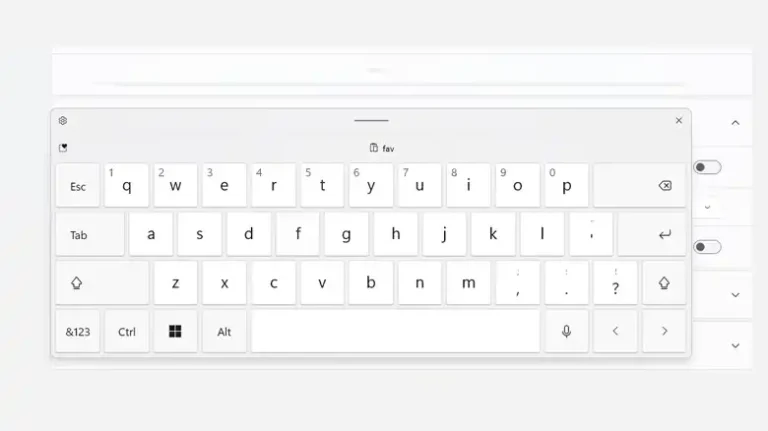
![[Fixed] Bluetooth Keyboard Not Recognized at Startup Mac](https://keyboardhunter.com/wp-content/uploads/2023/10/Bluetooth-Keyboard-Not-Recognized-at-Startup-on-Mac-768x431.webp)

![[Answered] Can You Play Dark Souls with Keyboard and Mouse?](https://keyboardhunter.com/wp-content/uploads/2023/05/Can-You-Play-Dark-Souls-with-Keyboard-and-Mouse-768x431.webp)

