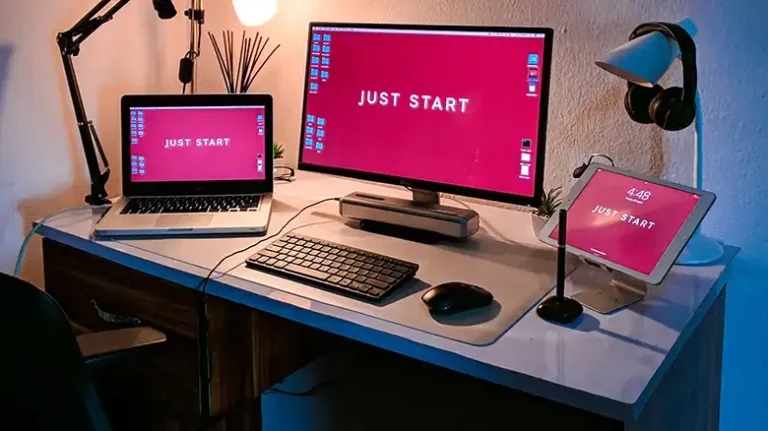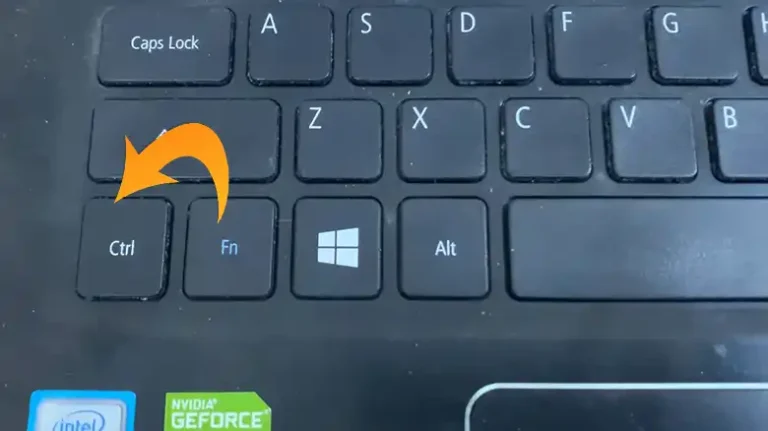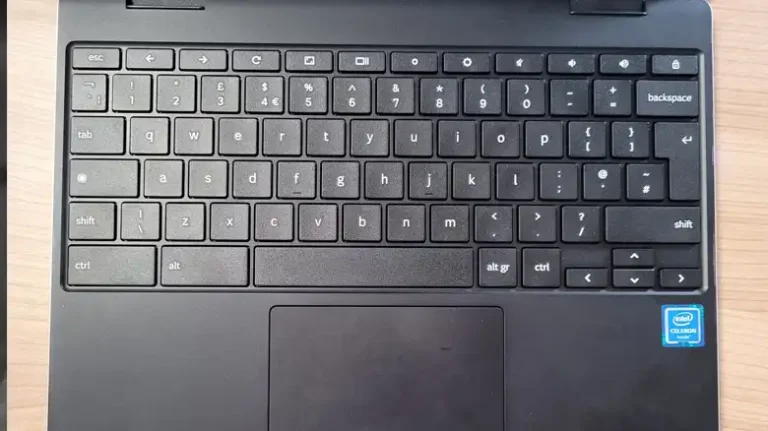iClever Keyboard not Working – Try These Proven Fixes
iClever keyboards are one of the most premium wireless input solutions available in the market. However, like any other keyboard, they too may fail to work sometimes. When that happens, it’s usually a battery issue. Here in this article, we will explain how to fix this issue according to the problem.
So, if your iClever keyboard is not working, read on to find out the fixes and some related FAQs as well.

How to Fix iClever Keyboard Not Working?
Try the following fixes to get your iClever keyboard back in working order in no time.
Section 1: Keyboard Not Responding
Problem: Your iClever keyboard is not responding when you press keys.
Solutions:
Check Batteries: If your iClever keyboard is wireless, ensure that the batteries are fresh and correctly installed. Recharge the keyboard for at least two hours before retrying.
Reconnect Wireless Keyboard: Pair the keyboard with your device again, following the instructions in the user manual.
Restart Your Computer: Sometimes, a simple computer restart can resolve connectivity issues.
Test on Another Device: Connect your keyboard to another computer or device to check if the issue is specific to one device. Also, remember not to use any USB hub to attach the connector to your computer. Connect it directly.
Section 2: Keys Not Working Properly
Problem: Some keys on your iClever keyboard are not functioning as expected.
Solutions:
Clean the Keyboard: Dust and debris can affect key responsiveness. Turn off the keyboard and clean it using compressed air or carefully remove and clean the keys.
Update Drivers (Windows): In Windows, go to Device Manager, find your keyboard under “Keyboards,” and update the driver.
Software Conflicts: Check for any third-party software that might interfere with the keyboard. Boot your computer in Safe Mode to diagnose this.
Section 3: Keyboard Not Recognized by Computer
Problem: Your computer does not recognize the iClever keyboard when connected.
Solutions:
USB Port: Ensure that the USB cable is securely connected to both the keyboard and the computer. Try different USB ports.
Try a Different Keyboard: Connect a different keyboard to your computer to verify if the issue is with the keyboard or the computer’s USB ports.
Driver Updates (Windows): Update USB controller drivers on your Windows PC. This can help with USB recognition issues.
People Also Ask
My iClever keyboard stopped working suddenly. What should I do?
Start by checking the batteries (if wireless) and reconnecting the keyboard. If the issue persists, follow the troubleshooting steps in this guide.
Some keys on my iClever keyboard are sticky. How can I clean them?
Turn off the keyboard and use compressed air to clean under the keys. If necessary, you can carefully remove the keys for a more thorough cleaning.
Is it possible to replace individual keys on an iClever keyboard?
It depends on the model. Some iClever keyboards allow key replacements, but others do not. Consult the user manual or contact iClever customer support for guidance.
Can I use an iClever keyboard with both Windows and Mac devices?
Yes, many iClever keyboards are compatible with both Windows and Mac operating systems. Check the product specifications to confirm compatibility.
End Notes
Troubleshooting and resolving common issues with your iClever keyboard can save you time and frustration. By following the solutions provided in this guide and consulting the FAQs, you can address most problems and enjoy a seamless typing experience with your iClever keyboard once again.
![Rugged Folio for iPad Keyboard not Working [How to Fix]](https://keyboardhunter.com/wp-content/uploads/2023/10/Rugged-Folio-for-iPad-Keyboard-not-Working-768x431.webp)