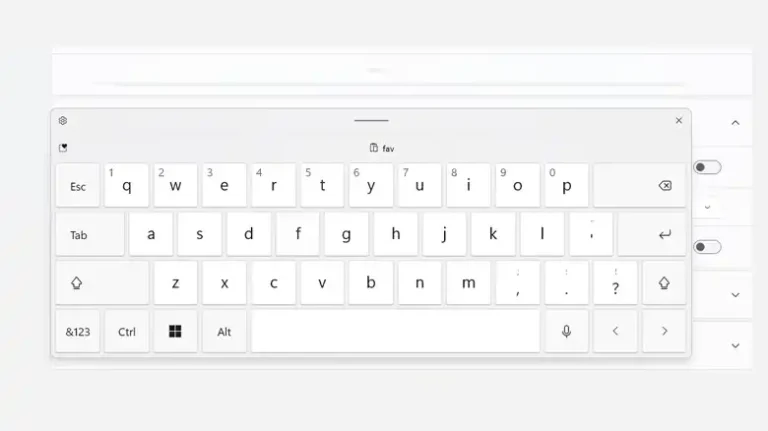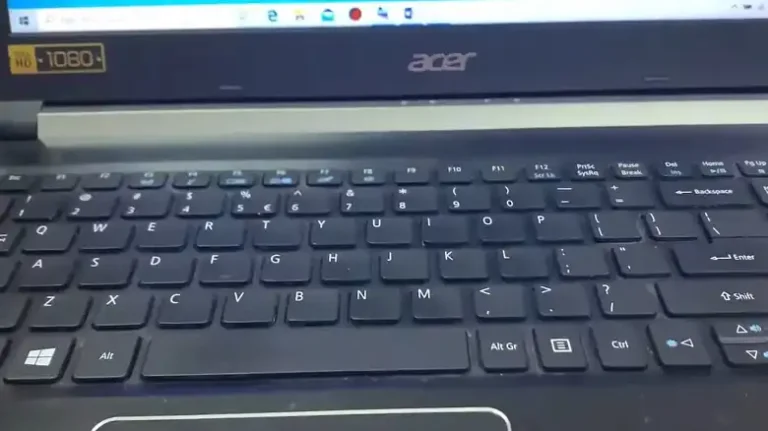How to Turn On HP Wireless Keyboard? 2 Easy Procedures
HP is a well-known brand out there in the market. Basically, they are well known for their laptop and monitors but they are also known for their other computer peripherals. And the wireless keyboard is one of them. Undoubtedly, it’s one of the best options for a keyboard if you are looking for a regular keyboard.
The HP wireless keyboard user often gets confused when it comes to turning on the keyboard. The process of turning the HP wireless keyboard varies from different models. If you are one of those who have recently owned or are willing to try an HP wireless keyboard but don’t know how to turn it on, then you are at the very right place.
In today’s article, we have shared the procedure for turning an HP wireless keyboard. So, be with us till the end and find out how to get your job done.

Procedure for Turning HP Wireless Keyboard On
As we have stated earlier, the turning-on process of the HP wireless keyboard varies for different models. Here we have shared both procedures for turning on an HP wireless keyboard.
1. If Your Keyboard Has a Connection Switch
On some HP wireless keyboards, you will get a connection switch on there. It will depend on the USB dongle of it. If the USB dongle has a switch on it then surely the keyboard will come with a switch. For turning on the keyboard,
- First, open the battery cabinet at the back of your keyboard and insert two AAA batteries.
- Now, turn on the connect switch on your keyboard. Some models have it at the back of the keyboard, and some come at the upper side of the keyboard.
- After turning on the connect switch, turn on the switch on your USB dongle and connect it to the PC.
And now, the keyboard will be turned on!
2. If Your Keyboard Hasn’t a Connection Switch
If you can’t find any switches for turning on then there is nothing to be nervous about. This type of keyboard is known as Plug n Play. To turn on this type of keyboard,
- Insert the batteries into your HP wireless keyboard.
- Now, take the USB dongle and insert it into the PC’s or laptop’s USB port.
- And the keyboard will turn on and will be ready to use.
See, how simple the process is!
However, there you will find a few models where you will find a turning on and off switch and there are no switches in the USB dongle. In this type of keyboard, turn on the switch on your keyboard, connect the USB dongle, and then the keyboard will be ready to use.
Frequently Asked Questions and Answers (FAQs)
Why won’t my wireless HP keyboard turn on?
There are several reasons that can cause this kind of issue. It can happen if the batteries are discharged totally; if you are sitting far away from the USB dongle, or if you didn’t have turned the switch on the USB dongle.
How do I turn off my wireless HP keyboard?
The turning off process of your wireless HP keyboard is pretty simple. If there is a switch, turn it off. If there aren’t any switches, then disconnect the USB dongle from the port, and the keyboard will be turned off.
Conclusion
Lastly, it’s not a big deal nor a complicated thing when it comes to turning on an HP wireless keyboard. Just follow the aforementioned procedure and get your job done within a couple of seconds. If still, the keyboard doesn’t turn on then you may need to contact the customer support nearby you.
![[5 Fixes] Wireless Keyboard 850 Not Working](https://keyboardhunter.com/wp-content/uploads/2023/08/wireless-keyboard-850-not-working-768x431.webp)

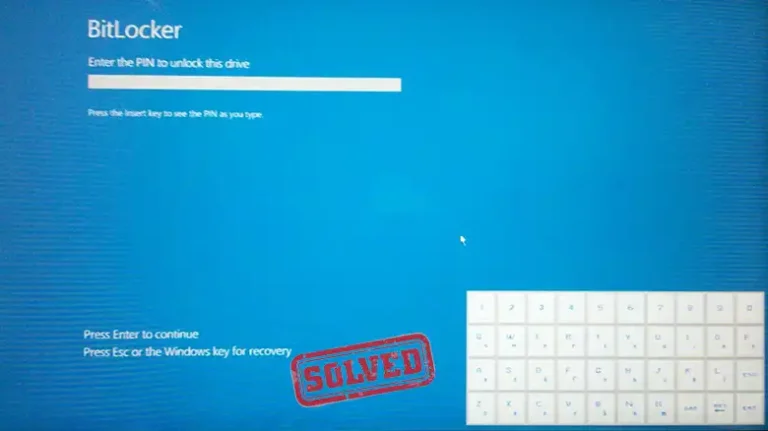
![[Fixed] Bluetooth Keyboard Not Recognized at Startup Mac](https://keyboardhunter.com/wp-content/uploads/2023/10/Bluetooth-Keyboard-Not-Recognized-at-Startup-on-Mac-768x431.webp)