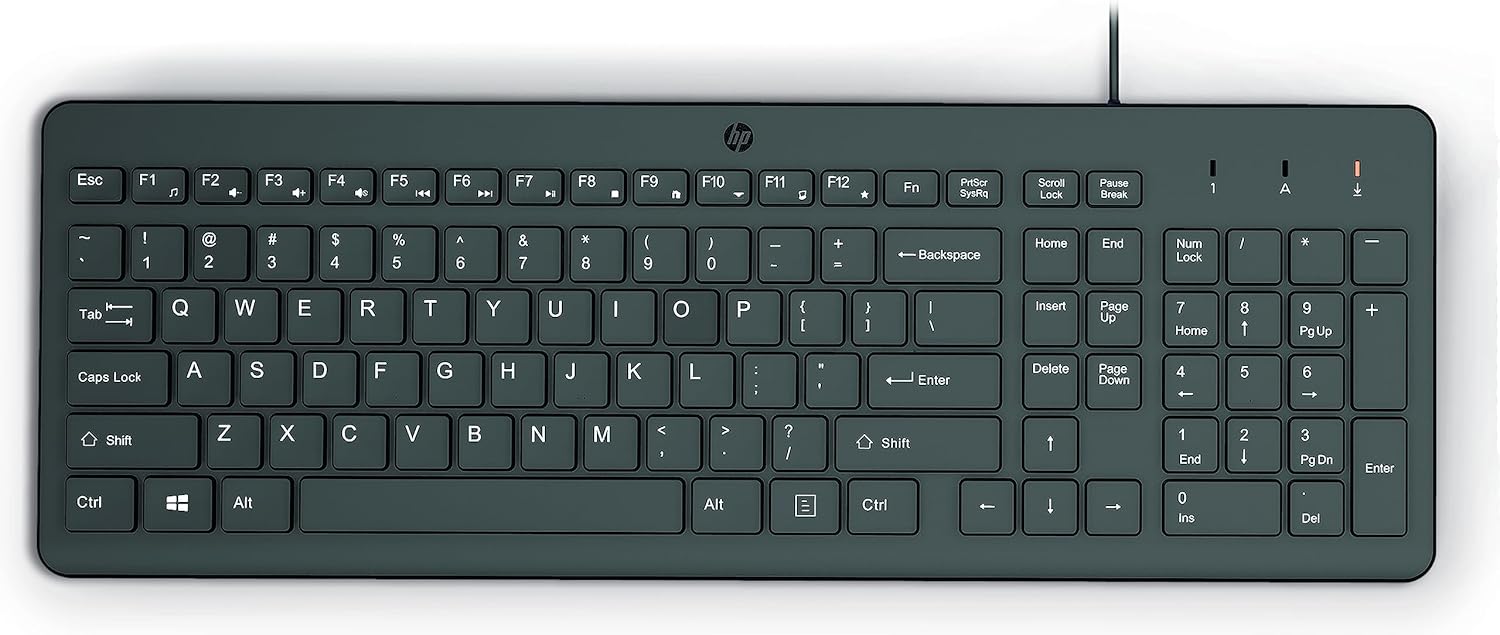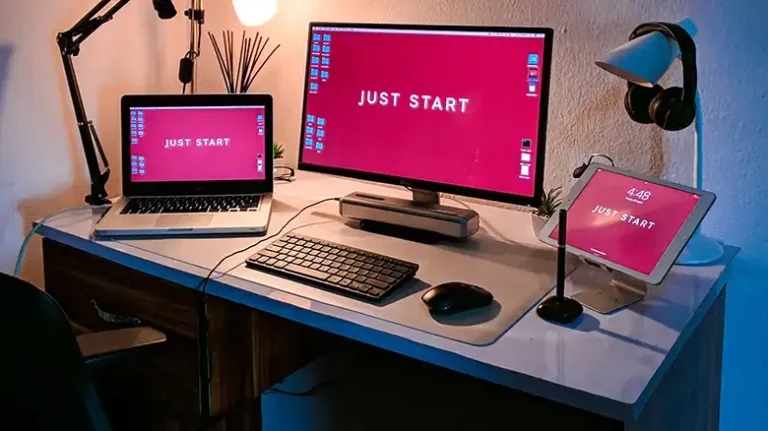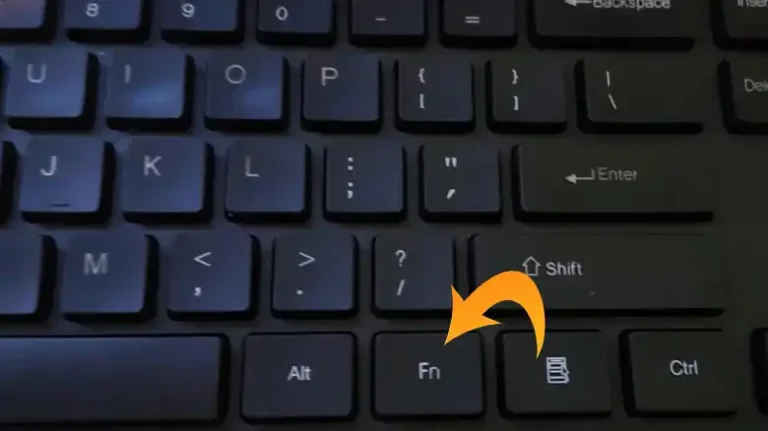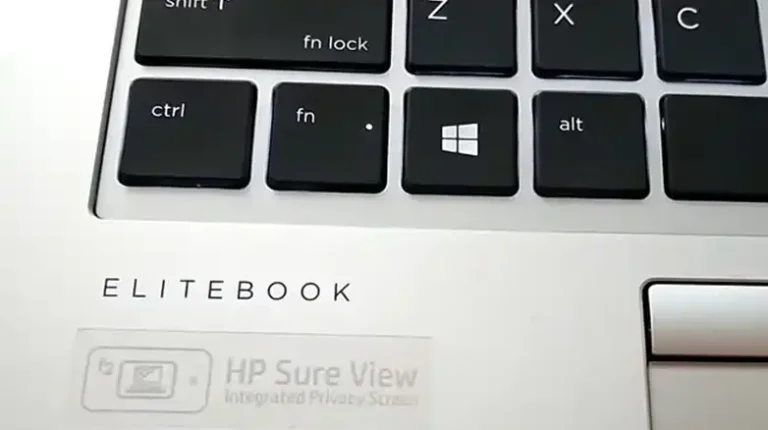How Do I Use the Function Keys on My Acer Laptop? Easy Guidelines
Due to size restrictions, laptops use a more compact keyboard layout. That’s why you see the Fn key in your laptops but not in regular-sized keyboards. It is not a regular key to be precise. It’s rather a modifier key, which means it is used to modify the actions of other keys and doesn’t do anything particular by itself.
So, if you had questions like how do I use the function keys on my Acer laptop, you’ve come to the right place.

Here’s How You Can Use the Function Keys on Acer Laptop?
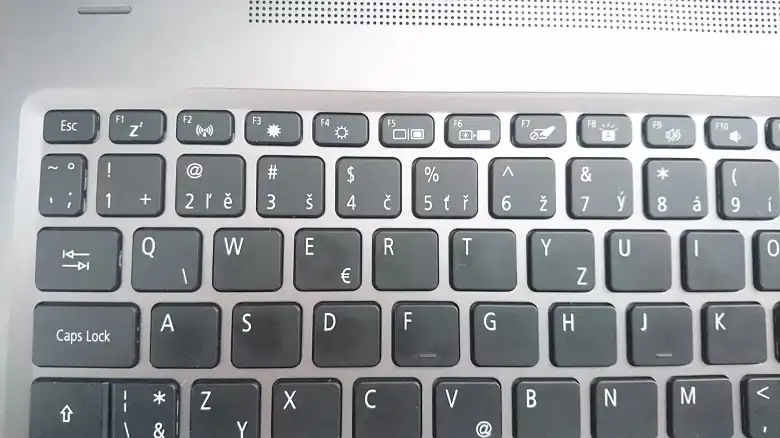
As stated earlier, the function key on your Acer laptop serves as a modifier. It provides multimedia and other navigation functionality without taking up extra space, thus helping to maintain a slender form factor. Learning how to use it properly is a good investment to increase productivity and efficiency. Here’s how you can use the function keys properly
Method 1: Fn + Function Keys
If you want to keep using the function keys (F1, F2, F3, etc.) for multimedia functionality, like volume and brightness control, you should use this method. This is the default option by the way. So, you don’t have to tinker with any of the settings.
So, by default, your function keys will work as intended by the manufacturer, Acer. So you can quickly press F1 to put your Acer laptop to sleep, F2 for Wi-Fi on and off toggle, F3 and F4 for brightness control, and so on.
However, if you want the regular functionality of a function key, Windows, or an app’s functionality for example, you have to press two buttons simultaneously. For example, to open the find and replace menu in Microsoft Office, you need to press F5. To perform that action in your Acer, you now have to press the Fn key + F5.
Method 2: Use Function Lock
Using the regular functionality on your Acer laptop can be pretty useful. However, if you are accustomed to the regular functionality of the function keys, or if you are someone who uses regular function buttons a lot, you can keep it pressed all the time. To do this, you have to use the function lock feature of your Acer.
Simply hold the Fn key and Caps Lock key together. On some older models, you might need to press the Fn key + Esc key together to activate this. Now all of your function keys will act as regular function keys.
Method 3: Change Function Keys Settings from BIOS
Alternatively, you can change how the function keys behave entirely, from the BIOS (Basic Input Output System). To do it, enter the BIOS by pressing the F2 key while your Acer laptop is booting. While in the BIOS mode, navigate to the Main tab using the arrow keys.
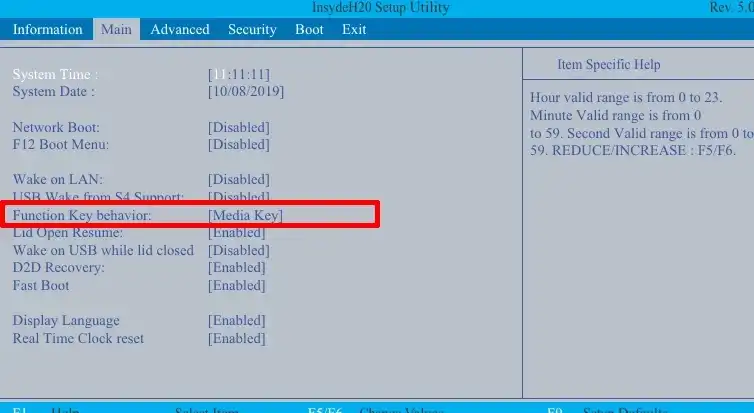
Now navigate to Function Key Behavior and press Enter. You’ll see two options, Media Key and Function Key. Choose according to your liking and hit enter. Now save your newly customized setting by selecting Save and exit under the Exit tab. Now you’ll be able to use function keys without pressing fn on Acer.
Most Affordable Keyboards
Amazon Basics MD005 Wired Combo
The Amazon Basics MD005 Wired Combo is a practical and stylish keyboard and mouse set suitable for both home and office use. It features a standard US… Read more
Logitech K120 Wired
The Logitech K120 Wired Keyboard is designed for comfort and durability, making it ideal for both home and office use. It features a plug-and-play USB… Read more
HP 150 Wired
The HP 150 Wired Keyboard offers a perfect blend of style and ergonomic comfort, featuring a sleek full-sized layout with low-profile chiclet keys tha… Read more
HP 230 Wireless
The HP 230 Wireless Keyboard merges exceptional design with practicality, making it a great option for both home and office environments. With low-pro… Read more
Dell KB216 (580-ADMT)
The Dell KB216 Wired Keyboard is a versatile and reliable typing solution ideal for both home and office use. It features a full-sized layout with chi… Read more
FAQs (Frequently Asked Questions)
Where is the Fn lock button on Acer Laptop?
Depending on your model, it can either be CapsLock or LeftShift. On some older models, it’s the Esc key. Look for a small FnLk written on either of those keys.
What happens if you press Fn twice?
Nothing, because it isn’t a regular key, but rather a modifier key. So, pressing it twice without any other key combination will not do anything.
Final Thoughts
Utilizing the function keys properly will open a whole new world of productivity and simplicity for you. So, we highly encourage you to customize it according to your liking. The fn key in your Acer laptop stands for function. It’s a visual reminder for you that you need to press and hold it in order to use the function keys.