What Are Sticky Keys? Sticky Keys Explained

You may have gone ahead to press the Shift key five consecutive times on your computer, and all of a sudden, a pop-up about Sticky Keys appears. You must have wondered what all this is about. There are a number of people who find out about sticky keys accidentally, and there are others who have been using it in their everyday lives.
You might be wondering, what are Sticky Keys and what is Sticky Keys used for? In layman’s terms Sticky Keys is an accessibility option that seeks to ease the usage of complex keyboard shortcuts even by those who might find it difficult to press more than one button.
What Are Sticky Keys?
These are features built into operating systems like Windows, macOS, and Linux. With the intention to assist end users who cannot press multiple keys at the same time. For example, a PC user has to use two or more keys simultaneously to perform a shortcut such as Ctrl + Alt + Delete, or Shift + A. When Sticky Keys is enabled on your PC, you can press Ctrl, release, then press Alt, and lastly Delete. The computer interprets this action as hitting the three keys simultaneously.
This functionality was created with users who are physically disabled or cannot use both their hands, this is also used by those that are learning to operate computers and haven’t had a grasp on complex shortcuts.
Key points about Sticky Keys:
- It makes modifier keys (Shift, Ctrl, Alt, Windows key, Command key on Mac) act as if they are “stuck” until the next key is pressed.
- It lowers the need to press numerous keys simultaneously.
- It can be turned on intentionally via the settings menu or accidentally when you press the Shift key repeatedly.
Sticky Keys on MacBook Pro
Sticky Keys are not only found on Windows PCs, they also exist on macOS, including MacBook Pro. On a MacBook Pro, Sticky Keys is a part of the Accessibility settings, and here is how to find it:
- Open System Preferences (or System Settings on macOS Ventura and later).
- Select Accessibility.
- Choose Keyboard from the sidebar.
- Enable Sticky Keys.

When Sticky Keys are activated in a MacBook Pro:
- You can hold down Command or Option, or Shift keys one at a time, and then a different key.
- When sticky keys are activated, a visual indicator will appear onscreen to indicate if it is active.
- It is possible to set a sound alert for when sticky keys are active.
This relieves MacBook Pro users with disabilities or those who seek convenience since they do not have to juggle multiple fingers on the keyboard.
What Are Sticky Keys Used For?
Sticky Keys has quite a number of useful functions.
- Accessibility of persons with disabilities- Works well with people who have limited mobility, Hand tremors, or Injuries that limit multiple key strokes.
- One-handed typing- Assists people to type shortcuts even with one hand say, a person recovering from an injury.
- Reducing strain- This helps to reduce repetitive strain injuries (RSI) as it reduces the movement of the fingers.
- Learning and convenience- They highly improve effectiveness, especially to people who are new to shortcuts or have lots of trouble stroking multiple keys together.
In a nutshell, Sticky Keys is aimed at making keyboard shortcuts accessible to everyone regardless of their physical capabilities.
Fixing Sticky Keys
In some cases, users might encounter and complain about some problems with Sticky Keys, for example. The option may activate accidentally, or it may interfere with gaming, thus being more of a nuisance than being of help. Sticky Keys Problems can be fixed as follows.
Common Issues
- Sticky Keys is enabled when you accidentally press the Shift key five consecutive times.
- Modifier keys remain toggled on when you do not want them to.
- Causes disruption when one is gaming or when typing fast.
Fix 1: Turn off Sticky keys in the Settings panel (Windows Devices)
- Go to Open Settings → Accessibility → Keyboard.
- Toggle Sticky Keys to Off.
- Uncheck “Allow the shortcut key to start Sticky Keys” to prevent accidental activation.
Fix 2: Disable the Sticky Keys under (macOS Devices)
- Click on Open System Preferences and move to Accessibility in the menu bar, and then click on Keyboard.
- Disable Sticky Keys.
Fix 3: Reset Keyboard Settings
In case Sticky Keys is still causing you trouble, you can always return to your default keyboard settings.
Fix Sticky Keys on a Keyboard
If you have issues with Sticky Keys in a physical keyboard, for example, you press “T” while typing and the button gets stuck, thus typing multiple letters i.e. “TTTTTTTTT” rather than the feature itself, which causes keys to stick, this is a different issue. It implies that your keys are literally jammed due to dirt, spills, or wear etc.
How to Fix Physically Stuck Keys on the Computer:
- Switch off your computer and disconnect the keyboard.
- Clean the key’s surface by using compressed air or a soft brush.
- For thorough cleaning:
- We need to carefully take out the keycaps surrounding the stuck key.
- Clean the surface with a microfiber cloth and use isopropyl alcohol.
- When it dries up, stick the keys back together.
- When a laptop key is stuck, on the other hand, you may require professional cleaning or a replacement in case the damage is severe.
This is different from the sticky key accessibility feature, but most of the time the two are always confused.
Sticky Keys Summary
To most people, the Sticky Keys feature may look like a minor feature, yet it does a lot to simplify complex processes while using computers. We have already learned how it performs on Windows, as well as MacOS, what its main purpose is, and how it supports individuals with mobility issues or someone who lacks an expedient approach to using shortcuts. This should not be mistaken with keys getting physically stuck due to spillage or faulty keyboards.
Ultimately, Sticky Keys is a function that is designed to be used of your own accord and comfort. You may decide to use it when you want or get rid of it when you feel like it’s no longer adding value to your inputs. Understanding this feature will ensure you get the best out of your computer.




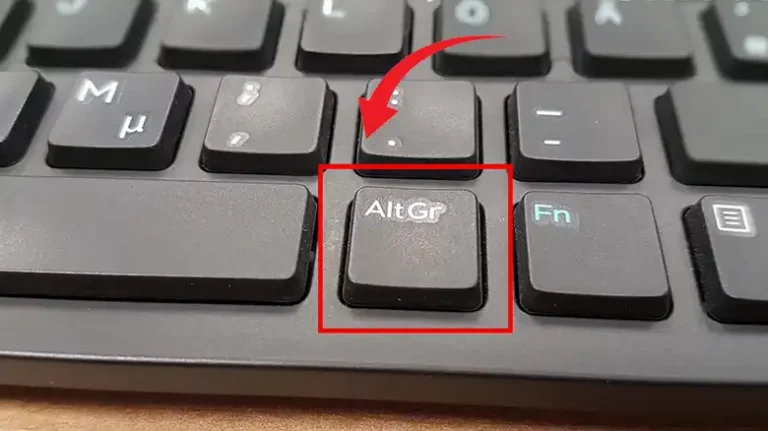
![[Explored] How to Convert Wireless Keyboard into Wired Keyboard?](https://keyboardhunter.com/wp-content/uploads/2023/10/How-to-Convert-Wireless-Keyboard-into-Wired-Keyboard-768x431.webp)