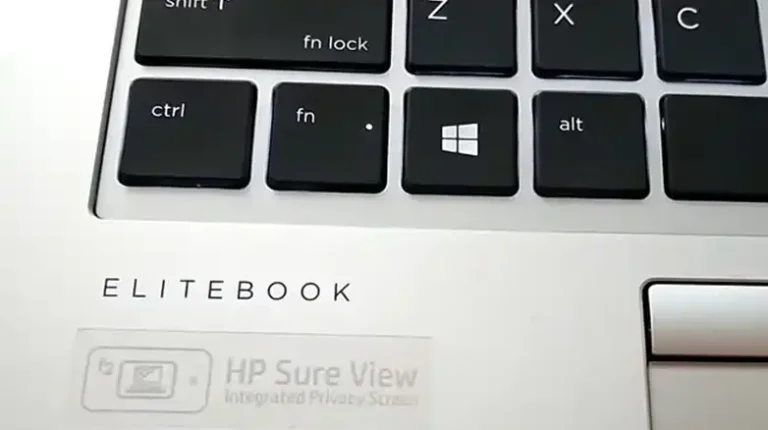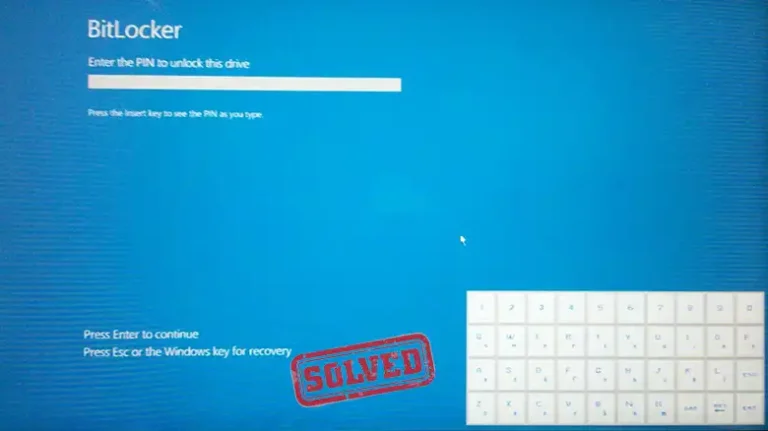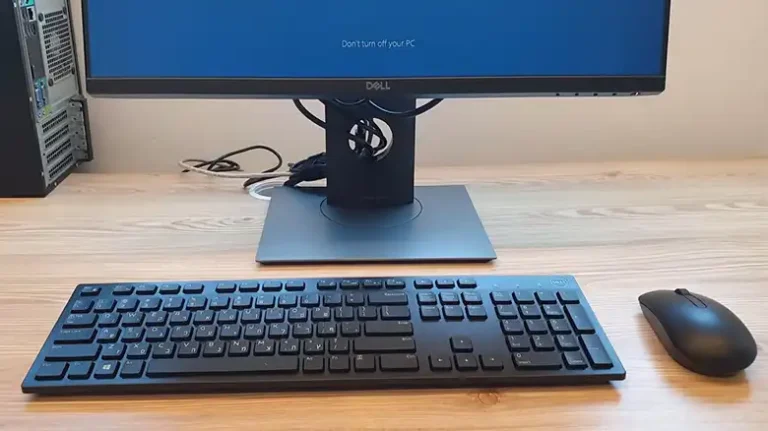Surface Keyboard Not Responding? Here’s How to Fix It Fast

Nothing is more frustrating than hitting a Surface keyboard while deep into something only to discover it is not responding. The progress indicator doesn’t move and none of the keys is clickable. The keyboard is completely paralyzed.
This is a case with many Surface users. Defective Surface keyboards usually occur out of nowhere and the reason may not be easily determined. The keyboard is not functioning because it is not plugged or the wireless keyboard is ranging out of connected devices. Either of this scenarios will defer a user of any productivity gadget.
All things considered, there is no need to contact a technician. Overall, most of the problems have immediate solutions and can be resolved readily. The following guide aims to cover the most common problems and provide the most efficient solutions to the Surface keyboard not responding.
Common Reasons Why a Surface Keyboard Stops Responding.
- A Surface keyboard can stop responding because of trivial reasons. One of the most common, is a lack of power. Detachable keyboards rely on internal batteries, and when the battery completely dies, the keyboard becomes unresponsive.
- Another reason pertains to the connector pins. Small particles may overly block the contact points preventing the signals from passing between the keyboard and the Surface device. A loose attachment will often create the same result.
- Software also comes to play. Outdated drivers and unperformed Windows Updates could break the link between the keyboard and the system. In such a case the device will fail to recognize the inputs despite the fact that the hardware itself is functioning well.
- Surface Wireless Keyboards also add another level of complication. Bluetooth malfunctions or pairing problems result in disconnection. The keyboard will show that it is connected but no keys will respond.
- The last thing hardware wear and tear is also something that should not be overlooked. Over time keys have the possibility of weakening and internal circuits may fail. Physical damage in a device is something that no software change will ever be able to restore full function.
Quick Checks Before Troubleshooting
Prior to delving into specific solutions, it is prudent to carry out a set of preliminary checks, each of which might reveal solutions that are simple to implement, resolving the issue at hand with little additional effort. The first of these is to ensure that the keyboard is properly connected.
So you can try removing it and re-attaching it, to see if the problem dissipates. In the case of a wireless keyboard, make sure that the Surface recognizes the keyboard. In addition to that, restarting the Surface device could help to resolve communication errors. More problematic, if the wireless connection does not work then, restarting the Surface might solve the issue.
Surface Keyboard Not Responding? Detailed Solutions That Work

Each solution has been assigned a specific order, which changes in regards to the Surface keyboard malfunctions. From best to last, go through the options.
Check Physical Connections
Take a look at the keyboard. Unplug it and look at the connector pins, which may have to get a bit dirty and wiped clean with a cloth. Do not use a liquid cleaner, as this may short the very sensitive circuit boards. After cleaning, plug the keyboard in and ensure it clicks into place.
Restart or Force Restart Surface Device
If the Surface device does not turn back on, hold the power button on the Surface device for 5-6 seconds to force it to turn off. Then power it back on. If the device does not respond and has to be bolder, hold the power button and the volume up button together for 10 seconds before letting go. Leave for and ideally for like 10 seconds before turning it back on.
Update Keyboard and System Drivers
Link interface drivers have to be them within the Device manage software, which you can get to from the surface start menu. Locate the Surface keyboard section, right click it, and click update driver. It’s a good idea to check for updates to the Windows operating system which will be pending. This will ensure that both the operating system and keyboard driver will be current.
Run Keyboard Physical Troubleshooter
Windows provides a dedicated physical troubleshooting tool for keyboard malfunctions. Access Settings and navigate to Update and Security. Click on Troubleshoot and select Keyboard. Activate the tool and complete the prescribed steps. There are cases where it corrects errors automatically and without any manual intervention.
Wi-Fi Settings on Wireless Models:
Bluetooth keyboards require unbluetoothable settings and confirm connections. If it shows connected and inpaired, go to the keyboard’s settings and delete it from the list. Toggle Bluetooth off, then back on before any attempts to pair. This reset clears hidden errors and restores the link.
Instigate Firmware Updates:
Windows Update, via Settings, and verification for any relevant to your surface model installations to proceed. Handles are to be deleted and their accompanying installations performed with the utmost care. To conclude the installation, a device restart is necessary.
Final Verdict
Tackling a non-responsive surface keyboard may seem daunting for some, however, the answer is rarely complex. Attempts in reconnecting the keyboard, device reboot, and attempts in driver and firmware updates, are all reliable steps users can take. Functionality is achievable within minutes without the assistance of a professional. Routine updates and thorough maintenance are of paramount importance to ensure reliability.

![[4 Fixes] Lenovo Flex 5 Keyboard Not Working](https://keyboardhunter.com/wp-content/uploads/2023/08/Lenovo-Flex-5-Keyboard-Not-Working-768x431.webp)