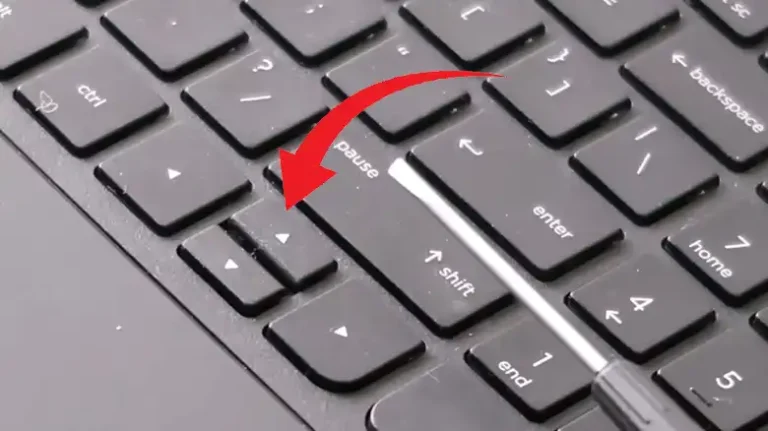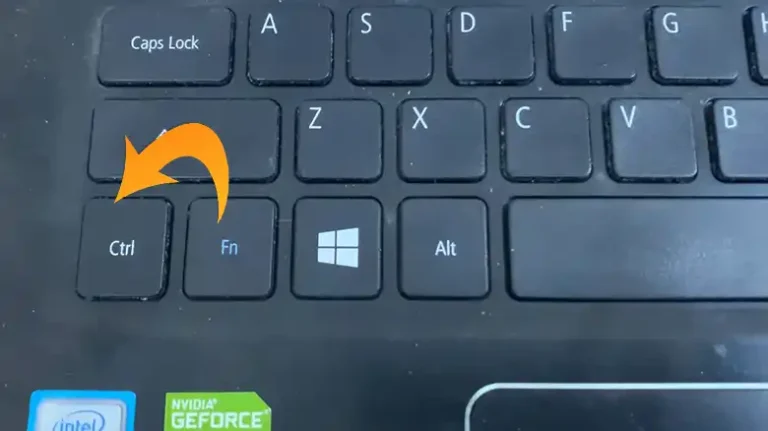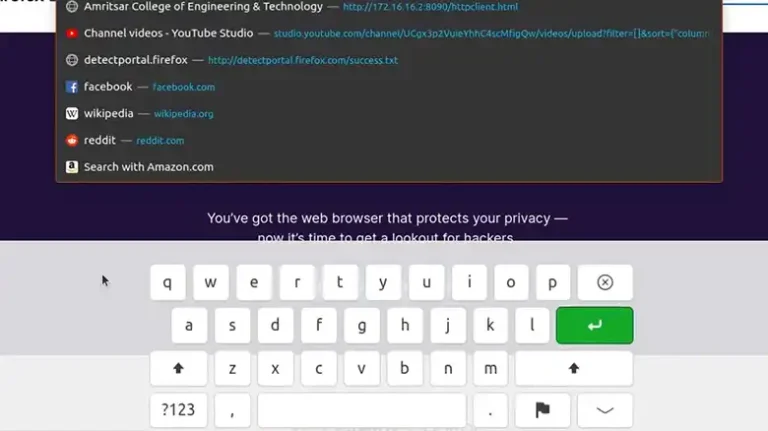Oblivion Keyboard Not Working – What to Do?
Is your keyboard giving you the silent treatment in Oblivion Frustrating, right You’re not alone. Many players have faced the infamous Oblivion keyboard not working issue, and it’s not just a minor hiccup.
This problem can render the game unplayable, leaving you stuck in Cyrodiil without a way to navigate the world or cast spells. Well, it happens when you have connected a console to your PC. However, there are other reasons too.
Fear not! In this article, we’ll explore the reasons behind this issue and provide you with practical solutions to get your keyboard back in action. So, grab your virtual sword, and let’s dive into the world of Oblivion.

Why Keyboard Isn’t Working in Oblivion
There are a few possible reasons why your keyboard might not be working in Oblivion. Here are a few of the most common culprits:
Keyboard Connection Issue
One of the most common culprits behind the keyboard malfunction in Oblivion is a simple connection problem. Your keyboard might be disconnected, or the USB port it’s plugged into might be acting up. Before you panic, double-check your keyboard’s connection. Try unplugging it and plugging it back in. Sometimes, a loose connection is all it takes to get back into the game.
The Console is Connected to the PC
Believe it or not, having a console connected to your PC can interfere with your keyboard’s functionality in Oblivion. It’s like having two captains on one ship; they’re bound to clash. Ensure that there are no controllers, gamepads, or other input devices connected that might override your keyboard. Disconnect them if necessary and restart the game.
Not Running the Game in Compatible Mode
Oblivion, being an older game, may not always play nice with modern hardware and software. If you’re running the game without enabling compatibility mode, you might run into keyboard issues.
What to Do to Fix Keyboard Not Working Issue in Oblivion?
Before going for the fixes, first, restart your PC and game. Then unplug and plug the keyboard, and then check whether the keyboard is working or not. If still the keyboard doesn’t respond then proceed with the following solution –
Run in Compatibility Mode
As mentioned earlier, running Oblivion in compatibility mode can often resolve keyboard issues. It’s like telling the game, Hey, we’re in the same time period now! This simple tweak can make your keyboard function smoothly.
To run Oblivion in compatibility mode:
- Right-click on the Oblivion.exe file and select Properties.
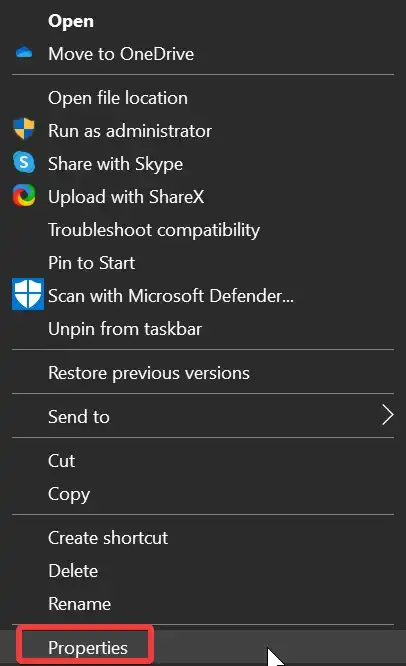
- Click on the Compatibility tab.
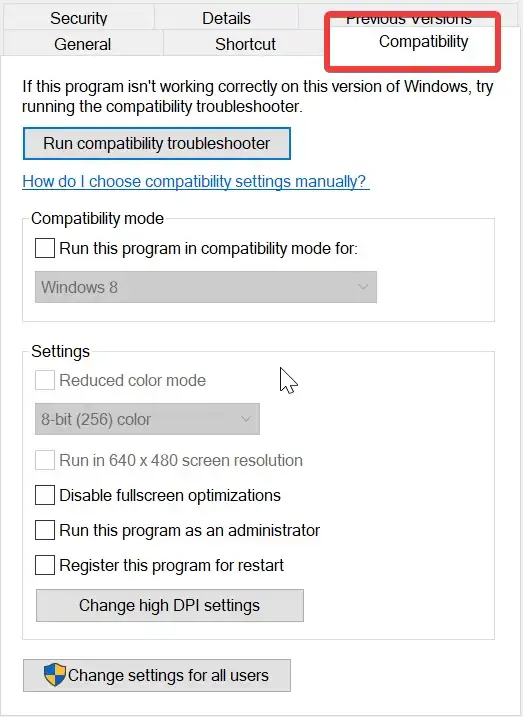
- Check the box next to Run this program in compatibility mode for: and select Windows XP(Service Pack 2) from the dropdown menu.

- Click on the Apply button and then click on the OK button.
Edit the Oblivion.ini File
The Olivion.ini file contains various settings for the game such as console, keyboard, etc. If the keyboard value changed to 0 from 1 then the keyboard won’t work in the Oblivion game. Here are the steps that you will need to follow –
- Locate the Oblivion.ini file. Go to My Documents > My Games > Oblivion folder.
- Open the file using a text editor like Notepad.
- Look for the section labeled Controls.
- Make sure that the following lines are present:
bUse Joystick=0
bBackground Keyboard=1
Remove Console if Connected
If you’ve connected a console to your PC for any reason, it might be causing conflicts with your keyboard. Disconnect the console, restart the game, and see if the issue persists. Your keyboard should regain its rightful place as the primary input device.
Conclusion
In the realm of Oblivion, where dragons and Daedra roam, having a non-responsive keyboard can be a true nightmare. However, with the troubleshooting steps mentioned above, you should be able to reclaim control of your keyboard and resume your adventures in Cyrodiil. Remember to check your keyboard’s connection, run the game in compatibility mode, and edit the Oblivion.ini file if needed. Now, grab your sword and spells, for the gates of Oblivion await your return!
If you’ve encountered any other peculiar issues while playing Oblivion or have additional questions about keyboard problems, don’t hesitate to drop a comment below. We’re here to help fellow adventurers on their quest for solutions.
Frequently Asked Questions
Can I use a wireless keyboard in Oblivion?
Yes, you can use a wireless keyboard in Oblivion, but make sure it’s properly connected to your computer and that the battery is charged. The same troubleshooting steps apply if you encounter any keyboard issues.
Are there any mods to fix keyboard issues in Oblivion?
Unfortunately, no. There aren’t any mods to fix keyboard issues in Oblivion. However, there are a few mods that fixes over 2500 bugs but they don’t fix the keyboard issue.
Can I play Oblivion with a game controller instead of a keyboard?
Yes, you can play Oblivion with a game controller if you prefer that input method. Ensure your controller is correctly configured in the game’s settings to avoid any control issues.
Why mouse isn’t working in Oblivion?
If the value of the mouse in the oblivion.ini file is set to 0, then the mouse won’t work in the game. To fix this, open the oblivion.ini file, and change the bBackground Mouse=0 to 1.
![[Fixed] Mini Keyboard Not Working with Android Box](https://keyboardhunter.com/wp-content/uploads/2023/10/Mini-Keyboard-Not-Working-with-Android-Box-768x431.webp)