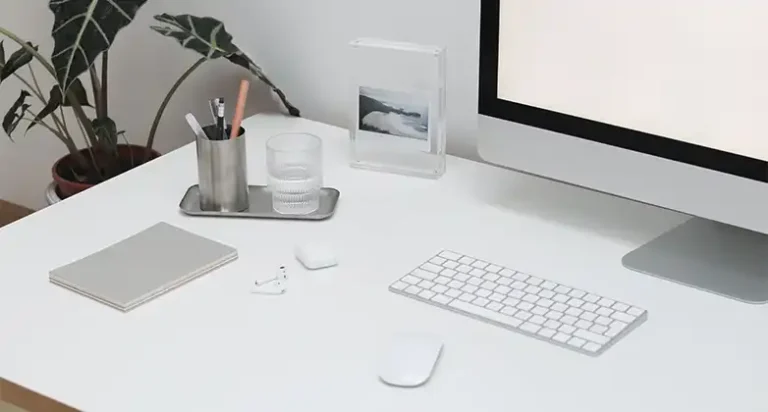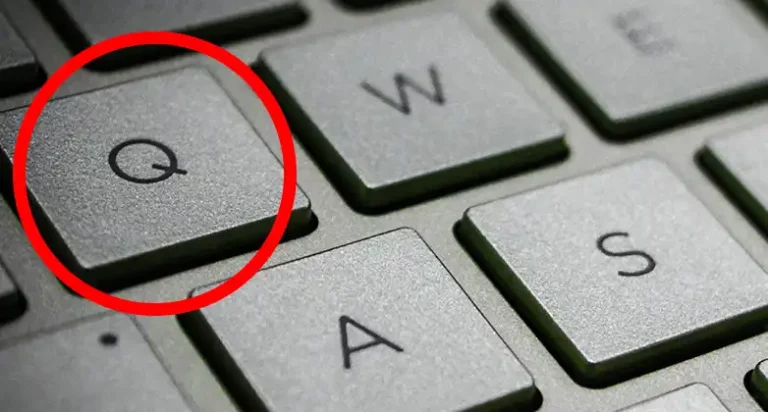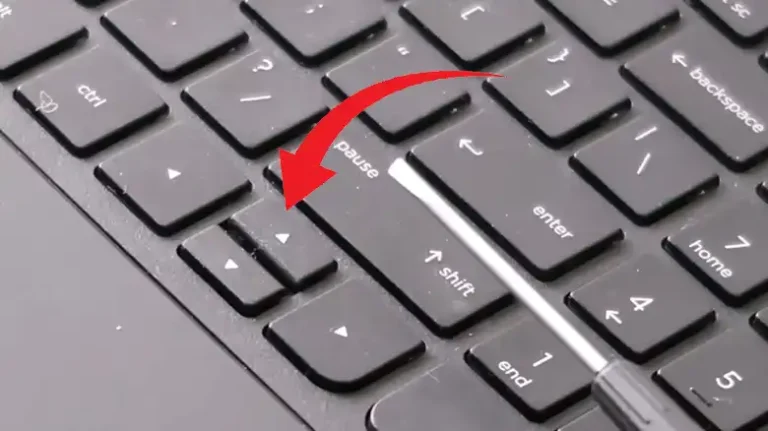Fujitsu Keyboard Not Working- What to Do?
Imagine, you’re in the middle of a crucial presentation at work, and your Fujitsu keyboard suddenly stops working. You try everything you can think of, but nothing seems to fix it. You’re starting to panic, and your audience is starting to get restless.
When using a wired or wireless Fujitsu keyboard, connectivity issues are the most common cause of frustration. Due to this, the keyboard stops functioning as before and bring headache to you. However, there are other reasons too.
Well, don’t get afraid as I have put on the shoes that you are having right now and have found out the solutions for this irritating issue. So, stay with me till the end, and together, We will find out the One Piece for ya!

What Type of issue You are having with your Fujitsu Keyboard
Before we dive into the nitty-gritty details, it’s essential to identify the specific issue you’re facing with your Fujitsu keyboard. These issues can generally be categorized into three main types
What are the Reasons?
Now that we’ve categorized the issues, let’s delve into the reasons behind these keyboard conundrums. Understanding the root causes is the first step toward finding the right solution.
For Wireless Fujitsu Keyboards
Weak or missing battery: If your wireless keyboard’s batteries are weak or missing, it won’t be able to power on.
Interference from other devices: If your wireless keyboard is being interfered with by other devices, such as microwaves or cordless phones, it can cause problems with its connectivity.
Hardware failure: If the wireless receiver or transmitter in your keyboard is damaged, it can cause problems with its functionality.
For Wired Fujitsu Keyboards
Loose connection: If the cable connecting your wired keyboard to your computer is loose, it can cause problems with the keyboard’s functionality.
Damaged cable: If the cable connecting your wired keyboard to your computer is damaged, it will need to be replaced.
Motherboard issue: If the motherboard in your computer is damaged, it can cause problems with all of your computer’s peripheral devices, including your keyboard.
For Fujitsu Laptop Keyboards
- Dirt and dust build-up: If your laptop keyboard is dirty or dusty, it can cause problems with the keys registering properly.
- Liquid damage: If your laptop keyboard has been spilled on or otherwise damaged by liquid, it will need to be repaired or replaced.
- Hardware failure: Over time, laptop keyboards can wear out and eventually fail.
What to do to get back the Fujitsu Keyboard in Business
Now that you’ve identified the issue and its possible causes, it’s time to roll up your sleeves and get your Fujitsu keyboard back in action. We’ll provide solutions for each type of Fujitsu keyboard issue.
Solution For Wired Fujitsu Keyboard
Way 1 – Check the cable connection
- Make sure that the keyboard cable is properly plugged into the keyboard and into the computer.
- Inspect the cable for any kinks or damage. If you see any damage, you will need to replace your keyboard.
Way 2 – Try connecting the keyboard to a different USB port
- Try connecting the keyboard to a different USB port on the front of the computer case.
- If the keyboard works when connected to a different USB port, then the problem is with the original USB port.
- If the keyboard does not work when connected to any USB port, then the problem may be with the keyboard itself or with the motherboard.
Way 3 – Check for motherboard issues
- If you’re using a desktop computer and you’ve tried connecting the keyboard to different USB ports and it’s still not working, you may need to take the computer to a technician to have the motherboard checked for problems.
- The technician will be able to use specialized diagnostic tools to test the motherboard and determine if it is working properly.
Solution For Wireless Fujitsu Keyboard
Way 1 – Check the battery
- If your keyboard uses replaceable batteries, remove the batteries and inspect them for wear and tear. If the batteries are corroded or damaged, they need to be replaced.
- If your keyboard uses built-in rechargeable batteries, try charging the batteries fully.
- To remove the batteries from your keyboard, simply slide the battery compartment cover open and remove the batteries.
- To insert new batteries, simply slide the battery compartment cover open and insert the new batteries, making sure that the positive and negative terminals are aligned correctly.
Way 2 – Try connecting the keyboard to a different USB receiver:
- If you have a spare USB receiver, try connecting your wireless keyboard to it using the USB cable that came with the receiver.
- If the keyboard works when connected to the spare receiver, then the problem is with the original USB receiver. You may need to contact the manufacturer of your wireless keyboard for a replacement receiver.
Way 3 – Update the wireless receiver firmware
- To update the firmware on your USB receiver, you will need to download the latest firmware from the manufacturer’s website.
- Once you have downloaded the firmware, follow the instructions on the manufacturer’s website to update the firmware on your USB receiver.
Way 4 – Check for interference from other devices:
- Move your wireless keyboard away from other devices that use the same frequency band, such as microwaves, cordless phones, and other wireless devices.
- If the keyboard starts working after you move it away from other devices, then the problem is interference. You may need to move your keyboard to a different location or use a different USB receiver.
Way 5 – Re-Connect Keyboard with Computer
Re-connecting a keyboard with a computer is a process that can be used to fix a wireless keyboard that is not working properly.
To re-connect a keyboard with a computer –
- Take out the wireless adapter.
- Insert the wireless receiver and then turn on the keyboard.
- After that, the keyboard will connect by itself.
Solutions for Fujitsu Laptop Keyboards
Way 1 – Clean the keyboard
If the keyboard is dirty or dusty, try cleaning it with a can of compressed air. Be careful not to spray the air directly into the keyboard, as this could damage the internal components.
Way 2 – Try using a USB keyboard
If the laptop keyboard is still not working, you can try using a USB keyboard instead. This will help you to determine if the problem is with the laptop keyboard itself or with the computer’s operating system.
Way 3 – Take the laptop to a technician
If you’ve tried all of the above and the laptop keyboard is still not working, you may need to take the laptop to a technician to have it repaired or replaced.
How to Maintain a Keyboard for Increasing Its Longevity?
Prevention is often the best cure, and the same holds true for your Fujitsu keyboard’s longevity. Here are some simple tips to keep it in tip-top shape
- Clean the keyboard more frequently. Membrane keyboards are more prone to dust and dirt buildup than mechanical keyboards, so it’s important to clean them more often. Aim to clean your membrane keyboard at least twice a week.
- Use a damp cloth when cleaning. A damp cloth will help to remove more dirt and debris than a dry cloth. Be careful not to get any liquid into the keyboard itself.
- Pay attention to the spacebar and other large keys. These keys are more likely to collect dust and debris, so be sure to clean them thoroughly.
- If you notice any keys sticking or feeling sluggish, you can try cleaning them with a cotton swab dipped in rubbing alcohol. Be careful not to get any alcohol on the circuit board underneath the keys.
- Avoid bending or wrapping the wire tightly. If you need to tie the wire, use a soft tie or cable wrap instead of zip ties.
Conclusion
When you are working on your PC/laptop, keyboard and mouse are the undisputed things that you will need. Having issues with the keyboard is really frustrating. However, with a clear understanding of the issues and their solutions, you can swiftly bring your keyboard back to life.
Remember, regular maintenance can go a long way in extending your keyboard’s lifespan. So, keep those keys clicking, and type on!
If you have any additional questions or need further assistance, please feel free to leave a comment below. I am here to help. Thanks for reading, and may your Fujitsu keyboard always be at your service!

![[5 Solutions] Quotation Marks on Keyboard Not Working in Windows 10](https://keyboardhunter.com/wp-content/uploads/2023/10/Quotation-Marks-on-Keyboard-Not-Working-in-Windows-10-768x431.webp)