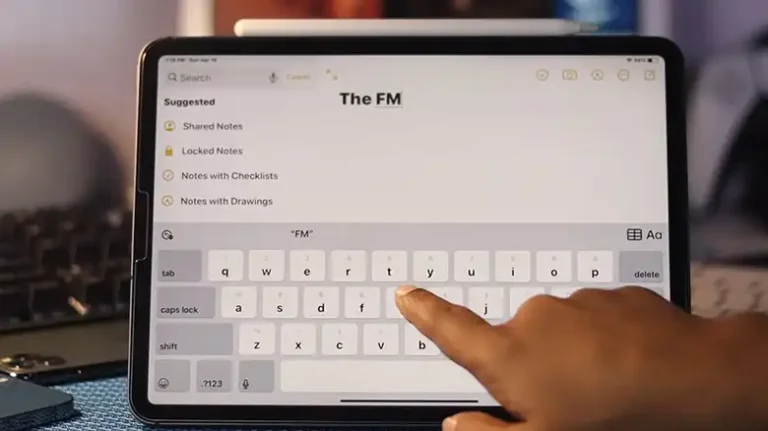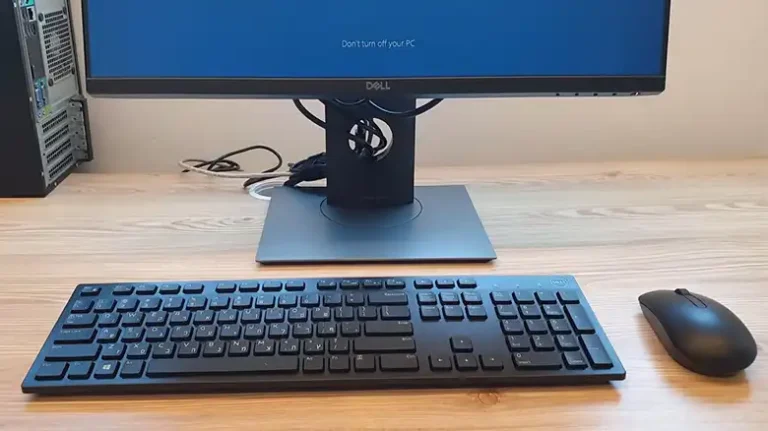Rugged Folio for iPad Keyboard not Working [How to Fix]
If you’re facing issues with your iPad’s rugged folio keyboard not working as expected, you’re not alone. This common problem can be frustrating, but don’t worry; we’ve got you covered.
In this article, we’ll explain why this issue occurs and provide step-by-step solutions to help you get your keyboard working smoothly again. Additionally, we’ll answer some frequently asked questions to address any concerns you may have.

Why Rugged Folio Keyboard is not Working?
There can be several reasons why your iPad’s rugged folio keyboard is not functioning properly. Let’s explore some of the most common causes:
Battery Depletion
The keyboard may not work if its battery is low or completely drained. A lack of power can disrupt the connection between your iPad and the keyboard.
Bluetooth Connection Issues
The keyboard typically connects to your iPad via Bluetooth. Problems with the Bluetooth connection, such as interference or a disrupted pairing, can lead to keyboard malfunctions.
Software Glitches
Sometimes, software bugs or glitches can cause your iPad to stop recognizing the keyboard or respond inadequately to keystrokes.
Physical Damage
Accidental spills or drops can damage the keyboard physically, affecting its functionality.
Compatibility Issues
Ensure that your rugged folio keyboard is compatible with your specific iPad model. Using an incompatible keyboard can lead to compatibility issues.
How to Fix Rugged Folio iPad Keyboard
Now that we’ve identified potential causes, let’s explore solutions to get your rugged folio keyboard working again:
1. Check the Battery
- Ensure the keyboard has sufficient charge.
- Recharge it using the provided cable, if necessary.
- Make sure the keyboard’s power switch is turned on.
2. Reconnect via Bluetooth
- Open your iPad’s Bluetooth settings.
- Forget the keyboard’s previous pairing, if listed.
- Put the keyboard in pairing mode (usually done by holding down a specific key combination).
- Reconnect the keyboard to your iPad.
3. Software Updates
Check for any available software updates for your iPad. Installing the latest updates can resolve software-related issues.
4. Restart Your iPad
Sometimes, a simple restart can resolve minor glitches. Restart your iPad and see if the keyboard works after rebooting.
5. Inspect for Physical Damage
Examine the keyboard for any physical damage. If you find any, consider contacting customer support or seeking repairs.
6. Compatibility Check
Confirm that your rugged folio keyboard is compatible with your iPad model. Consult the product documentation or the manufacturer’s website for compatibility information.
FAQ
My keyboard is connected, but some keys are not responding. What should I do?
If only specific keys are unresponsive, it might be a physical issue. Check for debris or damage around those keys. If the problem persists, contact customer support.
How do I know if my keyboard’s battery is low?
Most keyboards have a battery indicator light that changes color or blinks when the battery is low. Refer to your keyboard’s user manual for specific details.
Can I use my rugged folio keyboard while charging?
Yes, you can typically use the keyboard while it’s charging. However, check your keyboard’s documentation for any manufacturer-specific guidelines.
The keyboard is still not working after trying these solutions. What should I do next?
If none of the troubleshooting steps work, it’s advisable to contact the manufacturer’s customer support for further assistance or consider seeking professional repair services.
End Notes
In conclusion, issues with your iPad’s rugged folio keyboard can be frustrating, but they are often fixable. By following the steps outlined above and consulting your keyboard’s user manual, you can resolve most problems and enjoy a seamless typing experience once again.

![[Answered] Can You Play Dark Souls with Keyboard and Mouse?](https://keyboardhunter.com/wp-content/uploads/2023/05/Can-You-Play-Dark-Souls-with-Keyboard-and-Mouse-768x431.webp)
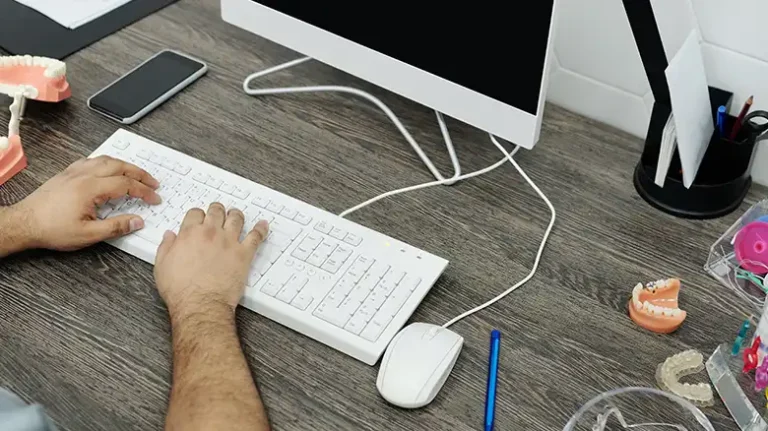
![[EXPLAINED] How to Pair Dell Wireless Keyboard with Receiver?](https://keyboardhunter.com/wp-content/uploads/2023/12/How-to-Pair-Dell-Wireless-Keyboard-with-Receiver-768x431.webp)