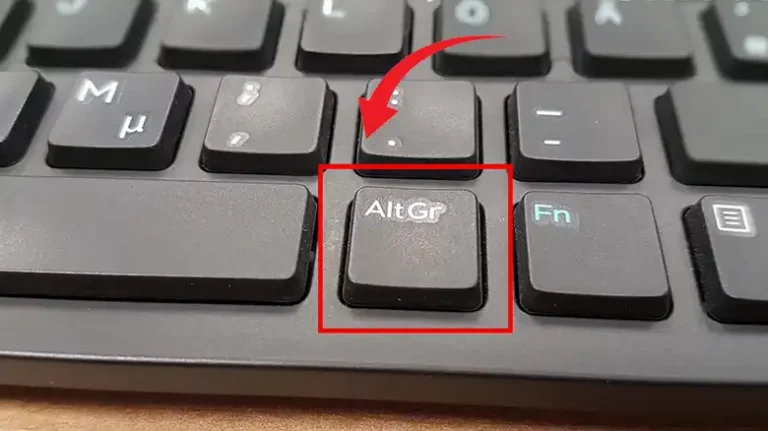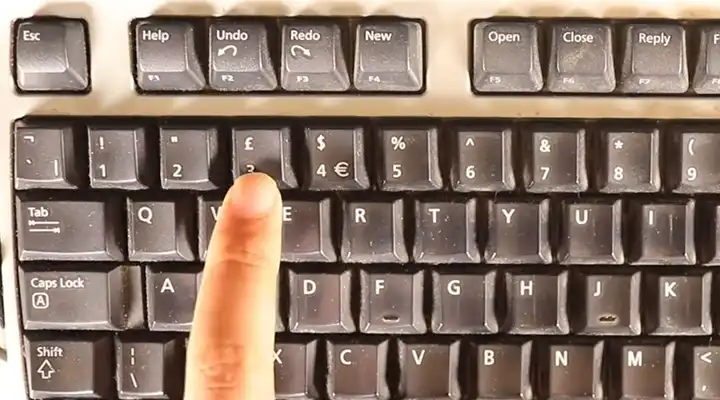[5 Fixes] Wireless Keyboard 850 Not Working
The wireless keyboard 850 is an accessory of Microsoft. In 2015, Microsoft introduced its users with this wireless keyboard 850. Since its launching day, it was widely used by users because they were able to buy it at an affordable price.
Though it is a good keyboard, it comes with a lot of issues. And it has the common issue of wireless keyboards which is randomly stopping working. There are a lot of users who have faced this issue and most of the time it happens when they update the driver for the keyboard.
We can understand your current situation and that’s why we are here to help you out. In today’s article, we have shared the solutions that will help you to make your wireless keyboard 850 workable again. So, be with us till the end and find out how to fix it.

Reasons Why Wireless Keyboard 850 is Not Working
There are a few reasons that prevent the wireless keyboard 850 to work. Before going for the fixes, it’s important to know the possible reasons behind this type of issue. This will help to solve the issue if you face this in the future again. Here are the reasons –
- Keyboard driver issue.
- Battery is fully discharged.
- Connection issue.
- Backdated firmware.
- Keyboard is damaged.
- Issue with the USB transceiver.
Now, let’s solve the issue.
Ways for Solving Wireless Keyboard 850 Not Working Issue
Before going for the solution, do check your keyboard’s batteries. If they are totally discharged then you won’t be able to use the keyboard. Also, check the connection with the computer. If there is any interference then remove the devices to a safe place and try again.
If still you are facing the issue then follow the ways below.
Way 1: Reinstall the Keyboard Driver
If the keyboard driver is corrupted or the updated version isn’t compatible then the PC won’t allow the keyboard to work. In this case, you will need to reinstall the keyboard driver. To do so,
- Right-click on the Start icon and then click on Device Manager.

- Now, look for the keyboard option there. Once you have found it, expand it.

- After that, right-click on the driver and click on Uninstall.

- Once the uninstall process is done, now go to the Microsoft site and download the driver for your keyboard.
Now, check whether the issue is solved or not.
Way 2: Update the Firmware of the Keyboard 850
If your keyboard is running on backdated firmware then you will have several issues including stopped working. If the issue is occurring due to backdated firmware, then you will need to update it.
To do so, launch your internet browser and download the latest firmware for your keyboard. After downloading, install the firmware and then check whether the issue is solved or not.
Way 3: Uninstall the Recent Keyboard Related Update
Many users have stated that they started having the issue right after they receive an update from Microsoft. Once they update, their keyboard stopped working. In this case, you can try to uninstall the update to fix this issue. To do so –
- Press Windows + I button and navigate to Settings.

- Now, click on Update and Security.
- Inside this, look for the View Update History option. You will find it under the Windows Update.

- Navigate to it, and click on Uninstall Update.

- Lastly, find out the latest update, and uninstall it.
Way 4: Get Back to the Previous Version of Windows
If you are having this issue after updating your Windows then you can get back to the previous version of Windows. It might help you out. Here are the steps –
- Press Windows + I and click on Update and Security.

- Now, look for the Recovery option there. Click on it.

- There you will find Go back to the previous version of Windows.

- Then the system will ask a few confirmations, and answer them.
- Lastly, click on Go back to earlier build.
Way 5: Replace the Transceiver
If the transceiver is damaged or there is any fault with the signal section then you won’t be able to connect the keyboard to your PC/laptop. In this case, you will need to replace the transceiver.
But the saddest part is you won’t be able to buy only the transceiver as Microsoft doesn’t sell the transceiver. You will need to buy the full set of Keyboard and mouse and then you will have a brand new transceiver.
Frequently Asked Questions and Answers – FAQs
Does Microsoft 850 keyboard have an on-off switch?
Unfortunately, no. The Microsoft wireless 850 keyboard doesn’t have an on-off switch. That means it will stay on all the time. To turn it off, you will need to take off the batteries. By doing so, you will be able to use the battery for a long time.
Does the roll backing keyboard driver fix the keyboard 850 not working issue?
It might work but can’t assure you that. You may give it a try to check whether it solves or not. First, you will need to go to Device Manager and look for the keyboard driver there. Then right-click on keyboard driver > click on Properties > Driver > Roll Back.
Conclusion
To conclude, if the transceiver or the keyboard isn’t physically damaged then you will be able to fix this issue quite easily. But if they are damaged then buying another one is the only available option for you. Follow the solution and try to fix the issue and still if you are having this then contact to the Microsoft customer support today.