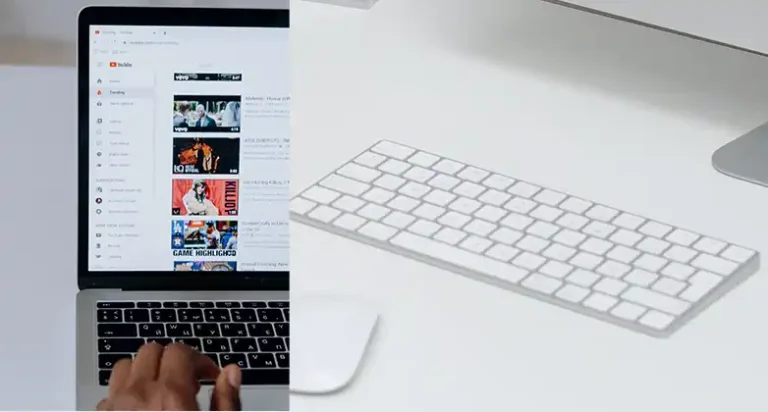Varmilo Keyboard Not Working – How to Fix It?
Are you facing the frustrating issue of your Varmilo keyboard refusing to cooperate Don’t worry; you’re not alone in this keyboard conundrum. Whether you’re a seasoned pro or a newbie to mechanical keyboards, sometimes, they just decide to take a break.
If you are using the wrong model keyboard driver or the switch mode of the keyboard is set for a different mode, then the keyboard won’t work!
In this article, we’re going deep into the reasons behind your Varmilo keyboard’s rebellion and, more importantly, how to get it back in business.

Why Varmilo Keyboard Isn’t Working
Before we jump into solutions, let’s understand the root causes of this keyboard chaos. Varmilo keyboards are known for their impeccable build quality and performance, but like any electronic device, they can run into issues. Here are some common culprits
- A loose or faulty connection between the keyboard and your computer
- An outdated or mismatched keyboard driver.
- The wrong keyboard mode was selected.
- An incompatibility between the keyboard and your device’s Bluetooth version.
- The keyboard is in Power Save mode.
How to Get Your Varmilo Keyboard Back in Business
Now that we’ve identified the potential issues, let’s roll up our sleeves and tackle them head-on.
Check the Keyboard Connection
1. Unplug and Replug
First, try disconnecting and reconnecting your keyboard. This simple action can often resolve connectivity issues.
2. Inspect the Cable
Examine the cable for any visible damage. If you notice any fraying or exposed wires, it’s time for a replacement.
Download the Accurate Driver
Head to the official Varmilo website or the support page for your keyboard model.
To download the accurate driver for your Varmilo keyboard:
- Go to the official Varmilo website.
- Select your keyboard model from the list of products.
- Click on the model name and the download process will be started.
- Download the latest driver for your keyboard model.
Additional tips
Make sure that you are downloading the driver for the correct keyboard model. If you are not sure which keyboard model you have, you can check the back of the keyboard for the model number.
Check with the Keyboard Mode
There you will find a few Varmilo Keyboards such as Varmilo VXB81, that allow you to use the keyboard in both wired and wireless modes. If the mode is set to wired then it won’t work wirelessly and vice versa.
So, check with the mode switch and find out in which mode the keyboard is being set, and change it according to your need.
To check the keyboard mode on a Varmilo keyboard:
- Look for the mode switch on the keyboard. It is usually located on the side or top of the keyboard.
- The mode switch will have two or more positions, typically labeled Wired and Wireless.
- Make sure that the mode switch is set to the mode that you want to use. For example, if you want to use the keyboard wirelessly, make sure that the mode switch is set to the Wireless position.
If you are not sure which mode the keyboard is set to, you can try pressing the Fn + F12 keys. This will switch the keyboard to the next mode. You can keep pressing Fn + F12 until the keyboard is in the desired mode.
Moreover, if you are using Varmilo VXB81 or similar keyboard and using it wirelessly then check with the channel. It allows you to connect three different devices at a time. Press Fn + (F1 for 1st channel) / (F2 for 2nd) / (F3 for 3rd) to find out the computer/ laptop channel for the keyboard, and check.
Check Your Device’s Bluetooth Version
If the connected device’s Bluetooth version is mismatched with your keyboard requirement, then the keyboard won’t work with it. For using the Varmilo keyboard, the Bluetooth version must be 5 or above. So, if your device fails to meet the requirement then you will need to replace the keyboard or use it in wired mode.
Check Whether the Keyboard Is in Power Save Mode or Not
The Varmilo keyboard offers Power save mode. If this mode is turned on then you won’t be able to use the keyboard anymore. So, to use it, you will need to take out the keyboard from power save mode by pressing the space bar. Do the same with your one and check whether it’s working or not.
Tips for Avoiding Such Issues in the Future
Prevention is better than troubleshooting. Here are some tips to keep your Varmilo keyboard and your typing experience hassle-free
- Regularly update your keyboard’s firmware and drivers.
- Keep your keyboard clean and free from dust and debris.
- Avoid exposing your keyboard to extreme temperatures or moisture.
- Invest in a keyboard cover to protect it when not in use.
- If you encounter recurring issues, consider contacting Varmilo’s customer support for guidance.
People Also Ask – PAA
How to get the original factory settings on a Varmilo keyboard?
The shortcut Fn + D + Backspace is a keyboard shortcut that can be used to reset a keyboard to its original factory settings. This can be useful if your keyboard is not working properly, or if you want to reset it to its default settings. Hold the keys until the Caps lock indicator flashes 3 times.
How to hard reset the light effect of Varmilo Keyboard?
You will need to use a keyboard shortcut to do so. Press and hold the Fn + D keys together for 3 seconds and wait till the Caps lock indicator flashes three time.