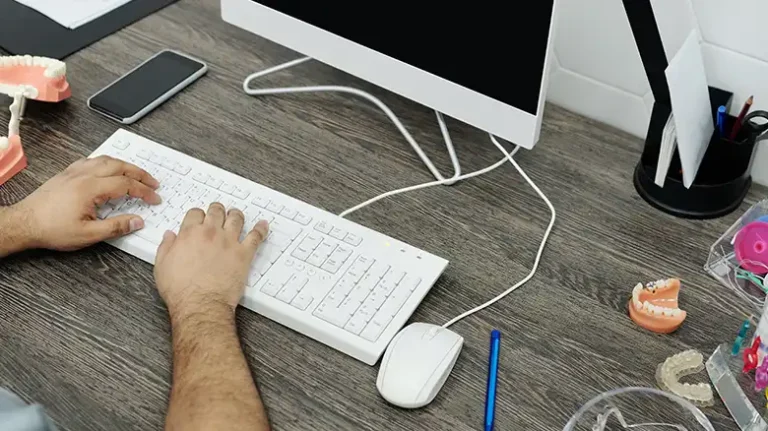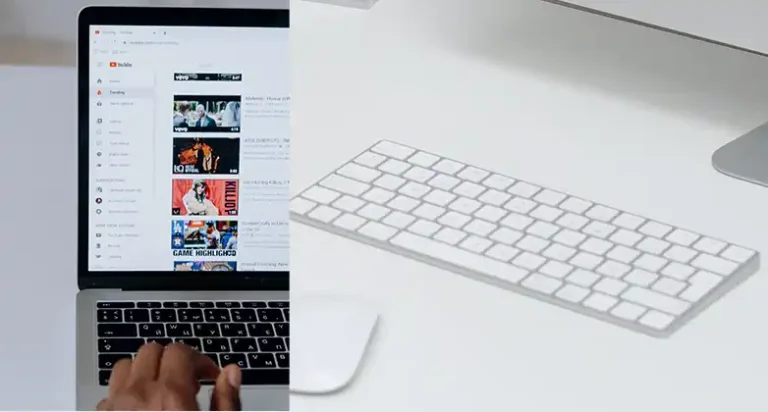Can You Replace the Dongle on a Wireless Keyboard? Let’s Find Out
Wireless keyboards have become an essential part of our daily computing experiences, offering convenience and flexibility. However, when the tiny USB dongle, responsible for connecting your keyboard to your computer, is lost or damaged, it can pose a significant challenge. The good news is that you can usually replace the dongle on a wireless keyboard, and this guide will provide you with a step-by-step process, essential tips, and answers to some relevant questions to help you through the journey of dongle replacement.

Is It Possible to Replace the Dongle on a Wireless Keyboard?
Indeed, it is entirely feasible to replace the dongle of a wireless keyboard. The dongle serves as a diminutive USB receiver that inserts into your computer, enabling seamless communication between your keyboard and the computer. In cases where the dongle is lost or experiences damage, you typically have the option to acquire a suitable replacement directly from the manufacturer of your keyboard.
What to Do to Replace the Dongle on a Wireless Keyboard?
1. Determine Your Keyboard’s Make and Model
The first step in the process is identifying the make and model of your wireless keyboard. Dongles are typically proprietary to specific brands and models, so pinpointing your keyboard’s details is crucial. Manufacturers often sell replacement dongles on their websites, and you can also explore online marketplaces like Amazon or eBay for suitable replacements. To simplify your search, use the query “(keyboard brand and model) replacement dongle.”
2. Confirm Dongle Compatibility
Before purchasing a replacement dongle, always double-check its compatibility with your specific keyboard model. Ensure the product description clearly states which keyboard models the dongle supports. Beware of vague descriptions that only mention compatibility with a particular brand. To ensure a seamless experience, opt for a dongle designed for your exact make and model.
3. Understand the Difference Between RF and Bluetooth
It’s essential to recognize the distinction between RF (Radio Frequency) and Bluetooth dongles. Some wireless keyboards use Bluetooth technology for connectivity, while others rely on RF. To ensure a successful replacement, purchase a dongle that matches the type originally included with your keyboard. Remember, Bluetooth dongles won’t work as replacements for RF dongles, and vice versa. Ensure you select the correct wireless dongle type for your keyboard.
4. Process for Installing the Replacement Dongle
Once you’ve obtained the appropriate replacement dongle, the installation process is straightforward. Here are the basic steps to follow –
- Disconnect the keyboard from your computer.
- Remove the batteries from the keyboard.
- Locate the dongle pairing button on the keyboard, typically marked with the manufacturer’s logo or a pairing symbol.
- Press and hold the dongle pairing button for 5-10 seconds.
- Insert the new dongle into an available USB port on your computer.
- Release the dongle pairing button.
- The keyboard should automatically pair with the new dongle.
- If the keyboard doesn’t pair with the new dongle, press the dongle pairing button on the keyboard again and try the pairing process once more.
- If you encounter persistent issues with pairing, consult the manufacturer’s instructions for your keyboard.
Additional Tips
- Some manufacturers offer universal dongles that can be used with multiple wireless keyboards and mice. If you own multiple wireless devices from the same manufacturer, a universal dongle may allow you to replace all your dongles with a single device.
- If you can’t obtain a replacement dongle from the manufacturer, you might find a generic dongle that works with your keyboard. However, keep in mind that generic dongles may not offer the same level of reliability as original dongles.
- When replacing the dongle, take care not to lose the small screws that secure the dongle together. These screws are essential for the proper functioning and stability of the new dongle.
Relevant Questions
Can any replacement dongle be used for a wireless keyboard?
No, replacement dongles must be specific to your keyboard’s make and model. Using a different dongle is unlikely to work, so ensure you find a compatible replacement.
Are there universal dongles for wireless keyboards?
Yes, some manufacturers offer universal dongles that can be used with multiple wireless devices from the same brand. This can simplify the process of replacing dongles for multiple devices.
Can I use a generic dongle if I can’t get one from the keyboard’s manufacturer?
While generic dongles are an option, they may not provide the same level of reliability as original dongles. It’s essential to explore this as a last resort.
What should I do if my keyboard’s dongle pairing fails?
If you encounter difficulties with pairing, follow the manufacturer’s instructions for your specific keyboard or consult their customer support for guidance.
How important is it to keep track of the small screws when replacing the dongle?
Keeping the small screws safe during the replacement process is essential to ensure the new dongle is securely fastened and functions properly. Losing these screws can lead to instability.
Final Thought
Replacing the dongle on a wireless keyboard may require a bit of research and careful consideration, but it’s almost always possible. With the right replacement dongle and a good understanding of your keyboard’s make and model, you can get your wireless keyboard up and running smoothly once again. Just remember to keep track of those small screws during the installation process to ensure a reliable and hassle-free connection.
![[Answered] Can You Play Dark Souls with Keyboard and Mouse?](https://keyboardhunter.com/wp-content/uploads/2023/05/Can-You-Play-Dark-Souls-with-Keyboard-and-Mouse-768x431.webp)
![Touchpad And Keyboard Not Working [FIXED]](https://keyboardhunter.com/wp-content/uploads/2023/12/touchpad-and-keyboard-not-working-768x431.webp)
![[EXPLAINED] How to Pair Dell Wireless Keyboard with Receiver?](https://keyboardhunter.com/wp-content/uploads/2023/12/How-to-Pair-Dell-Wireless-Keyboard-with-Receiver-768x431.webp)