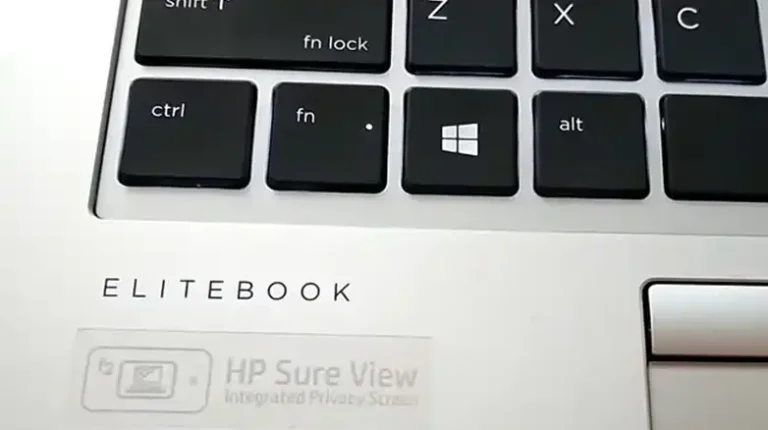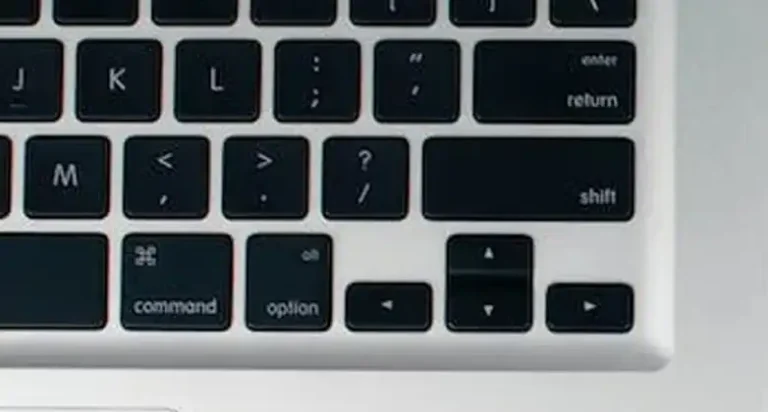Up Key Stuck | A Step By Step Guide to Fix It
Every day, millions of fingers tap away on keyboards, inputting data, writing heartfelt emails, or crafting the next bestseller. However, when an “up key stuck” situation arises, the seamless flow of typing turns into a river of frustration.
But here’s the good news the issue is more common than you think and often easily fixable. Simply turn off the device, tap the “Up” key, and use compressed air to dislodge debris.
So, before you consider replacing the keyboard, take a deep breath and read on. We’ve got a comprehensive guide that can help you get unstuck and back on track in no time.

Why Might the Up Key Get Stuck on Your Laptop?
A jammed up key isn’t just out to ruin your day for fun, there are several reasons why it might rebel:
- Accidental Spills: A morning coffee can wake you up, but it can put your up key to sleep – forever.
- Dust & Debris: Tiny particles can sneak under the keys, causing them to become unresponsive. You’d be amazed at what can accumulate under there.
- Wear & Tear: Sometimes, keys just give up from overuse.
Now, let’s take a look at some of the ways you can fix the issue.
Solutions to Fix the Up Key Stuck Issue
Now that we’ve unmasked the culprits, let’s explore some nifty solutions to put that “Up” key back in its place.
Solution 1: DIY Keyboard CPR
A blast of air can dislodge any hidden crumbs or debris. For that,
Step 1: Safety first! Unplug your laptop or turn it off if it’s a desktop.
Step 2: Gently tap and shake your keyboard to dislodge any debris or crumbs that might be causing the trouble.
Step 3: Use a can of compressed air to blow away stubborn particles.
Step 4: Dampen a microfiber cloth with a smidgen of isopropyl alcohol and gently clean the keys. Remember, less is more here.
Solution 2: Manual Inspection
Sometimes, the culprit is just a tiny piece of fluff. Here’s how to fix it:
Step 1: Carefully pry off the “Up” key using a flat tool like a butter knife or a screwdriver. Be gentle; we’re not trying to start a keycap rebellion.
Step 2: Clean the keycap and the area underneath it. Look for any obvious obstructions or damage.
Step 3: Pop the keycap back in its place, and give it a gentle press to secure it.
Solution 3: Software Glitch
Sometimes the Up key becomes sticky due to software glitches. In that case, you won’t notice that your UP key is stuck physically but on the screen it is working automatically.
So, have you tried turning it off and on again? Restarting can do wonders.
Classic, but it works more often than you’d think.
Solution 4: Tech Support
If the DIY route doesn’t float your boat or you’re dealing with a stubborn case, it’s time to call in the pros
Contact your laptop manufacturer’s customer support or visit a local computer repair shop. They’ve seen it all and can lend a hand.
How to Prevent This Issue in The Future?
An ounce of prevention is worth a pound of cure, they say. To keep that “Up” key in tip-top shape, consider these golden rules:
- Keep It Clean: Regularly clean your keyboard to prevent debris buildup. A clean keyboard is a happy keyboard.
- Avoid Eating Over the Keyboard: I know, that Netflix binge demands popcorn, but your keys beg to differ.
- Tread Lightly: Typing with Hulk-like force may be satisfying, but it’s not kind to your keys. Use a light touch when you type.
- Stay Hydrated (But Not Your Laptop): Accidental spills are the bane of electronics. Keep drinks at a safe distance from your laptop.
- Use an External Keyboard: This might save you a lot of hassle, especially if you’re typing a lot.
Wrapping Up
So, the next time your up key decides to play hard to get, remember – you’re equipped with the knowledge to handle it. Keep your laptop clean, be gentle with your keys, and always have some compressed air on hand. Remember, every problem has a solution, and every stuck key can be unstuck! So, get those fingers back to smooth scrolling, and may your keys always be snappy. Thanks for sticking with us till the end! If you’ve got any more key-related horror stories or queries, drop them in the comments below. Happy typing!
A Few More Questions
Is a stuck “Up” key a serious problem?
It’s usually a minor issue, but it can be annoying. Address it promptly to maintain smooth typing and navigation.
Where can I find replacement keycaps if needed?
You can typically find replacement keycaps online or contact your laptop manufacturer’s customer support for assistance.


![Rugged Folio for iPad Keyboard not Working [How to Fix]](https://keyboardhunter.com/wp-content/uploads/2023/10/Rugged-Folio-for-iPad-Keyboard-not-Working-768x431.webp)