How to Turn on Eagletec Wireless Keyboard? Straightforward Procedure
As the owner of an Eagletec wireless keyboard for over 2 years, I’ve learned some useful troubleshooting tips including getting it powered on when it won’t turn on. These keyboards are very convenient when working wirelessly, but can sometimes be tricky to troubleshoot.
To turn on an Eagletec wireless keyboard, locate the power switch on the right or left side of the keyboard. Toggle the switch to the “On” position and wait a few seconds for the keyboard to power on and pair automatically. If the keyboard doesn’t connect, press the pairing button to initiate pairing.
In this detailed article, I’ll provide step-by-step instructions on several things to check and try to get your Eagletec keyboard working again. But mainly, it’s about toggling the keyboard power switch on and holding the connect button for a few seconds. That’s it!

Check Battery Installation
The first thing to check is the battery installation. Eagletec wireless keyboards run on 2 AA alkaline or rechargeable batteries. Make sure the batteries are inserted in the correct orientation, matching the + and – symbols inside the battery compartment. Check that both batteries are fresh and inserted fully into each slot with good contact. I recommend name-brand batteries over generic ones for better power and connection. If the batteries are inserted correctly but the keyboard still won’t turn on, try removing and reinserting the batteries to reset the connection.
Confirm the Keyboard Power Switch Position
Eagletec wireless keyboards have a small power switch on the left or right-side edge. Make sure this switch is slid into the “On” position, with the switch icon aligned with the power symbol. It’s easy to accidentally slide this switch to “Off”, so double-check that power is being sent to the keyboard.
Reset the Wireless USB Receiver
If the keyboard still isn’t turning on, the issue may be with the wireless receiver connection. Unplug the small wireless USB receiver from your computer, wait 10 seconds, then plug it back into the same port. You can also try plugging the receiver into a different USB port as well. This resets the wireless connection which often resolves power issues.
Press the Connect Button on the Receiver
Most Eagletec wireless keyboards come with a USB receiver that has a Connect button on it. Press and hold this Connect button for 5-7 seconds until the LED light on the receiver starts flashing. This puts the receiver into pairing mode. Then turn on the keyboard and it should synch to the receiver and turn on.
Check for Firmware Updates
Sometimes power issues can be caused by out-of-date keyboard firmware. Check the Eagletec website for any firmware updates for your keyboard model and update if available. Follow their instructions to update the firmware which may resolve any software bugs causing power problems.
Do a Manual Reset
If all else fails, you can do a manual reset on the keyboard itself. This should be done as a last resort, as it will clear any programmed hotkeys and settings. There is typically a small pinhole on the back of the keyboard marked Reset. Use a paper clip to press and hold the reset button for 5 seconds which will reset the keyboard to factory settings and hopefully get it to power on.
Get a Replacement if Needed
If you still cannot get the Eagletec keyboard to turn after trying all the troubleshooting steps, it may be time to replace it under warranty if still valid. Eagletec wireless keyboards generally have a 1-2 year manufacturer’s warranty. Contact Eagletec support about a replacement if you are unable to get the keyboard operational.
Relevant Questions
Why does my Eagletec keyboard flash but not fully power on?
This is likely an issue with low battery power. Try replacing the batteries with fresh, high-quality AA batteries. Make sure they are inserted correctly.
I pressed the Connect button but my keyboard still won’t pair or turn on – what should I try?
Try unplugging the USB receiver from your computer for 10+ seconds, then plug it back in. Also, make sure no other devices are paired to the receiver which could prevent connecting.
My keyboard was working fine yesterday but won’t turn on today – any thoughts?
There could be an issue with the power switch being bumped to the Off position, or the batteries may have discharged fully. Check the power switch position and battery installation first.
End Note
Lastly, it can be said that Eagletec wireless keyboards are excellent devices but may require some troubleshooting if they fail to power on. By methodically checking the batteries, power switch, wireless receiver, and firmware, you should be able to get your keyboard operational again. Performing a manual reset is always an option if other steps do not work. Eagletec provides responsive customer support if replacement is needed. With the convenient wireless functionality and useful troubleshooting tips in this article, you can resume enjoying your Eagletec keyboard.


![[Explained] Do Pudding Keycaps Work on Any Keyboard?](https://keyboardhunter.com/wp-content/uploads/2023/10/Do-Pudding-Keycaps-Work-on-Any-Keyboard-768x431.webp)
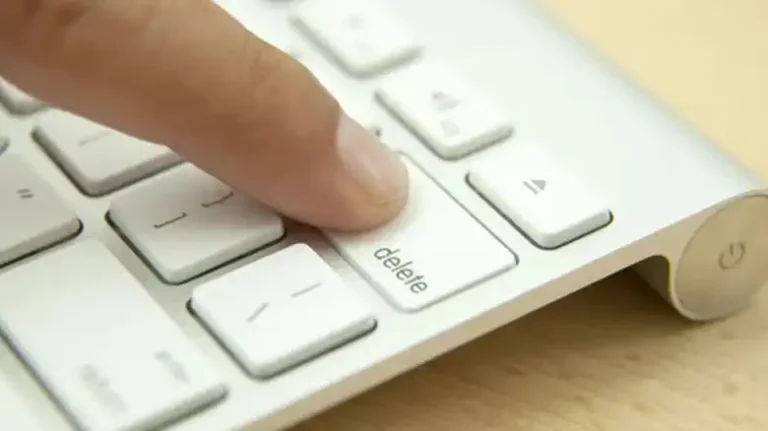
![[4 Fixes] Lenovo Flex 5 Keyboard Not Working](https://keyboardhunter.com/wp-content/uploads/2023/08/Lenovo-Flex-5-Keyboard-Not-Working-768x431.webp)
![[Explored] How to Convert Wireless Keyboard into Wired Keyboard?](https://keyboardhunter.com/wp-content/uploads/2023/10/How-to-Convert-Wireless-Keyboard-into-Wired-Keyboard-768x431.webp)