Function Key Stuck On (How to Fix)
Function (Fn) keys are essential for performing various tasks on your computer, from adjusting screen brightness to controlling media playback. However, when one of these keys gets stuck, it can be frustrating and disruptive to your work or leisure activities.
In this article, we will explain common solutions to fix a stuck function key, offer precautions to prevent it from happening, and provide maintenance tips to keep your keyboard in good working condition.
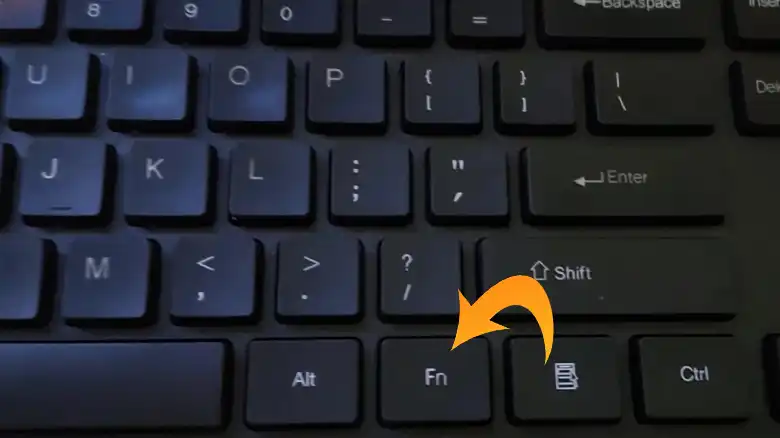
Common Solutions to Fix a Stuck Function Key
Below, we will discuss some of the most common solutions to fix a function key that is stuck.
Solution-1: Check for Physical Obstructions
Visually inspect the function key in question. Ensure there are no debris, food particles, or other physical obstructions causing the key to stay pressed down. Gently clean or remove any foreign material you find.
Solution-2: Restart Your Computer
A simple restart can often resolve minor keyboard issues. After rebooting, check if the function key is still stuck.
Solution-3: Try Another Keyboard
If available, connect a different keyboard to your computer and check if the same function key problem persists. If the issue disappears, it’s likely a problem with the original keyboard.
Solution-4: Unplug and Reconnect the Keyboard
For wired keyboards, unplug and reconnect the keyboard to re-establish the connection. Sometimes, a loose connection can lead to key issues.
Solution-5: Update Keyboard Drivers
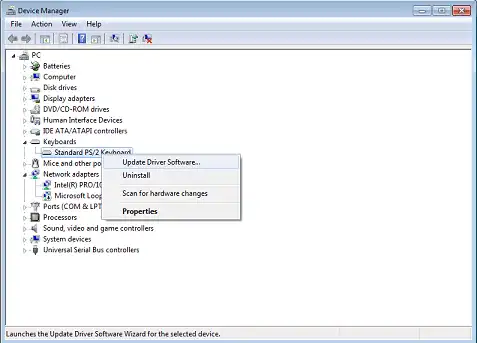
Visit the manufacturer’s website for your keyboard or use your computer’s device manager to check for and install the latest keyboard drivers. Outdated drivers can cause keyboard problems.
Solution-6: Clean the Keyboard (for mechanical keyboards)
If you have a mechanical keyboard, consider cleaning the key switch under the problematic keycap. Follow the manufacturer’s cleaning instructions carefully. This may involve removing the keycap or disassembling the keyboard.
Solution-7: Check for Sticky Keys (Software Issue)
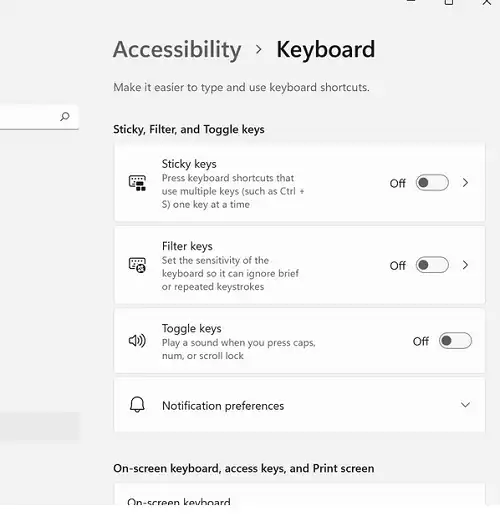
Sticky Keys, an accessibility feature in Windows, can mimic stuck keys. To check, press the Shift key five times in a row. If a dialog box appears, uncheck Sticky Keys and click OK.
Solution-8: Update Your Operating System
Ensure your OS is up to date with the latest updates and patches. Software updates can often include fixes for keyboard-related issues.
Solution-9: Check for Malware
Malware or viruses can interfere with keyboard functionality. Run a malware scan on your computer to eliminate this possibility.
Precautions to Prevent a Stuck Function Key
To avoid encountering a stuck function key in the first place, consider these precautions:
Cleanliness
Keep your workspace and keyboard clean. Avoid eating or drinking near your keyboard to prevent crumbs and spills from causing key obstructions.
Proper Handling
Handle your keyboard with care. Avoid excessive force when pressing keys, as this can lead to mechanical issues over time.
Software Updates
Regularly update your operating system and keyboard drivers to ensure they are free from known bugs and glitches.
Use Keyboard Covers
Consider using keyboard covers to protect your keyboard from dust and spills when not in use.
Keyboard Shortcut Awareness
Be aware of the keyboard shortcuts you use. Avoid rapidly pressing function keys, as this can lead to wear and tear.
Maintenance Tips for a Healthy Keyboard
To keep your keyboard in good working condition and prevent function key issues, follow these maintenance tips:
Regular Cleaning
Periodically clean your keyboard with compressed air and a soft brush to remove dust and debris. Use a slightly damp cloth to wipe down the keys.
Keycap Removal (for mechanical keyboards)
If you have a mechanical keyboard, consider removing and cleaning the keycaps as needed. Use a keycap puller for this purpose.
Avoid Liquid Exposure
Keep liquids away from your keyboard to prevent spills. If a spill does occur, immediately disconnect and clean the affected keys.
Proper Storage
When not in use, store your keyboard in a dry, clean environment to prevent dust and debris from accumulating.
Regular Checkups
Periodically inspect your keyboard for loose keys or signs of wear. Replace worn-out keycaps or switches promptly.
FAQs: Your Function Key Questions Answered
What are function keys, and why are they important?
Function keys, often labeled as F1, F2, etc., are special keys on a computer keyboard that serve various functions, such as adjusting screen brightness, controlling audio volume, and launching specific software functions. They are essential for enhancing productivity and convenience.
How can I prevent my function keys from getting stuck?
To prevent function keys from getting stuck, follow these precautions:
- Keep your keyboard clean.
- Handle your keyboard gently.
- Keep your software and drivers up to date.
- Use keyboard covers.
- Be mindful of keyboard shortcuts and avoid excessive force when pressing keys.
Can I fix a stuck function key on a laptop keyboard?
Yes, the solutions mentioned in this article apply to both external and laptop keyboards. However, disassembling a laptop keyboard may be more challenging, so consider seeking professional assistance if needed.
Is it safe to remove and clean keycaps on a keyboard?
It is safe to remove and clean keycaps on most keyboards, especially mechanical ones. However, follow manufacturer instructions and use proper tools like a keycap puller to avoid damaging the keyboard.
How often should I clean my keyboard?
Regularly clean your keyboard to prevent issues. Depending on usage and environment, cleaning every few weeks or months is recommended. More frequent cleaning may be needed in dusty or high-use environments.
To Conclude
A stuck function key can be a frustrating issue, but with the right solutions, precautions, and maintenance tips, you can keep your keyboard in excellent working condition. By following these guidelines, you’ll not only resolve existing problems but also prevent future function key issues, ensuring a smooth and efficient computing experience.
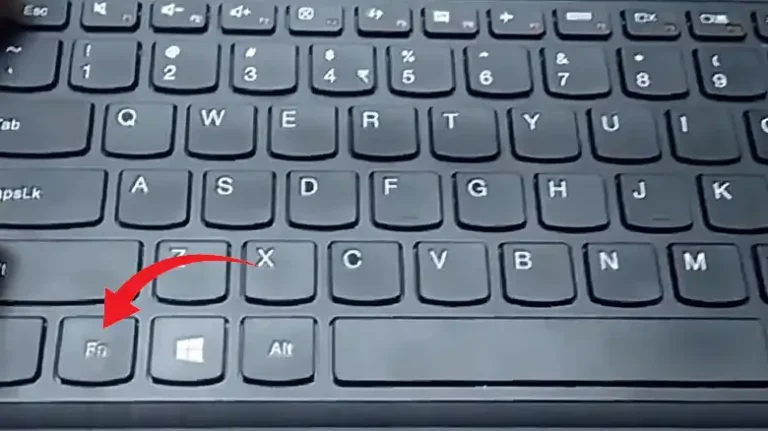
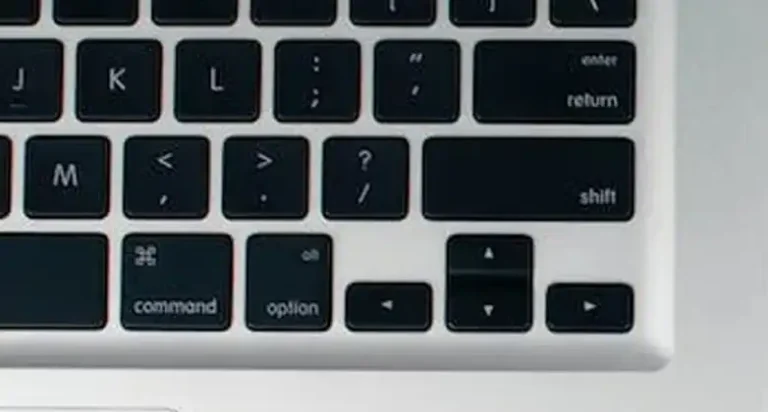
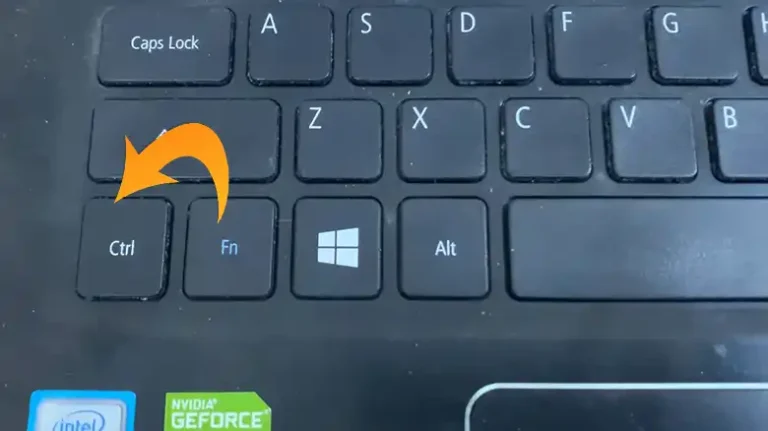

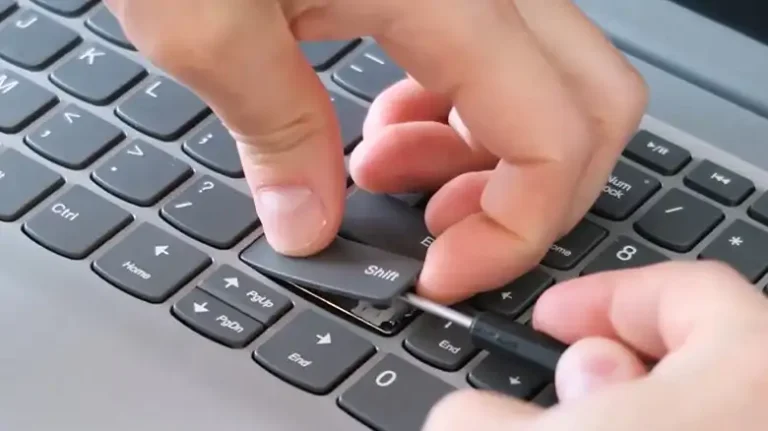
![[8 Easy Fixes] Left Shift Key Stuck on MacBook Pro](https://keyboardhunter.com/wp-content/uploads/2023/10/Left-Shift-Key-Stuck-on-MacBook-Pro-768x431.webp)