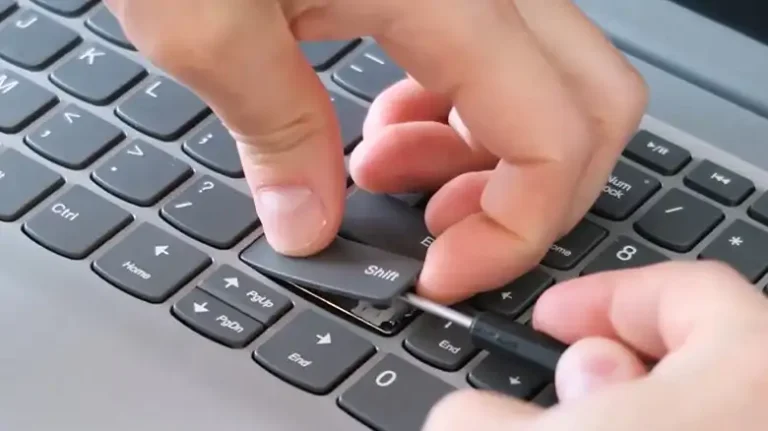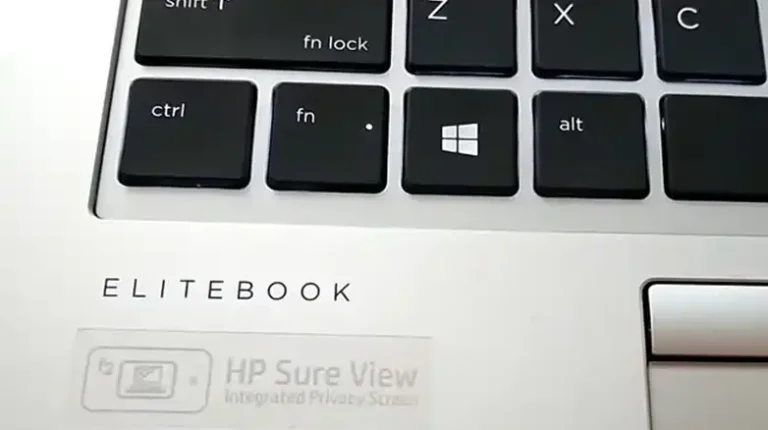[Fixed] Windows Key Stuck on Remote Desktop
Remote Desktop connections can be incredibly convenient, but they can also come with their fair share of quirks and issues. One such annoyance is when the Windows key gets “stuck” during a remote session. If you’re facing this problem, don’t worry – we’ve got you covered. In this article, we’ll explore various solutions to fix this problem and provide answers to frequently asked questions.
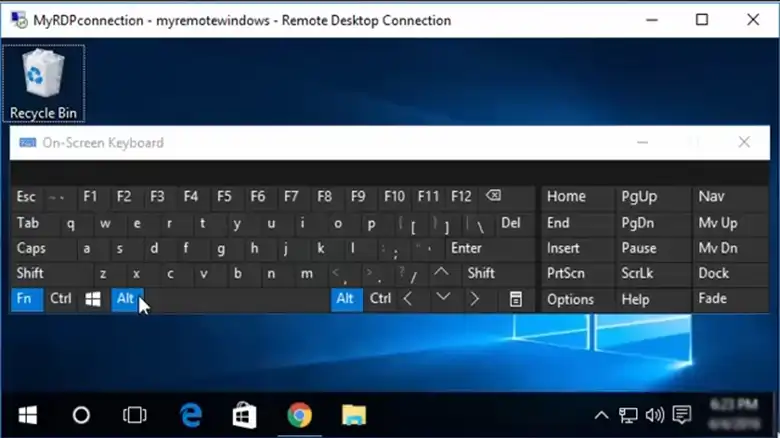
How to Fix a Stuck Windows Key
The Windows key getting stuck on a remote desktop is a known issue and is most commonly caused by using the Windows + L key combination to lock the computer temporarily.
Therefore, the most common fix to this issue is not to use the combination to lock your computer. However, if you have already stuck the Windows key and don’t know how to get it unstuck, we’ve got you covered.
The Fix
Use the following key combination to get your Windows key unstuck on your remote desktop.
- First pres the L key and hold it for a few seconds
- Then press the Windows key and hold it as well
- Then release the keys in the same sequence, first the L key, then the Windows key
- This should get your Windows key unstuck.
When your Windows key seems to be perpetually pressed during a remote desktop session, it can disrupt your workflow. Let’s delve into some practical solutions to resolve this issue.
Alternatives for Fixing Windows Key Stuck
Here are some other alternatives that you can try to fix your remote desktop key, or continue your productivity with the stuck key.
Use the On-Screen Keyboard
- Press Win + Ctrl + O to launch the on-screen keyboard on your local machine.
- Click the Windows key. This should help “unstick” the virtual Windows key on the remote machine.
Toggle the Windows Key on the Remote Machine
- Press Ctrl + Alt + End this combination sends the Ctrl + Alt + Delete command to the remote machine.
- Click on the “Task Manager” option, This opens the Task Manager on the remote machine.
- Select “File” and then “Run New Task“.
- Type “explorer.exe” and press Enter, This will restart the Windows shell and might release the stuck Windows key.
Update Remote Desktop Client
- Check for updates: Ensure that your remote desktop client software is up to date. Sometimes, outdated versions can cause keyboard-related issues.
- Visit the official website: Download the latest version of the remote desktop client if necessary.
Disable Sticky Keys on the Local Machine
- Press the Shift key five times, This opens the Sticky Keys dialog box.
- Click “Settings“, In the Sticky Keys settings, uncheck the box that says “Turn on Sticky Keys when Shift is pressed five times.“
- Click “Apply” and then “OK“.
Restart the Remote Machine
- Ask someone on-site: If possible, request assistance from someone physically present at the remote machine.
- Perform a soft reboot: If needed, have them restart the remote computer to resolve any lingering keyboard issues.
FAQ – Frequently Asked Questions
Q1: Why does the Windows key get stuck on Remote Desktop?
A1: The Windows key can get stuck due to various factors, including remote desktop client issues, key combinations, or keyboard settings. It’s often a software-related problem.
Q2: Will these solutions work on any version of Windows?
A2: These solutions are generally applicable to Windows-based remote desktop connections, including Windows 7, 8, 10, and Server editions. However, some steps might vary slightly depending on the version.
Q3: Can I fix this issue on a Mac using Remote Desktop?
A3: Yes, you can apply these solutions when using Remote Desktop on a Mac to connect to a Windows machine.
Q4: What if the issue persists after trying all the solutions?
A4: If none of the solutions work, consider checking the remote machine’s keyboard settings, ensuring the Windows key is not physically stuck, and consulting Microsoft support forums or technical experts for further assistance.
Q5: Are there any permanent fixes for this issue?
A5: As of my last update in September 2021, this issue was not entirely resolved in some scenarios. Check for software updates and patches to see if Microsoft has released a permanent fix since then.
In Conclusion
A stuck Windows key on the Remote Desktop can be frustrating, but with these solutions and a bit of patience, you can often get your remote connection back to working smoothly. If the issue persists, remember to explore additional troubleshooting options or seek help from relevant support channels.
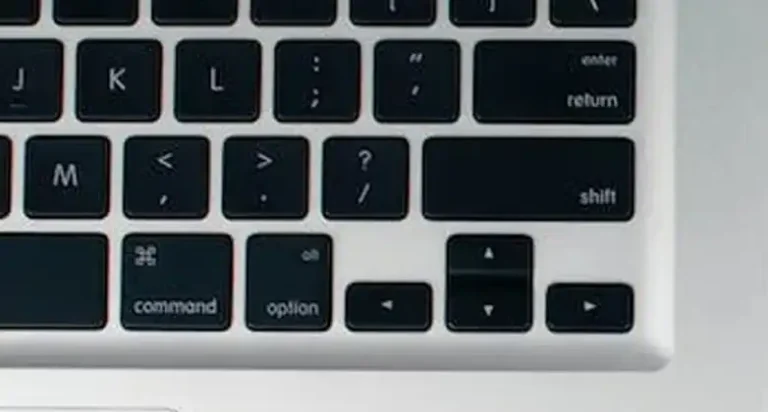
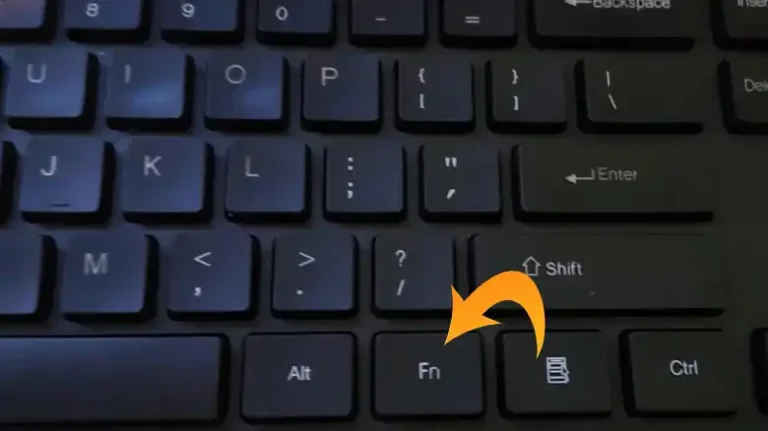
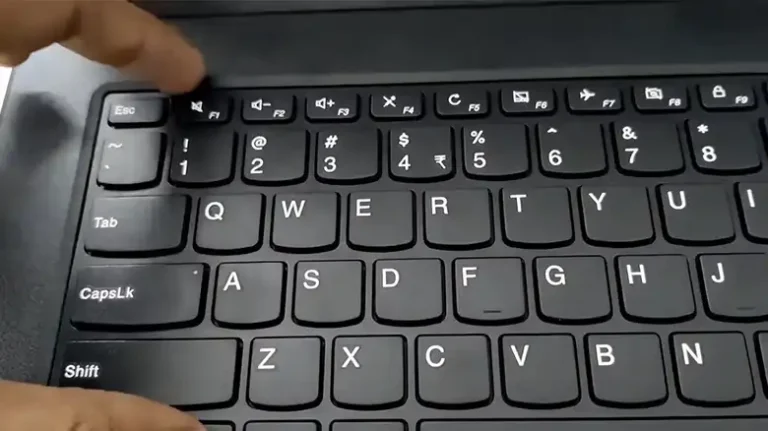
![[Fixed] Command Key Stuck on Mac](https://keyboardhunter.com/wp-content/uploads/2023/10/Command-Key-Stuck-on-Mac-768x431.webp)