Where Is the Tilde Key on A 60 Keyboard? Read to Find Out
On a 60 keyboard or 60% keyboard, the number of keys is lesser than a regular keyboard. This type of keyboard comes with 61 keys but they have almost every keys that are found in a standard keyboard. These keys are compressed into other regular keys of a 60 keyboard.
Among the missing keys, the tilde key is one of them. On a 60 keyboard, there aren’t any dedicated keys for the tilde character but it is integrated into a different key. By doing some tweaking, you will be able to get that icon or character whenever you will need it.
In today’s article, we are here to help you to find a tilde key on a 60 keyboard. Also, we have shared an alternative way to have a tilde character whenever you need it. So, please don’t fall asleep and be with us till the end, maestro!

Where is the Tilde Key Located on a 60 Keyboard?
As aforementioned that the number of keys of a 60 keyboard is lesser than the regular one. But you will find every key on that motherboard as they are integrated into different keys. By using key combinations you will get them.
If you are looking for the tilde key then on most keyboards such as ROG, Razer, and so on, you will find it in the Escape key. By pressing Shift and Escape keys together, you will able to input the tilde icon or character. Sometimes, you may need to press Fn + Shift + Esc keys as well.

Exceptional Case
However, in a few keyboards, the tilde key can be found in different positions. For example, if you own a LexonElec K61 keyboard, then you will have the tilde key above the enter key which can be found at the right top corner, beneath the backspace key.

If you own Tokyo 60 keyboard, then the Tilde key can be found at the top right corner, above the Delete key.

In the Mizar MZ60 keyboard, the tilde key can be found on the left side of the Enter Key.

Alternative Way
If your keyboard hasn’t the tilde key or you couldn’t find it on the keys then there is nothing to worry about. There is another way to have a tilde character by using your keys. There are keyboard shortcuts or Alt codes that can help you to get the Tilde icon.
All you need to do is press the Alt button and then tap 1, 2, and 6. Then you will be able to input the tilde character. Also, you can remap your keyboard’s key to assign the tilde icon to any keys that you want.
FAQs (Frequently Asked Questions and Answers)
Why I couldn’t insert the tilde character on my 60% keyboard?
Basically, you can insert the tilde character by pressing the shift and escape keys on a 60% keyboard. However, if you are using the right-shift key then it won’t work for a few keyboards. Use the left shift key. And if you are using a laptop then you will need to press the FN key as well.
Where is the Tilde key on my Razer Huntsman Mini keyboard?
Basically, on Razer keyboards, you will find the tilde character integrated with the Esc key. But if you own the Huntsman mini keyboard, then you can find the tilde key on the left side of Enter key.
Conclusion
To conclude, most of the 60% keyboards provide you the tilde character with the Esc button but some of them don’t do so. We have shared all possible positions of the Tilde key and hope that you will be able to locate the key within the aforementioned locations. However, if you don’t want to be Sherlock then you can use the Alter codes.

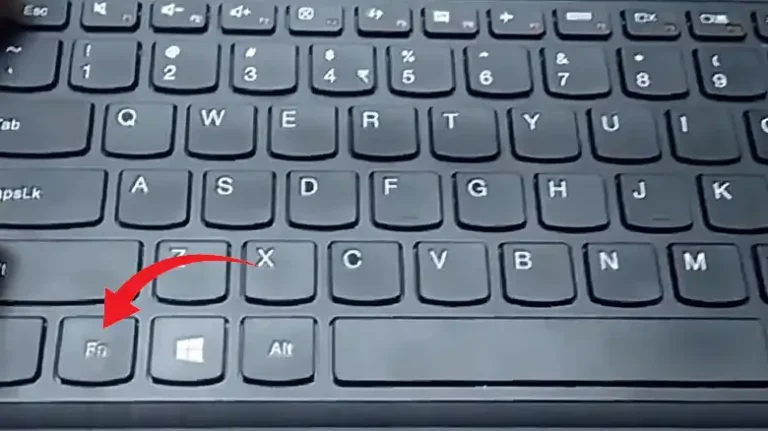


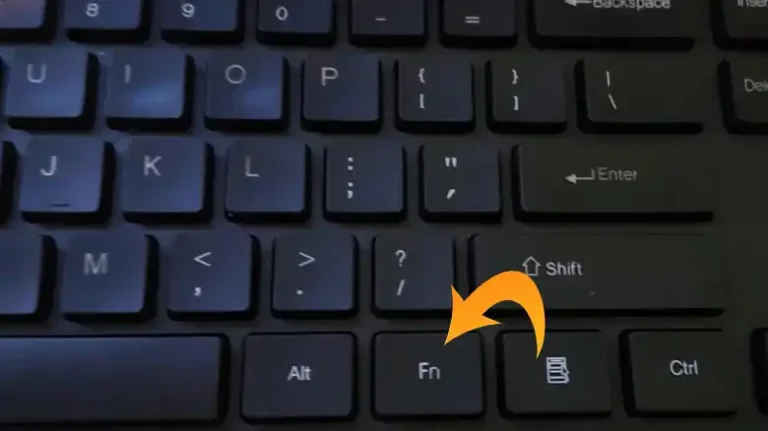
![[8 Easy Fixes] Left Shift Key Stuck on MacBook Pro](https://keyboardhunter.com/wp-content/uploads/2023/10/Left-Shift-Key-Stuck-on-MacBook-Pro-768x431.webp)