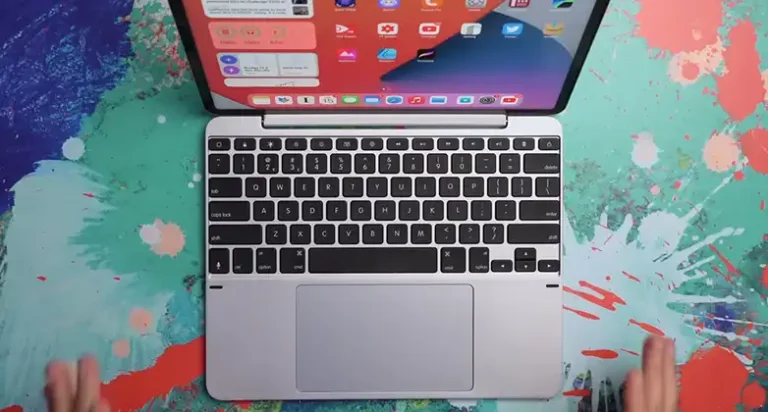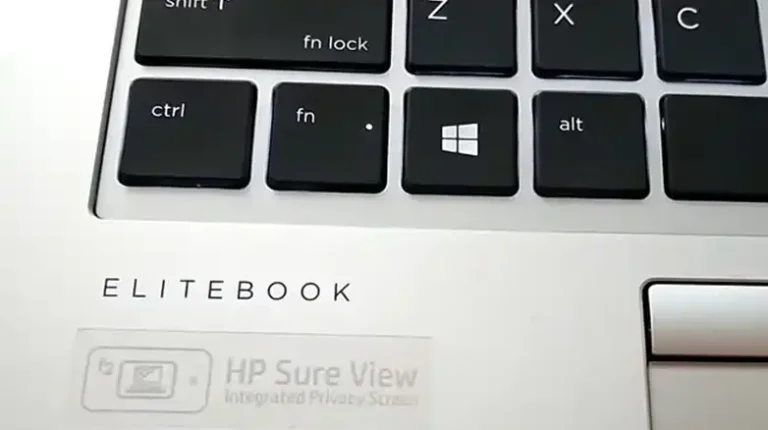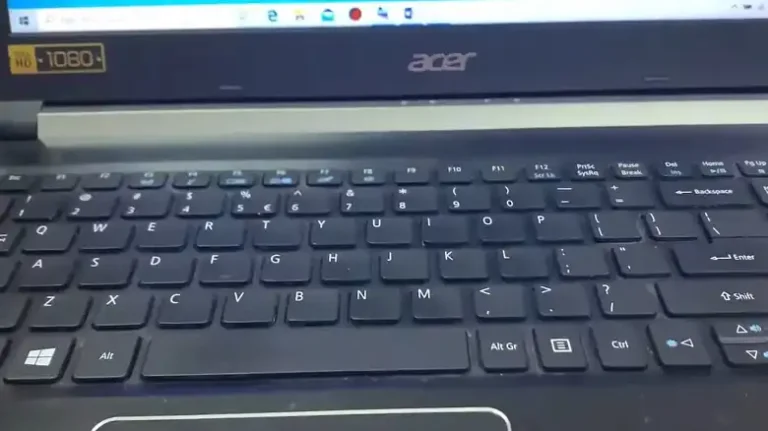How to Turn On Rii Wireless Keyboard? (4 Steps Guide)
In today’s modern Techverse, having a wireless keyboard can be a game-changer, whether you’re a professional working from home or a casual computer user. Rii Wireless Keyboards are known for their reliability and functionality, but one question that often arises is how to turn them on.
It’s very easy work to do, toggle the switch on, and then the keyboard will turn on. However, this process may vary from different Rii wireless keyboard models.
In this article, we will dive into the nitty-gritty of powering up your Rii Wireless Keyboard and explore whether the procedure is the same for all types of Rii keyboards.

Is the Powering On Procedure the Same for All Types of Rii Wireless Keyboards?
Before we get into the step-by-step procedure for turning on your Rii Wireless Keyboard, let’s address a common query: Is the powering-on procedure the same for all types of Rii Wireless Keyboards? The short answer is yes, the basic process remains consistent across the Rii Wireless Keyboard lineup. However, there might be slight variations or additional features on certain models that we’ll touch upon.
Now, let’s get down to the specifics of how to power on your Rii Wireless Keyboard and get it ready for action.
Procedure for Turning on Rii Wireless Keyboard
Turning on your Rii Wireless Keyboard is a breeze, and it typically involves these straightforward steps:
Step 1: Insert the Battery
If you are using a Rii wireless keyboard for the very first time, then you will need to insert the battery first. Also, if you are using your friend’s one, then check whether the battery has enough charge or not. It’s essential to confirm that the batteries are correctly inserted and have enough charge.
However, there are a few Rii wireless keyboards available that don’t have a removable battery such as Mini keyboard X8. For this kind of keyboard, you will need to charge the keyboard.
Step 2: Locate the Power Switch
Next, you’ll want to locate the power switch on your keyboard. Rii Wireless Keyboards usually feature a power switch on the side or the back of the keyboard. It may be labeled with an On/Off icon.
The power switch can vary for different models. For example,
If you are using Wireless Keyboard RKM709 then you will find the power switch at the top right corner.

If you have the RK204 wireless gaming keyboard, the power switch is located on the upper right-hand corner of the keyboard.

If you are using K18+, the switch is located at the upper left corner.

For the Mini keyboard X8, the power switch is located at the left portion, above the Esc key.

Step 3: Turn On the Keyboard
Slide the power switch to the On position. You may need to hold it for a few seconds, depending on your keyboard model, to initiate the connection process. Look for an LED indicator light to confirm that the keyboard is powered on.
Step 4: Connect to Your Device
Now that your Rii Wireless Keyboard is powered on, it’s time to connect it to your device. Take the USB dongle out, attach it to the phone, PC, TV, or laptop, and then pair or connect the keyboard.
That’s it! You’ve successfully turned on your Rii Wireless Keyboard. Remember that some models may have additional features like backlighting or touchpad functionality, which can be managed through separate controls.
Exceptional Scenario
On some Rii wireless keyboards such as Rii RK700, you won’t have any kind of power switches. So, how will turn the keyboard on then? Well, there is nothing to worry about, as the keyboard has a very simple turning-on procedure.
You will just need to connect the USB dongle to the device and then wait for a couple of seconds and then the keyboard will be turned on by itself.
People Also Ask
Can I use rechargeable batteries with my Rii Wireless Keyboard?
Yes, you can use rechargeable batteries with your Rii keyboard. Just make sure they are fully charged before use.
Are there any troubleshooting tips if my Rii Wireless Keyboard doesn’t power on?
If you encounter issues, check the battery compartment for corrosion, ensure the batteries are inserted correctly, and try resetting the keyboard by turning it off and on again.
Should I need to turn off my Rii wireless keyboard while not using it?
It will depend on which model you are using. For example, if you are using a Rii X8 model keyboard, then you won’t need to turn it off while not using it. Because, after 3 minutes, it will go to sleep mode. So, check whether your keyboard has this feature or not. If not, then turn it off to extend battery life.
End Notes
In conclusion, turning on your Rii Wireless Keyboard is a straightforward process that remains consistent across most Rii keyboard models. Remember to check your battery power, locate the power switch, turn on the keyboard, connect it to your device, and test its functionality. If you encounter any issues, consult the user manual that came with your keyboard for specific instructions.


![[Fixed] Magic Keyboard Key Stuck Down](https://keyboardhunter.com/wp-content/uploads/2023/09/magic-keyboard-key-stuck-down-768x431.webp)