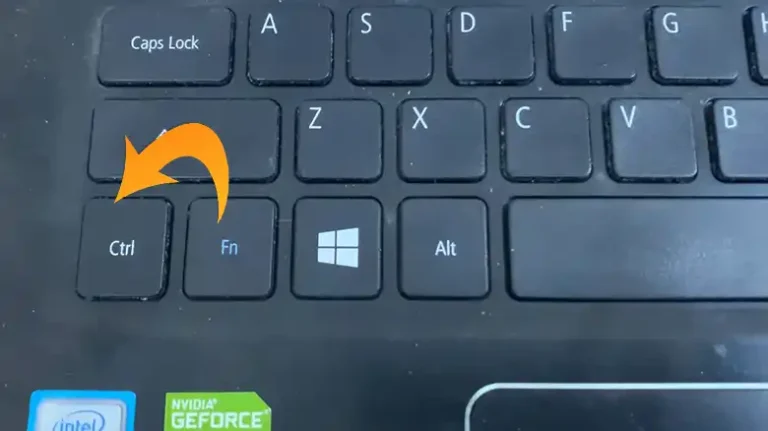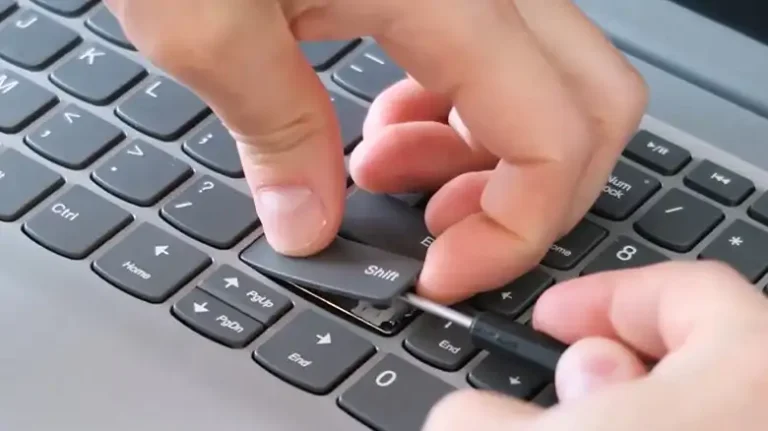[Fixed] Command Key Stuck on Mac
Have you ever experienced the frustrating experience of your Mac’s Command key getting stuck? It can be a real pain, especially if you rely on the Command key for many common tasks, such as opening apps, copying and pasting, and using keyboard shortcuts.
There are a few possible reasons why your Command key might get stuck. One possibility is that there is dirt or debris under the key, causing it to malfunction. Undoubtedly, it’s a very annoying issue.
But fear not, dear Mac user, for in this article, we’re going to guide you into the nitty-gritty of why the command key gets stuck on Macs and, more importantly, how to fix it. So, let’s unravel this mystery, shall we

Why Does the Command Key Get Stuck on Mac
Before we jump into solutions, it’s crucial to understand why this pesky issue occurs in the first place. The command key, also known as the ⌘ key, is one of the most frequently used keys on a Mac, serving as the cornerstone of keyboard shortcuts.
- Physically stuck key: If the key is physically stuck, you may be able to fix it by gently prying it up with a toothpick or a plastic opening tool. Be careful not to damage the key or the keyboard.
- Dirt or debris under the key: If there is dirt or debris under the key, it can cause the key to stick. You can try cleaning under the key with a cotton swab dipped in rubbing alcohol.
- Software issue: In rare cases, a software issue can cause the Command key to appear to be stuck. You can try restarting your Mac or resetting the PRAM.
- Damaged Key or Switch: If the switch or the keycap is physically damaged, the key won’t act normally.
- Sticky Key feature turned on: If the modifier lock or sticky key feature is enabled, the command key will act like it’s stuck.
How to Fix the “Command Key Stuck on Mac” Issue
If the key switch is not damaged, it is simple to release the stuck command key. We have provided some effective solutions below. Follow these steps to free the command key from its stuck position.
Way 1 – Clean Beneath the Command Key
Let’s start with the simplest and most common solution for cleaning. To do this, you’ll need a can of compressed air and a thin, flat tool like a plastic card or a guitar pick.
- Turn off your Mac and flip it over.
- Gently pry up the Command key with a thin, flat tool like a plastic card or a guitar pick.
- Give the area beneath the key a good blast of compressed air to dislodge any dirt or debris.
- Reattach the key and power up your Mac.
- Test the Command key to see if the issue is resolved.
Way 2 – Turn off Sticky Keys
Sticky Keys is an accessibility feature on Mac that allows users to press modifier keys (like Command, Option, and Control) one at a time instead of all at once. This can be useful for users with limited mobility or dexterity. However, Sticky Keys can sometimes cause issues with modifier keys like Command, especially if the feature is not configured correctly.
steps to turn off Sticky Keys on Mac:
- Open System Preferences.
- Click on Accessibility.
- Click on Keyboard.
- Uncheck the Sticky Keys option.
Way 3 – Replace the Command Keycap
If cleaning and disabling Sticky Keys don’t work, you may need to consider a more drastic approach – replacing the Command key. This should be done by a professional technician or at an authorized service center to avoid any further damage to your Mac.
Way 4 – Reset PRAM
Resetting your Mac’s PRAM can sometimes resolve keyboard-related issues, including a stuck Command key. To reset the PRAM, follow these steps:
- Shut down your Mac.
- Press and hold the following keys together: Command, Option, P, and R.
- Continue holding these keys until you hear the startup chime twice.
- Release the keys and your Mac will restart.
End Notes
In a world where time is money, a stuck Command key can cost you both. But fear not, as we’ve explored several methods to address this issue. Whether it’s a simple cleaning job, disabling Sticky Keys, or resorting to a key replacement, you have options at your disposal. So, go ahead, tackle that sticky Command key, and get back to being the Mac maestro you were meant to be!
Remember, your feedback is valuable to us. If you have any more questions or need further assistance, please don’t hesitate to leave a comment below. We’re here to help!
Questions You May Ask
Can I use a regular vacuum cleaner instead of compressed air to clean beneath the Command key?
We strongly recommend against using a regular vacuum cleaner, as it can generate static electricity and potentially damage your Mac’s internal components. Stick with compressed air for safe cleaning.
My Command key is physically damaged. Can I replace it myself?
While it is technically possible to replace the key yourself, it’s a delicate operation that may void your warranty or cause further damage if not done correctly. We recommend having it replaced by a professional technician.
Will resetting PRAM erase my data?
No, resetting PRAM should not erase your data. It primarily resets certain system settings related to hardware, including keyboard settings. Your data should remain intact.
How can I prevent future Command key issues?
To prevent future Command key problems, consider using a keyboard cover to keep out dust and debris. Additionally, avoid eating or drinking near your Mac to minimize the risk of spills.
Are there any software solutions to fix a stuck Command key?
The solutions provided in this article focus on hardware and accessibility settings. Software issues with the Command key are less common but can sometimes be resolved by updating your Mac’s operating system to the latest version.
![[8 Easy Fixes] Left Shift Key Stuck on MacBook Pro](https://keyboardhunter.com/wp-content/uploads/2023/10/Left-Shift-Key-Stuck-on-MacBook-Pro-768x431.webp)
![[4 Solutions] Why Is the Letter D on My Keyboard Not Working?](https://keyboardhunter.com/wp-content/uploads/2023/10/Why-Is-the-Letter-D-on-My-Keyboard-Not-Working-768x431.jpg)