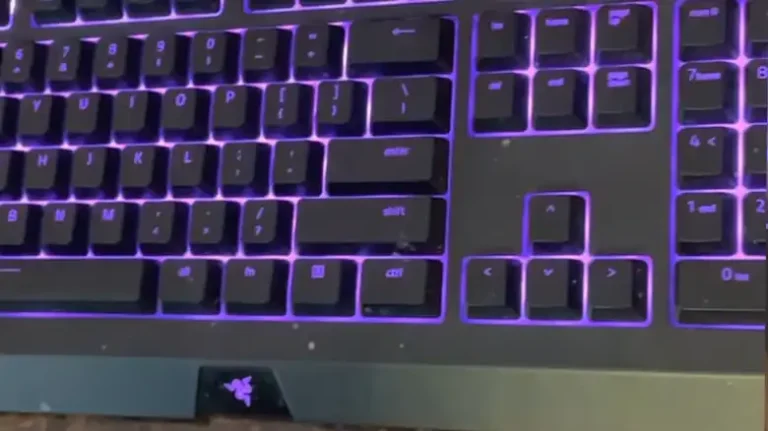Fixing Chromebook Keyboard Not Working After Getting Wet
Oh man, I feel your frustration when your Chromebook keyboard stops working after you accidentally spill something on it. Been there, done that! But take a deep breath – you’ve likely got some fixable water damage rather than a permanent meltdown situation. This handy guide’s gonna talk you through exactly how to dry that puppy out and hopefully get typing again ASAP. Read on for the full scoop on rescuing your keyboard from its liquid attacker! It may take some patience and rice packing but don’t give up hope yet. In many cases, quick action can breathe new life into a seemingly doomed Chromebook. Let me walk you through what to do, step by step.

Why is My Chromebook Keyboard Not Working After Getting Wet?
When the liquid gets inside your Chromebook and reaches the keyboard or other internal components, a few different problems can occur:
Corrosion – If the liquid contains minerals, deposits can build up on the electronic contacts in the keyboard or other areas, interfering with electrical connections.
Short circuits – Small amounts of liquid can bridge gaps between electronic components, allowing unintended current flows. These shorts can disable the keyboard function.
Interference – Water can physically interfere with the movement of mechanical keyboard components. When liquid dries, it can also leave behind mineral deposits or sticky residue.
So in most wet Chromebook cases, either corrosion, short circuits, or physical interference prevents your keyboard from working properly after liquid exposure.
Immediate Action You Need to Take When Water Spills on Your Chromebook’s Keyboard
If you spill any liquid on your Chromebook, you’ll need to act fast to prevent permanent damage. Follow these 3 critical steps:
Step 1 – Turn Off the Chromebook
Immediately power off your Chromebook and disconnect any connected chargers, cables, external devices, etc. Leaving it on risks spreading to other components as liquid penetrates deeper into the machine. Turning it off limits further damage while you work on drying it out.
Step 2 – Remove Excess Liquid
With the Chromebook off, hold it upside down to drain out as much liquid as possible from openings like the keyboard. Carefully wipe down all exterior surfaces with an absorbent, lint-free cloth or paper towel. Avoid rubbing liquid further into openings.
Be thorough – the lingering liquid left inside increases the potential for corrosion over time. Don’t attempt to disassemble the Chromebook yourself to wipe out liquid.
Step 3 – Absorb Remaining Moisture
After removing all visible exterior liquid, moisture likely remains deeper inside the Chromebook’s keyboard and other openings. Use an effective moisture absorber to help dry it out:
Rice – Bury the Chromebook in a bowl or bag of uncooked rice for at least 24 hours. Rice grains act as miniature desiccants, drawing moisture away.
Silica gel packs – Seal the Chromebook in a bag with silica gel packs for a day or more. Silica crystals bind moisture more effectively than rice.
Regularly check the rice or silica gel packs – replace them if they become saturated with moisture absorbed from the Chromebook interior.
Bonus Step
To dry the laptop in a better way, you will need to open up the back part of the laptop. Open up it with the help of a screwdriver, remove the battery, and place the laptop like a tent. Now, take two fans, and place one at the front and the other one at the back. Now, let the laptop dry properly.
How Long Should You Dry Out a Wet Chromebook Before Turning It Back On?
Patience pays off when salvaging a liquid-damaged Chromebook. There are recommendations for both the bare minimum drying time and a preferable longer duration:
Minimum – Leave the Chromebook buried in rice or silicone gel packs for at least 24 hours before testing if the keyboard or other components still work. 24 hours allows moisture time to evaporate.
Preferable – Let the Chromebook dry for 48 hours or more before attempting to power back on, especially if you spilled a substantial amount of liquid on or inside it. This longer duration allows for more complete moisture absorption.
Regardless of drying time, visually check if any wetness lingers around the edges of openings once removed from rice/silica gel. If so, more drying time is needed. Rushing the job risks shorting out the Chromebook again when power is restored. Play it safe!
What Should Be Done After 24 Hours of Drying Out a Wet Chromebook?
Once your Chromebook has spent at least a full day buried in rice or silica gel, it’s time to assess the situation:
- Check for Any Physical Damage
Examine your Chromebook from all angles for any evidence of physical damage caused by liquid exposure. Look for:
- Visible corrosion around ports or crevices
- Cracked housing
- Damaged screen/display
- Sticky/stiff keyboard keys
If physical damage is present, it likely requires professional repair or replacement instead of troubleshooting keyboard issues yourself.
- Test the Chromebook Keyboard
If no visible physical damage is present, the next step is testing if the Chromebook keyboard works correctly after thorough drying:
- Reconnect any external hardware like chargers or USB devices.
- Press the power button to turn on the Chromebook again.
- If it turns back on, immediately test all keyboard keys. Also, verify the touchpad functionality.
If the keyboard and touchpad work correctly without issues, congrats! Letting the machine dry out for an extended duration allowed moisture to evaporate completely. Ready to start using your revived Chromebook again.
- Clean the Chromebook Keyboard (Optional)
If no physical damage is visible and your keyboard works following moisture removal efforts, technically the Chromebook is functional again. But you may want to thoroughly clean the keyboard, touchpad, and ports in case any stickiness or mineral deposits linger.
Use rubbing alcohol and cotton swabs to remove grime from crevices safely. Isopropyl alcohol evaporates quickly without leaving lasting moisture. An old soft-bristle toothbrush also works well scrubbing dirt from cracks.
Avoid dripping any liquid cleansers directly on the keyboard though – wipe surface grime only. And never scrape delicate components. Gentleness is key after liquid exposure.
What to Do If the Chromebook Keyboard Still Doesn’t Work
Despite the best moisture absorption efforts, sometimes liquid damage permanently disables the keyboard or other Chromebook functions. If dying issues persist:
Get Professional Help
Don’t attempt to dismantle and repair your Chromebook yourself unless you have electronics expertise. Instead, seek assistance from:
- Local computer repair shops
- Geek Squad at Best Buy
- Phone/email support via Chromebook manufacturers.
Describe spill details and troubleshooting efforts tried. Repair technicians can accurately diagnose issues and provide fixes like component replacements.
Consider Replacement
If the cost of professional repair exceeds the replacement price, buying a brand-new Chromebook may make more sense. Luckily regular pricing is reasonable – often under $300 for newer mainstream models.
Back up any needed files from your old Chromebook drive before retiring it if possible. Most manufacturers offer trade-in discounts toward a new device purchase too!
FAQs – Chromebook Keyboard Not Working After Getting Wet
Can rice actually dry out and rescue a wet Chromebook?
Yes – burying the machine in dry rice can be effective for withdrawing moisture from inner circuits, thereby saving keyboard function after water or spills. Rice acts as a natural desiccant – the tiny grains absorb ambient liquid. Just ensure adequate drying time.
Does water damage a Chromebook keyboard permanently?
Not necessarily. If dried thoroughly before turning it back on, water will not immediately destroy a Chromebook keyboard. But liquids can eventually erode metal contacts over time. Quick action minimizes permanent liquid damage.
How do I fix my Chromebook after dropping it in water?
If fully submerged, immediately dry its exterior with cloths/paper towels. Power it down, remove any standing liquid possible, and then seal it bagged in rice or silicone gel packs for at least a day. This process draws the remaining moisture out from the inner components.
Can a hair dryer fix a wet Chromebook keyboard?
Avoid blowing hot air directly into its interior – excess heat can deform certain plastics inside. Let the machine dry out naturally and bury it in desiccants instead. Warm blowing air risks further damaging the keyboard and other parts. Patience!
What liquids damage Chromebook keyboards the most?
Water likely poses the least long term risk if dried fairly quickly. However, the minerals and electrolytes in liquids like soda, coffee, wine, or other drinks can severely corrode circuits over time. Acidic drinks especially speed corrosion.
In Closing
A keyboard suddenly failing after a wet spill on a Chromebook can certainly be distressing. But don’t lose all hope! If you take swift drying action as outlined here and remain patient while moisture is absorbed, there’s a solid chance it will successfully function again.
I hope these key steps to take – and mistakes to avoid – after getting a Chromebook wet empower you to revive your keyboard should an accident happen. Let me know if you have any other related questions! And be more careful not to spill around electronics next time! 😉
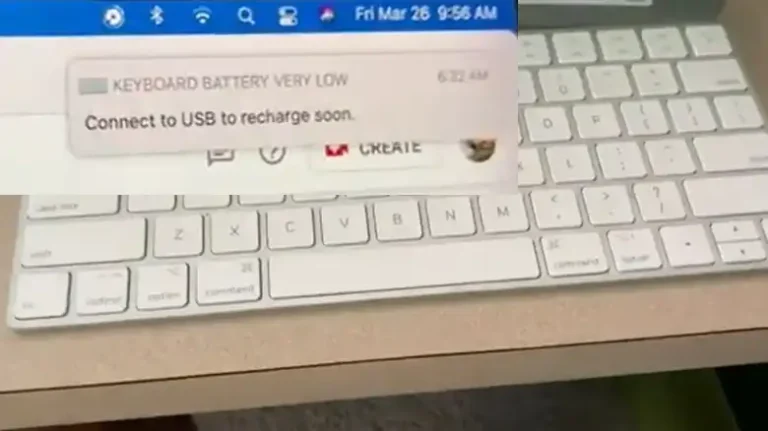
![[Explored] How to Convert Wireless Keyboard into Wired Keyboard?](https://keyboardhunter.com/wp-content/uploads/2023/10/How-to-Convert-Wireless-Keyboard-into-Wired-Keyboard-768x431.webp)

![[Answered] Can Old Keyboard Convert to USB Port?](https://keyboardhunter.com/wp-content/uploads/2023/05/Can-Old-Keyboard-Convert-to-USB-Port-1-768x431.webp)