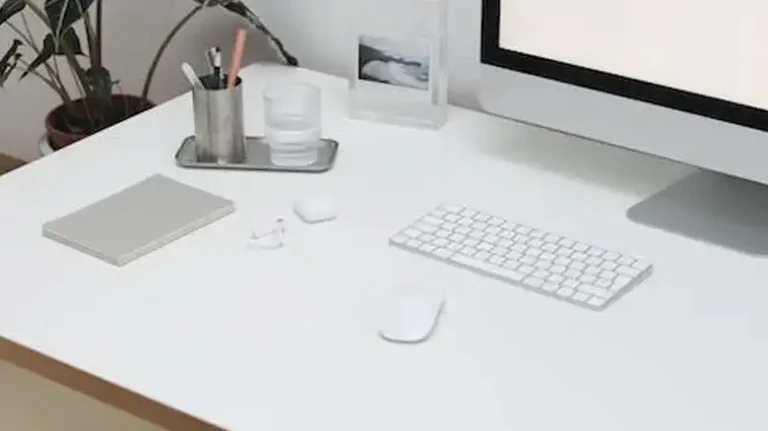How To Fix Acer Laptop Keyboard Not Working | The Most Effective Solutions
Suppose you’re typing away, working on that crucial report, and bam! A key doesn’t respond. Or worse, the entire keyboard goes silent. It’s a common hiccup, and before you panic, let’s explore the reasons behind this digital rebellion.
Before we delve into the details, here’s the scoop, Acer laptop keyboard issues can stem from static electricity, filter keys misbehaving, outdated keyboard drivers, or even hardware glitches.
Stay tuned for the solutions, and you’ll be back to typing at the speed of light in no time. Now, let’s roll up our sleeves and get your keyboard back to its clickety-clack glory.
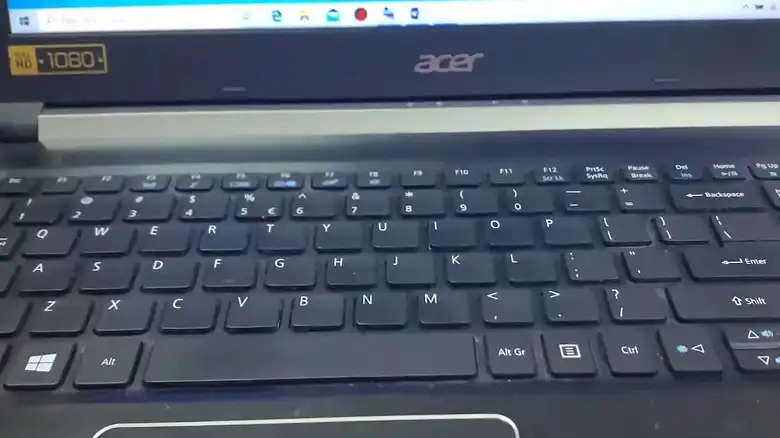
Reason Why Acer Laptop Keyboard Might Not Work
Your keyboard might have taken a breather for a multitude of reasons. Let’s break down the usual suspects:
1. Static Electricity: Ever shuffled across the carpet and then zapped yourself on a doorknob? That’s static electricity at play. It can accumulate in your laptop, causing keyboard issues.
2. Filter Keys Feature: Filter keys are accessibility features designed to ignore brief or repeated keystrokes. Sometimes, they can go rogue and cause your keyboard to underperform.
3. Driver Issue: Outdated or corrupt keyboard drivers can throw a wrench into the typing works. Your keyboard needs the right software to function correctly.
4. Hardware Problems: Physical damage or loose connections can halt keyboard operations. Spilled coffee, anyone?
Now that we’ve identified the culprits, let’s move on to the solutions.
Solutions to Fix Acer Laptop Keyboard Not Working Issue
Here are effective solutions to resolve the frustrating Acer laptop keyboard not working issue:
Solution 1: Discharge Static Electricity From the Keyboard
Static electricity can be a pesky party crasher. To give it the boot:
Step 1: Shut down your laptop.
Step 2: Disconnect the charger and remove the battery (if possible).
Step 3: Hold the power button for about 15 seconds to discharge any lingering static.
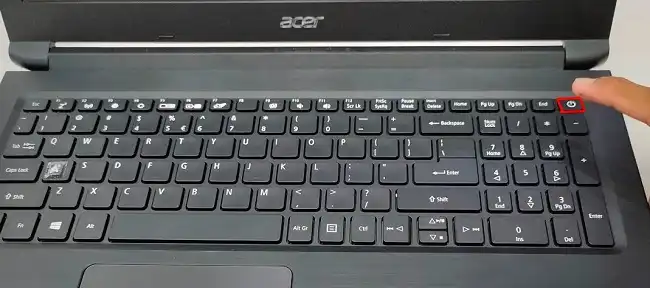
Step 4: Reattach the battery, plug in the charger, and power up your laptop.
This handy trick can zap away those electric gremlins causing keyboard issues.
Solution 2: Disable Filter Keys
Filter keys are meant to help, but they can also cause chaos. To disable them:
Step 1: Go to the Settings by pressing Windows + I.
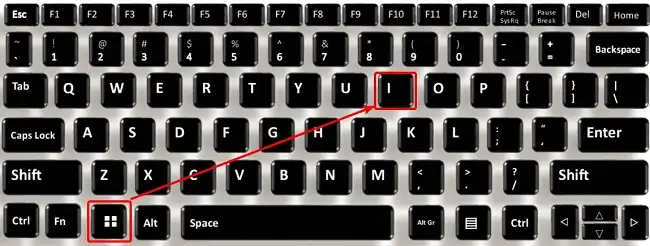
Step 2: Click on Ease of Access.
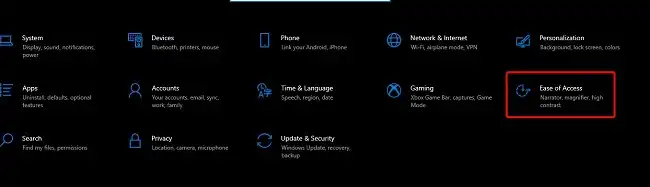
Step 3: Scroll down and click the “Keyboard” from the left menu.
Step 4: Under the “Use Filter Key” section, toggle the button to the left to turn it off.
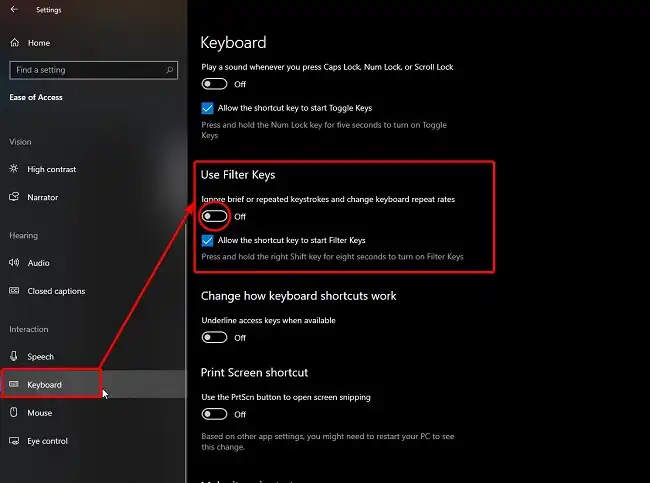
Now your keyboard should stop ignoring your keystrokes.
Solution 3: Update Keyboard driver
Outdated drivers can cramp your style. To keep them current:
Step 1: Right-click the Start button and select Device Manager.
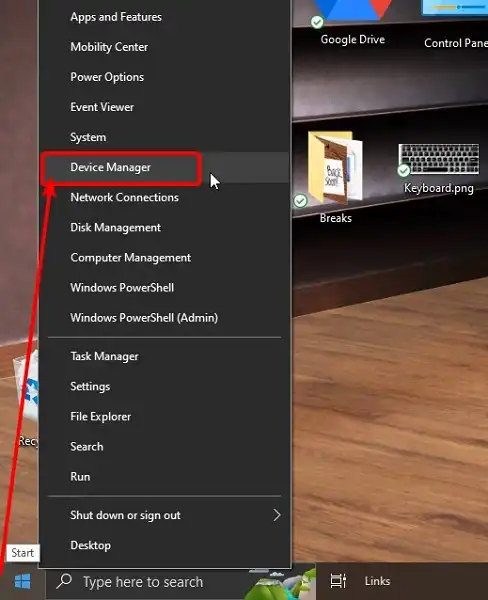
Step 2: Expand the “Keyboards” section.
Step 3: Right-click on your keyboard device and choose “Update driver.”
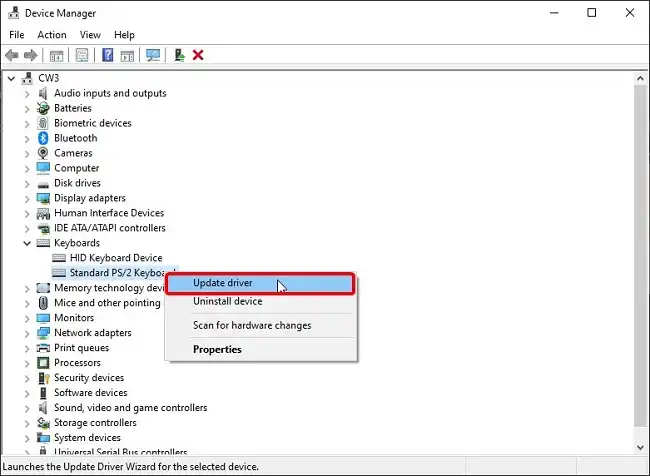
Step 4: Follow the on-screen prompts to update the driver.
A fresh driver should revive your keyboard’s mojo.
Solution 4: Check the Hardware Issues
Physical problems require a hands-on approach. To investigate:
Step 1: Shut down your laptop.
Step 2: Gently remove the laptop’s keyboard cover, usually secured by a few screws.
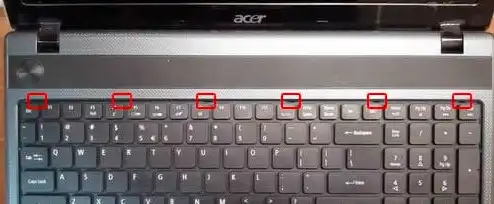
Step 3: Check for loose connections or visible damage.

Step 4: If everything looks good, carefully reassemble the keyboard cover.
Step 5: Restart your laptop.
If you find any hardware issues, it’s best to consult a professional for repairs.
Other Important Queries
After fixing the keyboard, how can I prevent these issues from happening again?
Regular maintenance, timely driver updates, and ensuring no liquid spills can minimize these hitches in the future.
My Acer laptop’s keyboard lights aren’t working. Is it related?
Not directly, but keyboard lighting issues could stem from software settings or hardware hitches. Check your lighting settings and ensure connections aren’t loose.
Will using an external keyboard be a long-term solution?
While an external keyboard can bypass internal issues, it’s more of a temporary fix. For portability and functionality, it’s best to address and fix the built-in keyboard.
Can a recent software update cause my Acer keyboard to malfunction?
Rarely, but yes. Sometimes, software updates can clash with drivers, leading to malfunctions. Rolling back the update or updating the driver might help.
Is it expensive to replace an Acer laptop keyboard if all solutions fail?
Costs can vary based on your laptop model and where you live. However, it’s often more cost-effective than replacing the entire laptop. Check with local repair shops for a quote.
Conclusion
No doubt, a malfunctioning laptop keyboard can really throw a spanner in the works. But don’t sweat it! Whether it’s static electricity, filter keys, driver woes, or hardware glitches, you now have a toolbox of solutions at your disposal. We’ve gone through a bunch of solutions that can get your Acer’s keys dancing again. Just roll up your sleeves and give them a shot. And if you’re still scratching your head, just drop a comment below. We’re here to help! Thanks for hanging with us, and happy typing!
![[How to Fix] Control Key Stuck on Keyboard](https://keyboardhunter.com/wp-content/uploads/2023/10/Control-Key-Stuck-on-Keyboard-768x431.webp)