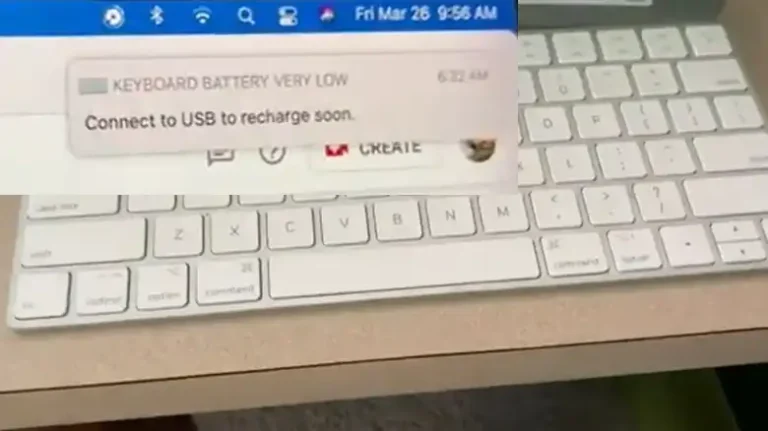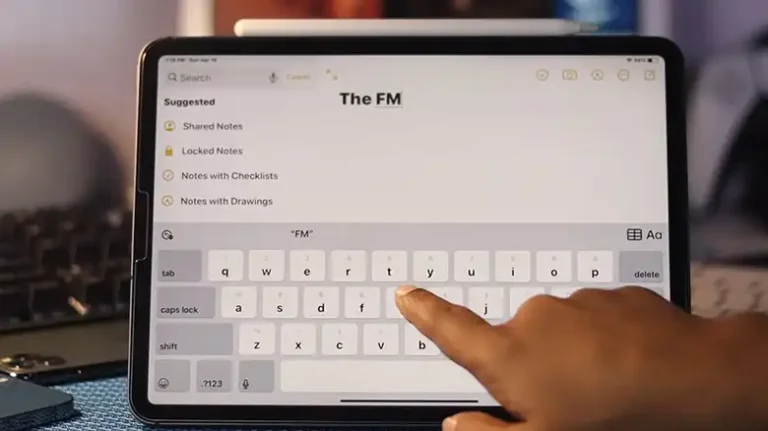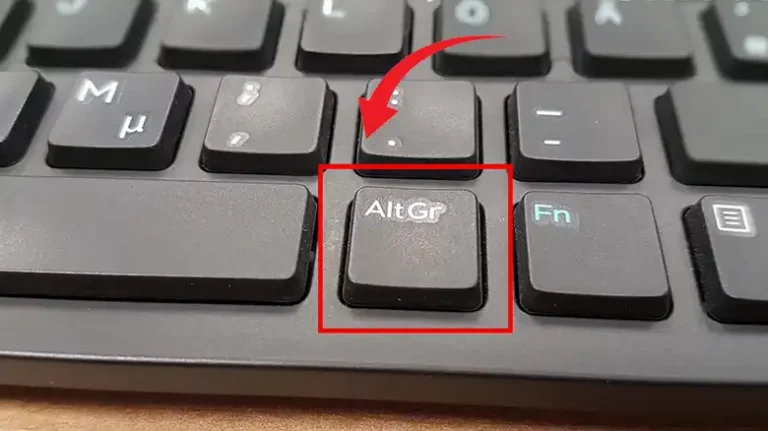How to Pair Lenovo Wireless Keyboard With Dongle: A Convenient Guide
If you’ve got a Lenovo wireless keyboard and you’re looking to enjoy the freedom of a wire-free setup, you’re in the right place. I’m excited to share a straightforward guide on how to connect your Lenovo wireless keyboard to its USB dongle. This simple process will free you from the constraints of wires and enhance your computing experience.
In short, it’s about connecting your Lenovo wireless keyboard with its USB dongle, simply plug the dongle into your computer’s USB port, turn on the keyboard, locate the pairing button, and initiate pairing. Within moments, your devices will automatically connect.
Here’s everything you need to know.

Things You Must Have
- Lenovo wireless keyboard: Your wireless keyboard is your ticket to wireless freedom.
- USB wireless receiver (dongle): The small dongle that comes with your keyboard – it’s the bridge between your keyboard and computer.
- Computer with a USB port: Ensure your computer has an available USB port for plugging in the dongle.
Steps to Pair Your Lenovo Wireless Keyboard
Step 1: Plug the USB dongle into one of your computer’s USB ports. This little device is your keyboard’s connection lifeline.
Step 2: Power on your Lenovo wireless keyboard; it’s ready to connect.
Step 3: Look for the pairing button on the keyboard, usually located on the bottom or back.
Step 4: Pair the Keyboard –
- Press and hold the keyboard’s pairing button for about 3 seconds. You’ll notice a flashing light on the keyboard, indicating it’s ready to pair.
- Within the next 60 seconds, press and hold the pairing button on the dongle for about 3 seconds. The dongle’s light will flash too.
- Let go of both buttons.
Step 5: Your keyboard and dongle will automatically connect. The lights on both the keyboard and dongle will turn solid, showing they’ve successfully paired.
As simple as that!
Verifying the Connection
To ensure everything is working as expected, simply type on the keyboard. If you encounter any connectivity issues, try unplugging and reinserting the dongle into the USB port and repeat the pairing process.
Wrapping It Up
Pairing your Lenovo wireless keyboard with its dongle is a quick and uncomplicated process. Follow these simple steps, and you’ll enjoy the convenience of a wire-free keyboard. If you face any issues, consider basic troubleshooting or consult your keyboard’s manual. With your devices successfully paired, you’ll experience the convenience of a wireless keyboard, transforming your computer interactions into a seamless and cord-free experience.