Shift Key Stuck on Windows 10 – How Do I Fix?
Let’s imagine, you’re typing up an important document, chatting with friends, or engaging in an epic gaming session on your trusty Windows 10 PC when suddenly, without warning, the Shift key rebels. Uppercase letters flood your screen, and your punctuation marks vanish into thin air. It’s like a keyboard mutiny right in the heart of your digital universe.
Well, the case is, the shift key is stuck due to a damaged switch or sticky feature. Working with these two reasons can help you to fix the issue. However, there are other reasons and solutions available for this.
In this article, we’ll show you how to unstuck your Shift key in Windows 10, so you can get back to typing like a pro. So, sit back, relax, and let us help you out.

How to Fix the Shift Key Stuck on Windows 10 Issue
When your Shift key goes rogue on Windows 10, it can be a major pain. You can’t type properly, and your productivity takes a hit. But don’t worry, there are a few simple fixes you can try to get your Shift key back in action.
Way 1 – Clean Beneath the Shift Key
One of the simplest and most effective ways to resolve this issue is by cleaning beneath the Shift key. Here’s how –
- Turn off your computer to prevent any accidental key presses during the cleaning process.
- Gently pry up the Shift key using a small flat tool, such as a screwdriver or a key puller. Be careful not to use excessive force, as you might damage the key.
- Clean the area beneath the key using compressed air or a can of compressed gas duster to remove any debris or dust.
- Carefully snap the Shift key back into place, ensuring it clicks securely.
- Turn on your computer and test the Shift key to see if the issue has been resolved.
Way 2 – Turn off Sticky Keys
If Sticky Keys are causing your Shift key to get stuck, you can disable this feature –
- Press the Shift key five times in quick succession. This will open the Sticky Keys settings.
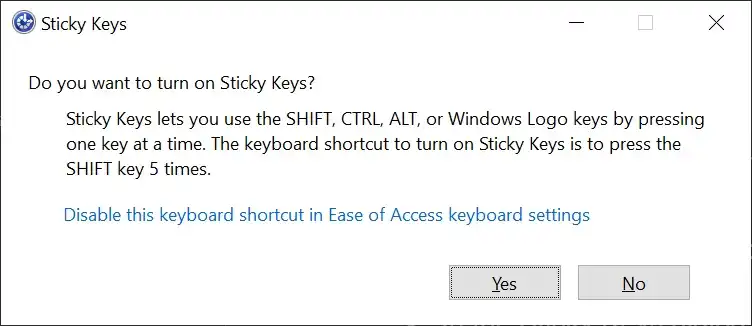
- In the Sticky Keys dialog box, disable the option that says Turn on Sticky Keys when Shift is pressed five times.
- Click OK to save your changes and test if the Shift key is working correctly.
Alternatively, you can turn the feature off from the settings. To turn off Sticky Keys, go to Settings > Ease of Access > Keyboard and uncheck the box next to Turn on Sticky Keys
Way 3 – Replace the Shift Key Switch (If You’re Using a Hot Swappable Keyboard)
If you’re using a mechanical keyboard with hot-swappable switches and suspect a faulty Shift key switch, consider replacing it –
- Purchase a replacement Shift key switch that is compatible with your keyboard model.
- Turn off your computer and unplug your keyboard.
- Use a keycap puller to remove the Shift keycap gently.
- Replace the faulty Shift key switch with the new one.
- Reassemble your keyboard, plug it back in, and test the Shift key.
Why Does the Shift Key Get Stuck on Windows 10
Before we jump into the solutions, let’s understand the root of the problem. The Shift key getting stuck on Windows 10 can be attributed to various factors, such as hardware issues, software glitches, or even everyday wear and tear on your keyboard. When the Shift key gets stuck, it can lead to uppercase letters being continuously typed, making it nearly impossible to type normally.
So, what’s causing this pesky problem It can be due to a few common reasons
Dust and Debris
Over time, crumbs, dust, and other debris can accumulate beneath your Shift key, hindering its smooth operation. When dust and debris accumulate beneath a key, it can prevent the key from moving freely. This can cause the key to stick or become unresponsive.
Sticky Keys
Windows 10 has a feature called Sticky Keys, which can sometimes become activated accidentally, causing modifier keys like Shift to behave oddly.
Keyboard Hardware
When you press a key on your keyboard, the switch underneath the key closes, completing an electrical circuit. This signal is then sent to your computer, which registers the key press.
Over time, keyboard switches can become faulty. This is more likely to happen on older keyboards or keyboards that have been used heavily.
Now that we’ve identified the potential culprits let’s move on to the solutions.
How to Prevent This Issue in the Future
Now that you’ve fixed the Shift key issue let’s discuss some preventive measures to keep it from happening again
Clean Regularly
Keeping your keyboard clean is essential for preventing keys from sticking. Dust and debris can build up on your keyboard over time, making it difficult for the keys to move freely. This can lead to keys sticking or becoming unresponsive.
Use a Keyboard Cover
Keyboard covers are available in a variety of materials, including silicone, vinyl, and fabric. The best type of keyboard cover for you will depend on your individual needs and preferences.
If you are looking for a way to protect your keyboard from spills and debris, consider using a keyboard cover. It is a simple and affordable way to extend the life of your keyboard and keep it looking and working its best.
Handle with Care
Handling your keyboard with care is important for preventing premature wear and tear. This means avoiding pounding on the keys, as this can damage the switches and cause them to malfunction.
Final Thoughts
In conclusion, a stuck Shift key on Windows 10 can be a frustrating problem, but with the right solutions, you can easily resolve it. Whether it’s a simple cleaning job or tweaking your Sticky Keys settings, these methods should help you get your Shift key back to normal operation.
Remember, prevention is key, so practice good keyboard hygiene to keep your keys functioning smoothly. Now, go ahead and type away without any frustrating interruptions! If you have any additional questions or need further assistance, please feel free to leave a comment in the section below. We’re here to help!
People Also Ask – PAA
Can I fix a stuck key on my laptop keyboard?
Yes, you can try fixing a stuck key on your laptop keyboard by carefully removing the keycap and cleaning beneath it. However, be cautious to avoid damaging the key or keyboard.
Are mechanical keyboards more prone to key sticking?
Mechanical keyboards are generally less prone to key sticking compared to membrane keyboards due to their design. However, even mechanical keyboards can experience key sticking if debris accumulates beneath the keycaps.
Can I use a software solution to fix a stuck Shift key on Windows 10?
Actually, there isn’t any software solution to fix a stuck shift key. However, you can try to update the keyboard driver to try your luck. If the key stops working instead of stuck then you will have a software solution.
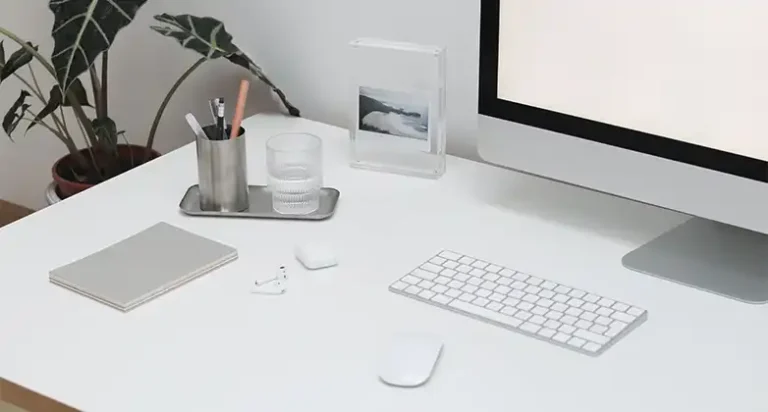

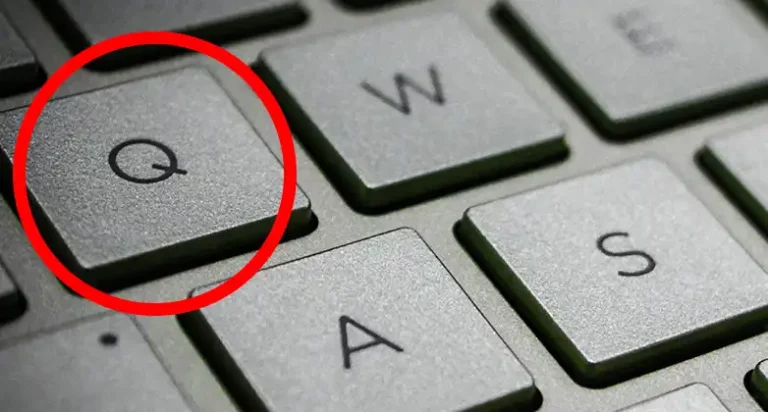
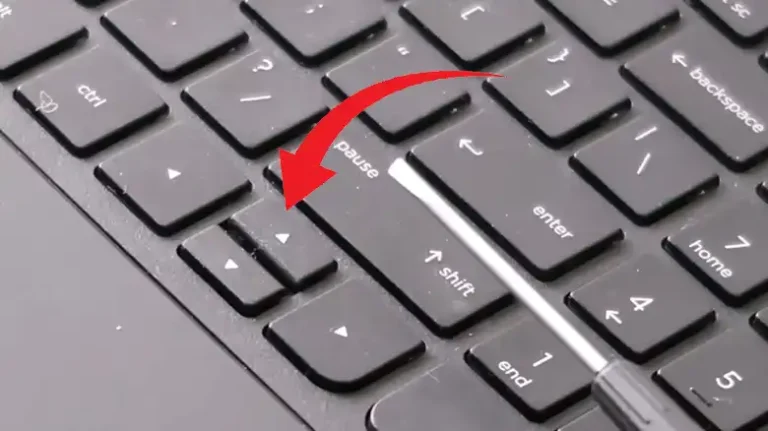
![[5 Solutions] Quotation Marks on Keyboard Not Working in Windows 10](https://keyboardhunter.com/wp-content/uploads/2023/10/Quotation-Marks-on-Keyboard-Not-Working-in-Windows-10-768x431.webp)
