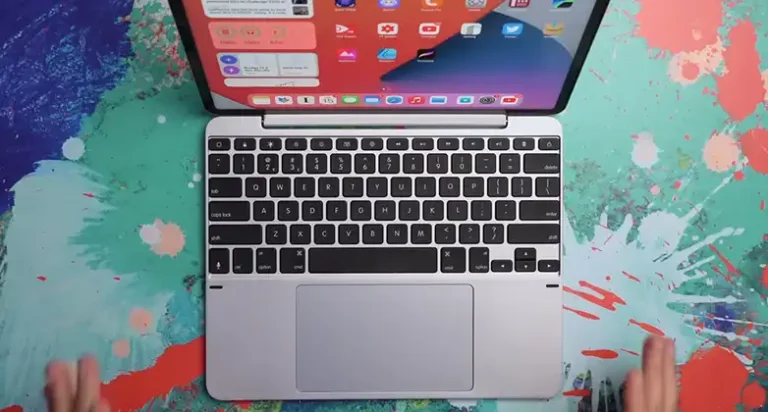Rugged Combo 3 Keyboard Not Working (How to Fix)
The Rugged Combo 3 keyboard is a great companion for the iPad. It doesn’t only provide you with a keyboard but also provides double-layer protection to your iPad’s display.
Such a great peripheral, isn’t it? However, the user often complains that their Combo 3 keyboard stops dancing with their iPad. Basically, It’s a pairing problem, but not the romantic kind. Most likely, it’s due to a dirty smart connector. Clean both for a smoother groove to solve the salty relation between the keyboard and iPad.
To learn more about the potential culprits and solutions, we cordially invite you to be with us till the end of this article. So, stay with us till the end and get the answer that you are looking for.

For What Reason Rugged Combo 3 Keyboard Stopped Working
The Rugged Combo 3 keyboard, like any other electronic device, can encounter issues that lead to it stopping working. Let’s delve into the potential reasons behind the sudden malfunction of the Rugged Combo 3 keyboard –
Hardware Issue
Physical Damage: One common hardware problem is physical damage to the keyboard. Accidental drops, spills, or even consistent heavy usage can cause keys to become unresponsive or get stuck.
Connection Problems: The keyboard may not be securely connected to your device. Basically, the keyboard and the iPad are connected through a smart connector. If dust accumulates on the smart connector of either the keyboard or iPad, then the keyboard can’t connect and stop functioning.
Software Issue
Operating System Glitches: Your device’s operating system can also play a role. If there have been recent system updates or if the OS is experiencing glitches or conflicts with other software, it can affect the keyboard’s functionality.
Exceptional Case
If you were using the rugged combo 3 keyboards with your 9th gen iPad, and recently switched to 10th gen, then the keyboard won’t work. Because it is not compatible with 10th gen iPad.
How to Get Your Rugged Combo 3 Keyboard Back in Business?
Unless the keyboard is damaged, you can fix the issue on your own. Here we have provided a few working solutions, follow them and fix the issue with your Logitech rugged combo 3 keyboard.
Way 1 – Clean the Smart Connector and Keyboard
First things first, let’s ensure that both the Smart Connector on your iPad and the keyboard are clean and free of any debris. A little speck of dirt or dust can disrupt the connection and cause typing issues. Use a soft, lint-free cloth to gently clean both the Smart Connector and the keyboard’s connection points.
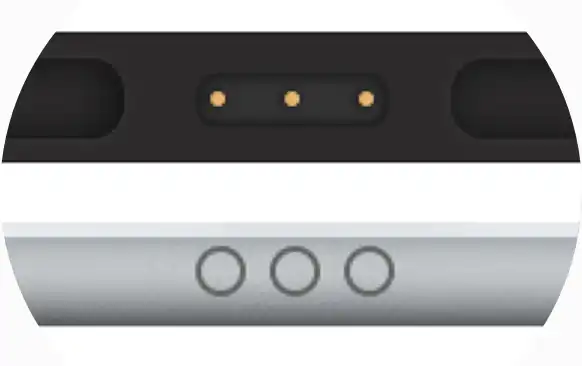
Way 2 – Perform a Soft Reset on Your iPad
Sometimes, a simple soft reset can work wonders. Here’s how to do it:
- Press and hold the power button and the home button on your iPad until you see the Apple logo on the screen.
- Release the two buttons and wait for your iPad to fully boot up.
After the soft reset, test the keyboard to see if it’s now functioning correctly.
Way 3 – Update iOS to the Newest Version
Software updates often come with bug fixes and improvements. To ensure your iPad is running smoothly with the Rugged Combo 3 keyboard, make sure you’re using the latest iOS version.
Here’s how to check for updates: Smart Connector
- Go to Settings on your iPad.
- Scroll down and select General.
- Tap on Software Update to check for available updates.
- If an update is available, follow the on-screen instructions to install it.
After updating, test the keyboard to see if the issue persists.
NOTE: If you are having the issue with your rugged combo 3 keyboard then you will need to roll back to the previous update. Sometimes the update causes such kind of issues. 3 years ago, when the 14.1 rolled out, users updated it and started having the issue. So, either you will need to roll back or wait till the next update rollout.
Test on Another iPad (if available)
If you have access to another iPad with a Smart Connector, it’s worth testing your Rugged Combo 3 keyboard on that device. If the keyboard works seamlessly on the second iPad, it indicates that the keyboard itself is functioning correctly. In this case, the issue may be related to the Smart Connector on your original iPad.
If the keyboard doesn’t work seamlessly with the second iPad, then you will need to replace it or seek professional help from the Logitech customer service center.
Final Thoughts
Facing a non-responsive Rugged Combo 3 keyboard when connected to the Smart Connector can be frustrating, but with a bit of troubleshooting, you can often resolve the issue. By following the steps mentioned above, you can increase the chances of getting your keyboard back to its normal, reliable state. If the problem persists despite your efforts, it might be a good idea to contact customer support for further assistance.
People Also Ask – PAA
Is the not working issue of the rugged combo 3 keyboard not working for a drained battery?
Well, the answer is no. The rugged combo 3 keyboard doesn’t use any battery to perform. It uses the battery of the connected iPad. If the iPad is running out of charge, then the keyboard might stop functioning.
Why rugged combo 3 keyboard doesn’t work with iPad Air 4th gen?
Because the keyboard isn’t compatible with iPad Air 4th gen. For using Rugged 3, you will need a 7th, 8th, or 9th gen iPad.
Will rugged combo 3 keyboard work with iPad 10th gen?
Unfortunately, no. It won’t work with 10th gen iPad for the compatibility issue. For 10th gen iPad, you will need to purchase Logitech Rugged Combo 4 keyboard.

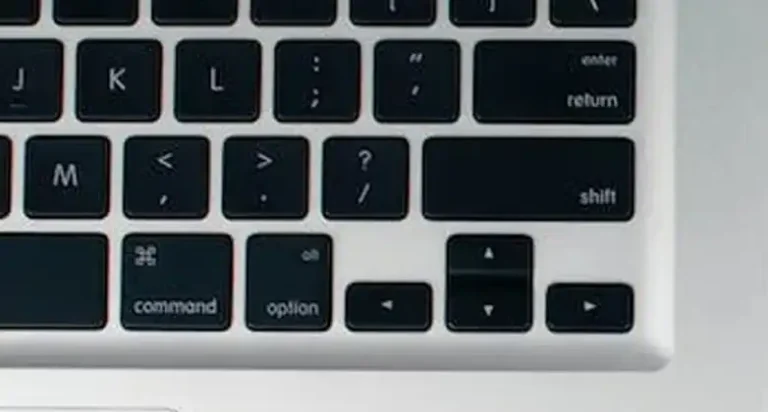

![[Explained] How to Turn on 2.4g Wireless Keyboard?](https://keyboardhunter.com/wp-content/uploads/2023/10/How-to-Turn-on-2.4g-Wireless-Keyboard-768x431.webp)