[Fixed] Magic Keyboard Key Stuck Down
Is there anything more frustrating than a stuck key on your Magic Keyboard when you’re in the midst of a typing frenzy or an important project? We’ve all been there, furiously mashing the same key with no response, wondering why this happens and how we can fix it.
Basically, the accumulation of dirt most of the time causes this issue. In this case, you can solve the stuck-down issue by cleaning the particular keycap and switch.
In this article, we’ll dive into the intricacies of why a key on the Magic Keyboard gets stuck down and provide you with effective solutions to get you back to smooth typing. So, if you’re tired of playing the waiting game with an unresponsive key, read on to unlock the secrets of a hassle-free typing experience.
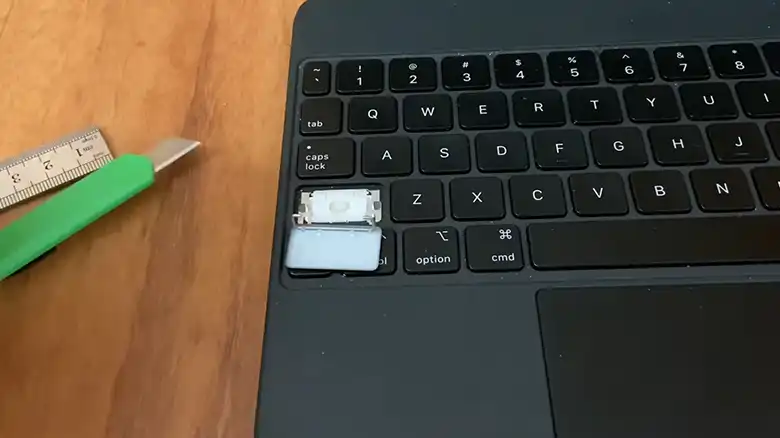
Why Key on the Magic Keyboard Stuck Down?
Let’s start by unraveling the mystery behind why keys on your Magic Keyboard occasionally get stuck in the down position. This issue can disrupt your workflow and cause a great deal of frustration, but understanding its root causes is the first step toward resolving it.
1. Dust and Debris Accumulation
One common culprit is the accumulation of dust, crumbs, or other particles under the keycap. Over time, these tiny intruders can interfere with the key’s normal movement, causing it to stay stuck in the pressed position.
2. Wear and Tear
Another reason is wear and tear. Like all mechanical devices, keyboards experience a degree of mechanical fatigue over time. The key switches may weaken, making it more likely for a key to get stuck.
3. Liquid Spills
Accidentally spilling liquids on your Magic Keyboard can spell disaster. When a liquid seeps under the keycap, it can gum up the mechanism and result in keys getting stuck.
How to Solve Key Stuck Down Issue in Magic Keyboard?
Now that we’ve pinpointed the reasons behind stuck keys, let’s explore effective solutions to get your Magic Keyboard back in tip-top shape.
Before starting the solution process, you will need to have a few tools for cleaning the keycap properly.
A flat tool – This can be a plastic spudger or a flathead screwdriver with a thin tip. Ensure it’s not too sharp to prevent any damage.
Compressed air can or a soft brush – These will be used to remove dust and debris.
A clean cloth or microfiber towel – This will help you wipe down the keyboard later.
Step 1: Identify the Stuck Key
First, disconnect the keyboard from your device. After that, locate the key that’s stuck in the down position. This will be the key you’ll be focusing on during the cleaning process.
Step 2: Remove the Stuck Keycap
Gently insert your flat tool under the stuck keycap. Apply light pressure and wiggle it slightly to pry up the keycap. Be extremely careful not to use excessive force, as you don’t want to break the keycap or the mechanism underneath.
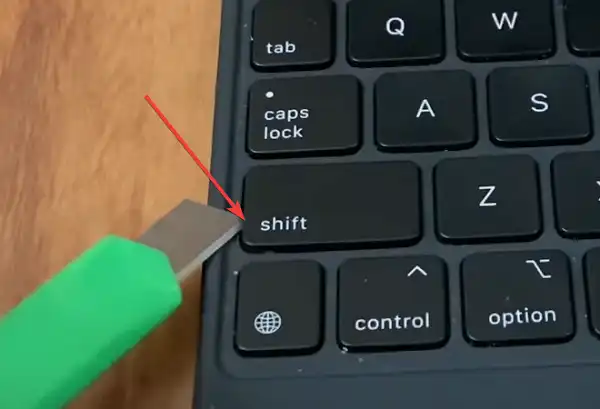
NOTE: After removing the key, if the key carries or white plastic pieces come off then there is nothing to worry about. You can reassemble them and install them very easily. If you’re unsure about removing the keycap, consult your Magic Keyboard’s user manual or check online for specific instructions for your model.

Step 3: Clean the Key Switch and Keycap
Once the keycap is removed, you’ll have access to the key switch and the underside of the keycap. Here’s what to do:
Use isopropanol: You can use a Q-tip to clean the key switch. Use 70% isopropanol.
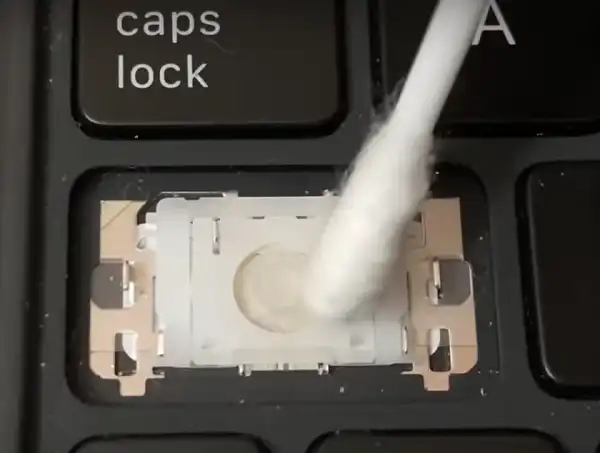
Use compressed air: Aim the nozzle of the compressed air can at the key switch and gently blow away any dust and debris. Make sure to hold the can upright to avoid spraying any liquid propellant onto the keyboard.
Use a soft brush: Alternatively, you can use a soft brush to sweep away any remaining particles from the key switch and keycap. Be thorough but gentle to avoid damaging the delicate components.
Precautions
While cleaning the keycap, avoid using household cleaning products, window cleaners, detergents, ammonia, hydrogen peroxide, aerosol, etc.
Step 4: Reattach the Keycap
With the key switch and keycap now clean, carefully place the keycap back onto the switch. Slide the hinge up gently but firmly into the position from the bottom until you hear or feel it snap into place.
Step 5: Test the Key
Turn your Magic Keyboard back on and test the previously stuck key. You should notice a significant improvement in its responsiveness. The key should no longer get stuck in the down position.
Step 6: Final Wipe Down
To finish up, use a clean cloth or microfiber towel to wipe down the entire keyboard. This will remove any residual dust and ensure your Magic Keyboard looks as good as new.
NOTE: If the key continues to stick after cleaning, there may be underlying issues that require professional repair. In such cases, it’s advisable to contact Apple or an authorized service provider for assistance.
Keycap Replacement
In cases of severe wear and tear or liquid damage, you might need to replace the keycap or the entire key switch. Apple offers replacement parts and repair services for their Magic Keyboards.
What Things Need to be Aware of to Avoid this Issue in the Future?
Prevention is often the best cure, and when it comes to avoiding the key-sticking issue on your Magic Keyboard, here are some crucial things to keep in mind:
Cleanliness
Keep your workspace clean and free of crumbs, dust, and other debris that can find their way into your keyboard. Regularly wipe down your keyboard to prevent buildup.
Hydration Control
Enjoy your beverages, but do so away from your keyboard. Spilled liquids can wreak havoc on your keyboard’s functionality.
Protective Measures
Consider using keyboard covers or silicone skins to provide an extra layer of protection against spills and debris. These accessories are easy to clean and can save you from a lot of trouble.
Gentle Typing
Avoid hammering on your keys. Typing with a light touch reduces wear and tear on the key switches.
By keeping these tips in mind, you can minimize the chances of encountering a stuck key issue in the future and enjoy uninterrupted typing on your Magic Keyboard.
Frequently Asked Questions
How can I prevent liquid spills on my Magic Keyboard?
To prevent liquid spills, always keep drinks away from your keyboard. Consider using spill-resistant cups and a keyboard cover for added protection.
Is a stuck key a common issue with Magic Keyboards?
While not extremely common, stuck keys can happen to any keyboard with regular use. Proper maintenance and care can help minimize this issue.
Conclusion
In the world of technology, occasional hiccups are par for the course. But when it comes to your Magic Keyboard, a stuck key doesn’t have to be a major headache. By understanding the reasons behind this issue and following the steps to resolve it, you can ensure that your typing experience remains smooth and uninterrupted. Remember, a little maintenance and prevention can go a long way in keeping your Magic Keyboard in excellent working condition.
So, keep those keys clicking, and if you have any questions or need further assistance, don’t hesitate to leave a comment below. Happy typing, and may your keys forever remain unstuck!


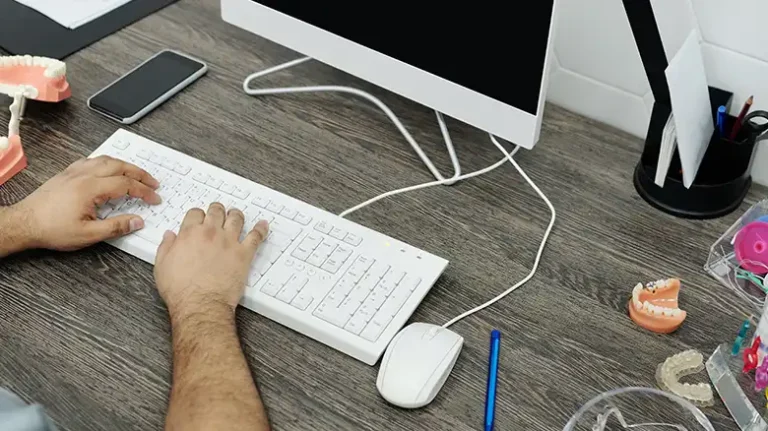

![[Answered] Can Old Keyboard Convert to USB Port?](https://keyboardhunter.com/wp-content/uploads/2023/05/Can-Old-Keyboard-Convert-to-USB-Port-1-768x431.webp)
