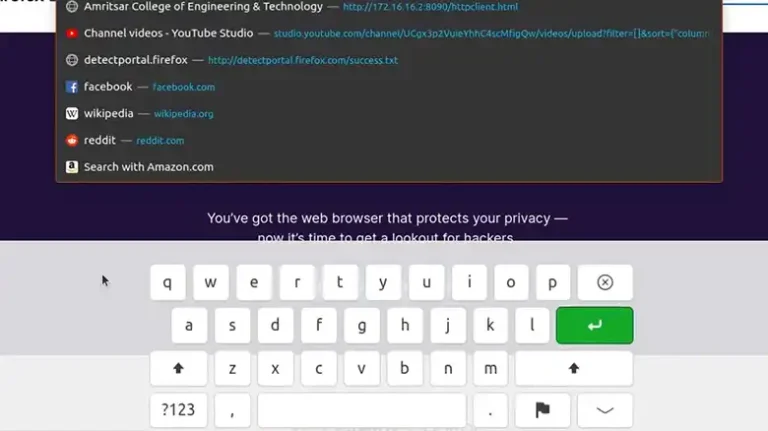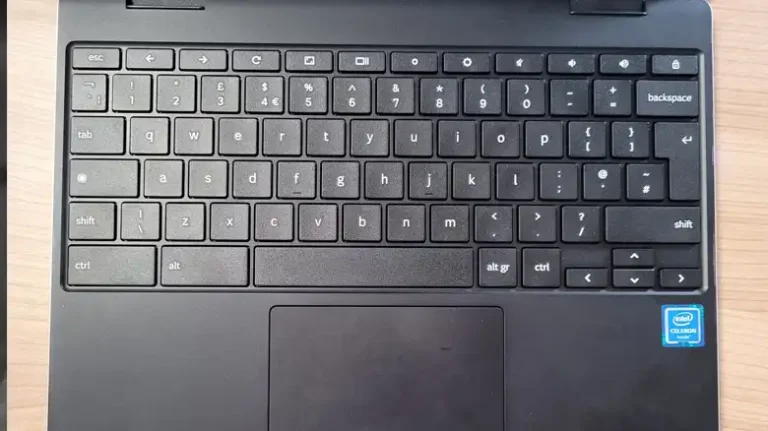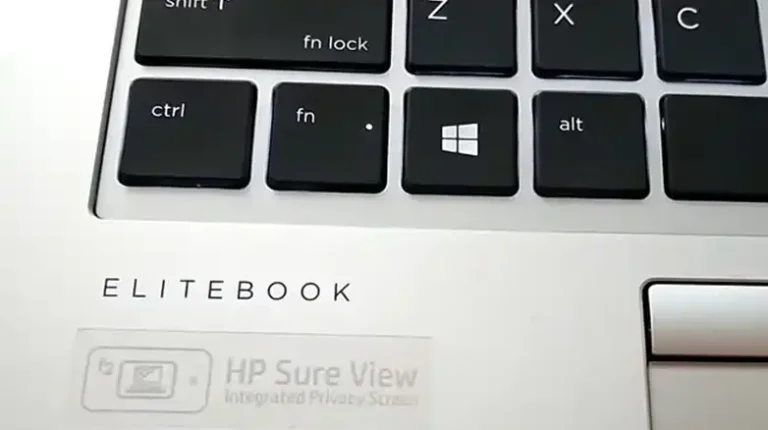K70 Keyboard Not Detected by iCUE: Issues and Fixes
Corsair’s K70 keyboard is a popular choice for gamers and typists alike. It’s durable, has great performance, and is customizable with Corsair’s iCUE software. However, some users have reported that their K70 keyboard is not detected by iCUE.
This can be a frustrating issue, especially if you want to take advantage of the K70’s full range of features. Fortunately, there are a few things you can try to fix this problem. Most of the time, there is a problem with the iCUE software itself. Try restarting your computer or reinstalling iCUE. If you’re still having problems, try using an older version of iCUE.
However, there are other reasons too and we have covered the reasons and the solutions in today’s article. So, stick with us till the end and find out what to do to draw the attention of iCUE to your K70 keyboard.

Why K70 Keyboard is Not Detected by iCUE?
There are a few possible reasons why your K70 keyboard may not be detected by iCUE.
USB Troubles
One of the most common reasons behind your K70 keyboard going incognito to iCUE is USB connection issues. USB ports can be a little finicky at times, and if your keyboard isn’t receiving a stable power supply or if there’s a loose connection, it can result in iCUE failing to detect it.
However, if you are connecting the keyboard through a USB hub or KVM switch, you may have such issues.
Outdated iCUE Software
Technology moves at the speed of light, and sometimes, software can’t keep up. If you’re using an older version of iCUE, it may not recognize your K70 keyboard properly, causing the issue.
Driver Conflicts
Conflicts between device drivers can lead to your K70 keyboard not being detected by iCUE. Sometimes, other software or drivers on your system can interfere with the communication between your keyboard and iCUE.
Firmware Issues
Outdated firmware can be another culprit in this digital mystery. If your K70 keyboard’s firmware is not up-to-date, it might not communicate effectively with iCUE.
How to Make Your K70 Keyboard Visible to iCUE
Now that we’ve uncovered the possible reasons behind the invisibility cloak your K70 keyboard has donned, let’s talk about how to reverse the spell and get your keyboard back in the spotlight.
Way 1 – Reinstall iCUE
Sometimes, a fresh start is all you need. Uninstall iCUE and then reinstall it. This can help eliminate any potential software glitches that might be causing the problem.
- Go to Control Panel > Programs > Uninstall a Program.
- Find iCUE, right-click on it, and select Uninstall.
- After uninstalling, download the latest version of iCUE from Corsair’s website and install it.
Way 2 – Restart Your System
A simple system reboot can work wonders in resolving technical issues. It can refresh all system processes, including those related to iCUE and your K70 keyboard.
- Save any ongoing work and close all open programs.
- Click on the Start menu and select Restart.
- Wait for your system to fully reboot.
- Check if iCUE now recognizes your K70 keyboard.
Way 3 – Checking the USB connection for your K70 keyboard
To check the USB connection for your K70 keyboard, follow these steps:
- Disconnect the keyboard from your computer.
- Inspect the USB connector on the keyboard for any damage. If the connector is damaged, you may need to replace the keyboard.
- Connect the keyboard to a different USB port on your computer.
- If the keyboard is still not detected, try connecting it to a different computer.
If the keyboard is detected on the other computer, then the problem is with the USB port on your original computer. Try connecting the keyboard to a different USB port on your original computer. If the keyboard is still not detected, then you may need to replace the USB port.
However, Make sure that the keyboard is plugged into a USB port on your computer directly, and not through a USB hub or KVM switch.
Additional Tips For Making Your K70 Keyboard Visible To iCUE
Here are some additional tips for making your K70 keyboard visible to iCUE:
- Make sure that the iCUE software is running. You can check this by opening the Task Manager and looking for the iCUE process.
- Try running iCUE as an administrator. To do this, right-click on the iCUE shortcut and select “Run as administrator.”
- Try disabling any antivirus or firewall software that you’re using. This software can sometimes interfere with iCUE.
- If you’re using a laptop, try connecting the keyboard to a different USB port.
- If you’re using a desktop computer, try connecting the keyboard to a USB port on the back of the computer.
End Notes
In the world of gaming and PC customization, the K70 keyboard is a beloved companion. When it mysteriously disappears from iCUE’s radar, it can be frustrating. But remember, with a little troubleshooting and the right steps, you can get your K70 keyboard back on the grid.
So, don’t let technical hiccups interrupt your gaming adventures. Take action, follow these tips, and get back to dominating the digital realm with your K70 keyboard in perfect sync with iCUE.
Frequently Asked Questions
Is there a specific Corsair keyboard model that experiences this issue more frequently?
This issue can potentially affect various models of the Corsair keyboard, but it’s not limited to any specific one. It can happen to any keyboard model in the K70 series.
Are there any known conflicts with antivirus software causing this issue?
While it’s not common, some antivirus software can interfere with iCUE’s operation. Temporarily disabling your antivirus software and checking if the issue persists can help identify any conflicts.
Will resetting my K70 keyboard to factory settings resolve the problem?
Resetting your K70 keyboard to factory settings can sometimes solve the issue, especially if it’s related to settings or configurations. Refer to your keyboard’s user manual for instructions on how to perform a factory reset.
Is it possible to use the K70 keyboard without iCUE, even if it’s not detected?
Yes, you can use your K70 keyboard without iCUE. While iCUE offers advanced customization options, the keyboard functions as a standard input device without it. However, you won’t be able to access its full range of features and lighting effects without iCUE.