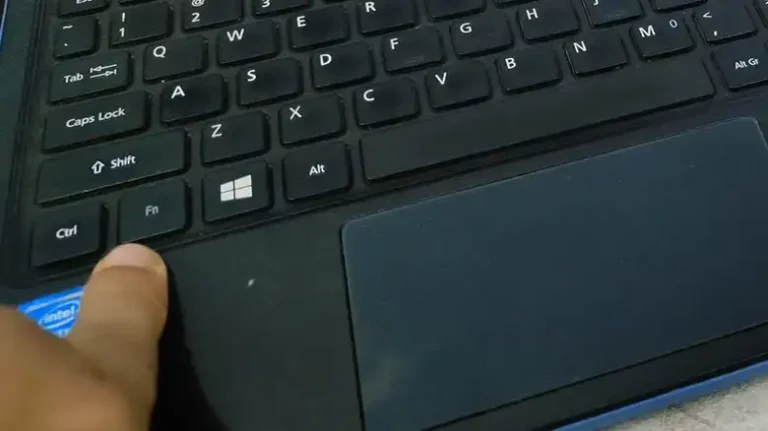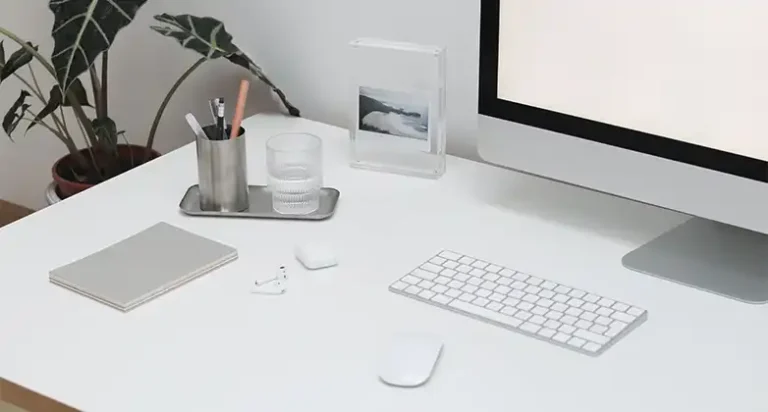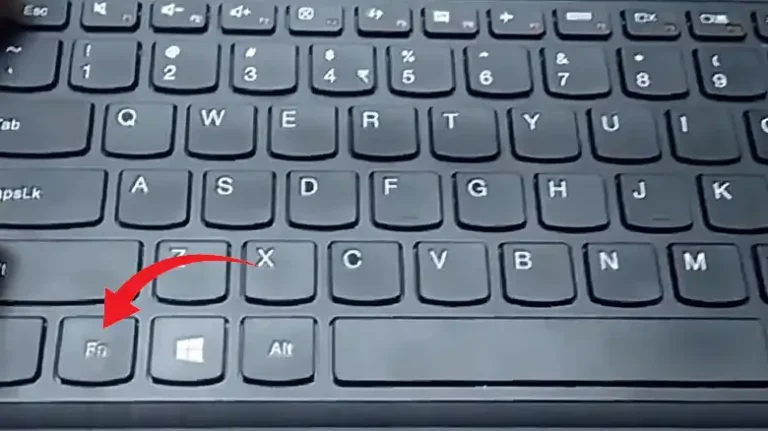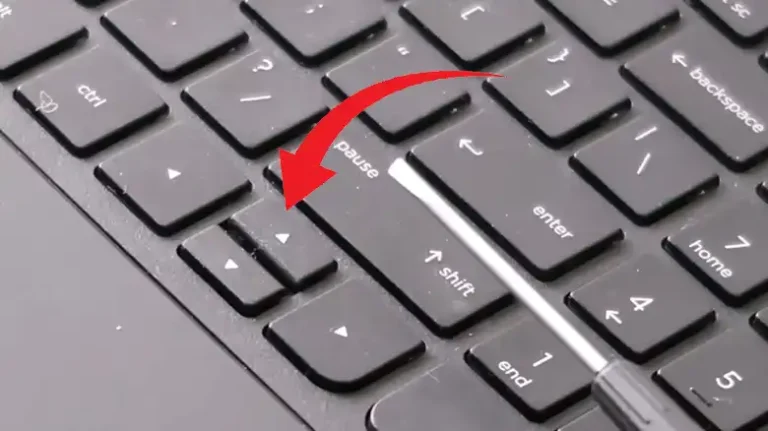Shift Key Stuck on Lenovo Laptop (How to Fix)
Lenovo laptops are renowned for their reliability and performance, but like any electronic device, they can encounter issues from time to time. One common problem that users face is a stuck Shift key. This can be frustrating, as it impacts your ability to type correctly and efficiently.
Fortunately, there are solutions for both hardware and software-related issues that may be causing this problem. In this article, we’ll explore these issues and provide detailed fixes for each.
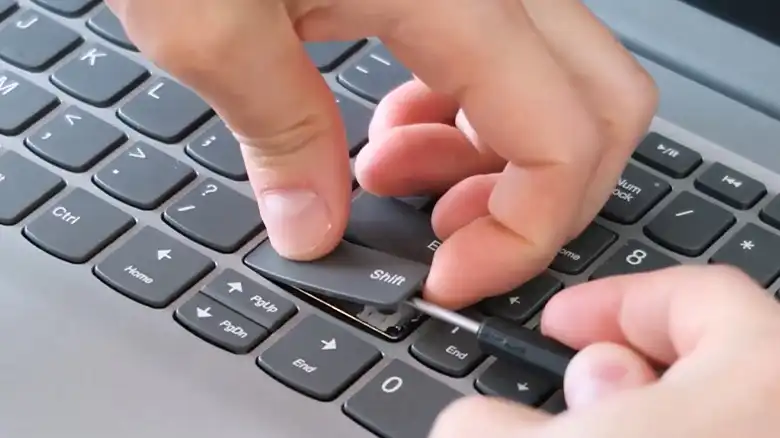
Hardware Issues Causing Stuck Key and Fixes
Follow these hardware troubleshooting steps:
1. Check for Physical Debris
Issue: The Shift key may be stuck due to physical debris or dirt trapped beneath it.
Fix:
- Turn off your Lenovo laptop.
- Carefully examine the Shift key and the area around it for any visible debris.
- Use compressed air or a can of compressed air to blow out any particles that may be causing the key to stick.
- Test the Shift key to see if the issue has been resolved.
2. Clean the Keyboard
Issue: If the Shift key is sticky due to a spill or residue buildup, cleaning the keyboard may be necessary.
Fix:
- Turn off your laptop and unplug it.
- If possible, remove the laptop’s battery.
- Dampen a cotton swab with isopropyl alcohol or a specialized electronics cleaning solution.
- Gently clean around the Shift key and the entire keyboard.
- Allow the keyboard to dry completely before turning on your laptop.
3. Check for Hardware Problems
Issue: If the Shift key continues to stick after cleaning, there may be a hardware problem.
Fix:
- Contact Lenovo customer support or a certified technician to diagnose the hardware issue.
- They will determine whether the keyboard needs to be repaired or replaced.
- Follow their guidance for the next steps, which may include sending your laptop for service.
Software Issues Causing Stuck Key and Fixes
Follow these software troubleshooting steps:
1. Restart Your Laptop
Issue: Sometimes, a simple restart can resolve minor software issues, including keyboard problems.
Fix:
- Save your work and close all open applications.
- Click on the Windows Start button and select “Restart.”
- Wait for your laptop to restart and check if the Shift key is functioning properly.
2. Update Keyboard Drivers
Issue: Outdated or corrupted keyboard drivers can lead to keyboard issues, including a stuck Shift key.
Fix:
- Visit Lenovo’s official website.
- Go to the support or drivers section.
- Enter your laptop model and download the latest keyboard drivers for your specific model.
- Install the updated drivers following the provided instructions.
- Restart your laptop and check if the Shift key now works as expected.
3. Check for Software Conflicts
Issue: Third-party software can sometimes interfere with keyboard functionality.
Fix:
- Boot your Lenovo laptop into Safe Mode. You can do this by pressing F8 or Shift + F8 during startup.
- In Safe Mode, check if the Shift key works properly.
- If the Shift key functions correctly in Safe Mode, a third-party application may be causing the issue.
- Uninstall recently installed or suspicious software.
- Restart your laptop in normal mode and test the Shift key again.
4. Use the On-Screen Keyboard as a Temporary Fix
Issue: If none of the above solutions work and you need to type using the Shift key, you can use the on-screen keyboard as a temporary workaround.
Fix:
- Open the on-screen keyboard in Windows by going to “Settings” > “Ease of Access” > “Keyboard.”
- Use the on-screen Shift key for typing until the underlying issue is resolved.
People Also Search
Can I use household cleaning products to clean my laptop keyboard?
It’s not recommended to use household cleaning products, as they can damage your laptop’s keyboard. Stick to specialized cleaning solutions designed for electronics or isopropyl alcohol.
Can I clean my laptop keyboard without removing the battery?
It’s safer to remove the battery, if possible, to prevent any electrical damage during cleaning. However, if you can’t remove the battery, make sure the laptop is powered off and unplugged before cleaning.
Sum Up
A stuck Shift key on your Lenovo laptop can be a nuisance, but with the right troubleshooting steps, you can often resolve the issue. Whether it’s a hardware problem that requires cleaning or repair or a software issue that can be fixed through driver updates or software adjustments, you have options to get your Shift key working properly again. If all else fails, don’t hesitate to seek assistance from Lenovo’s customer support or a certified technician to ensure your laptop functions as it should.
![[Explained] Can You Clean Keycaps with Isopropyl Alcohol?](https://keyboardhunter.com/wp-content/uploads/2023/10/Can-You-Clean-Keycaps-with-Isopropyl-Alcohol-768x431.webp)
![[Fixed] Command Key Stuck on Mac](https://keyboardhunter.com/wp-content/uploads/2023/10/Command-Key-Stuck-on-Mac-768x431.webp)